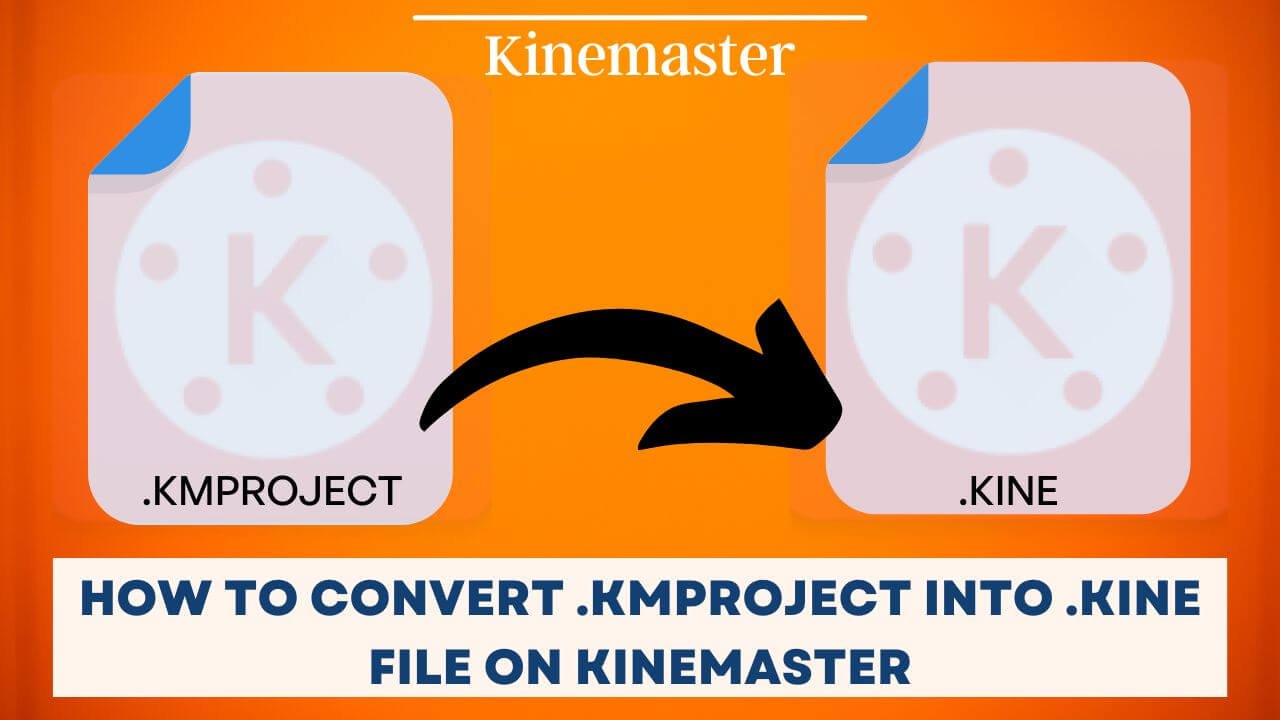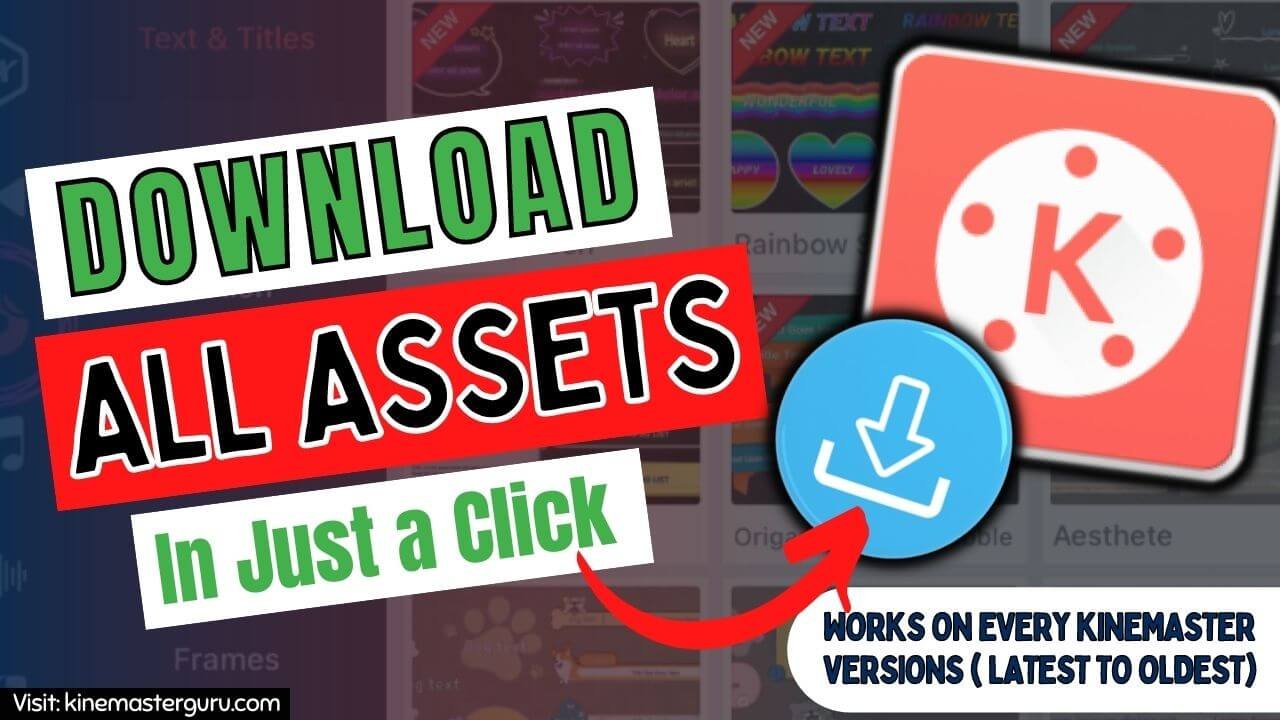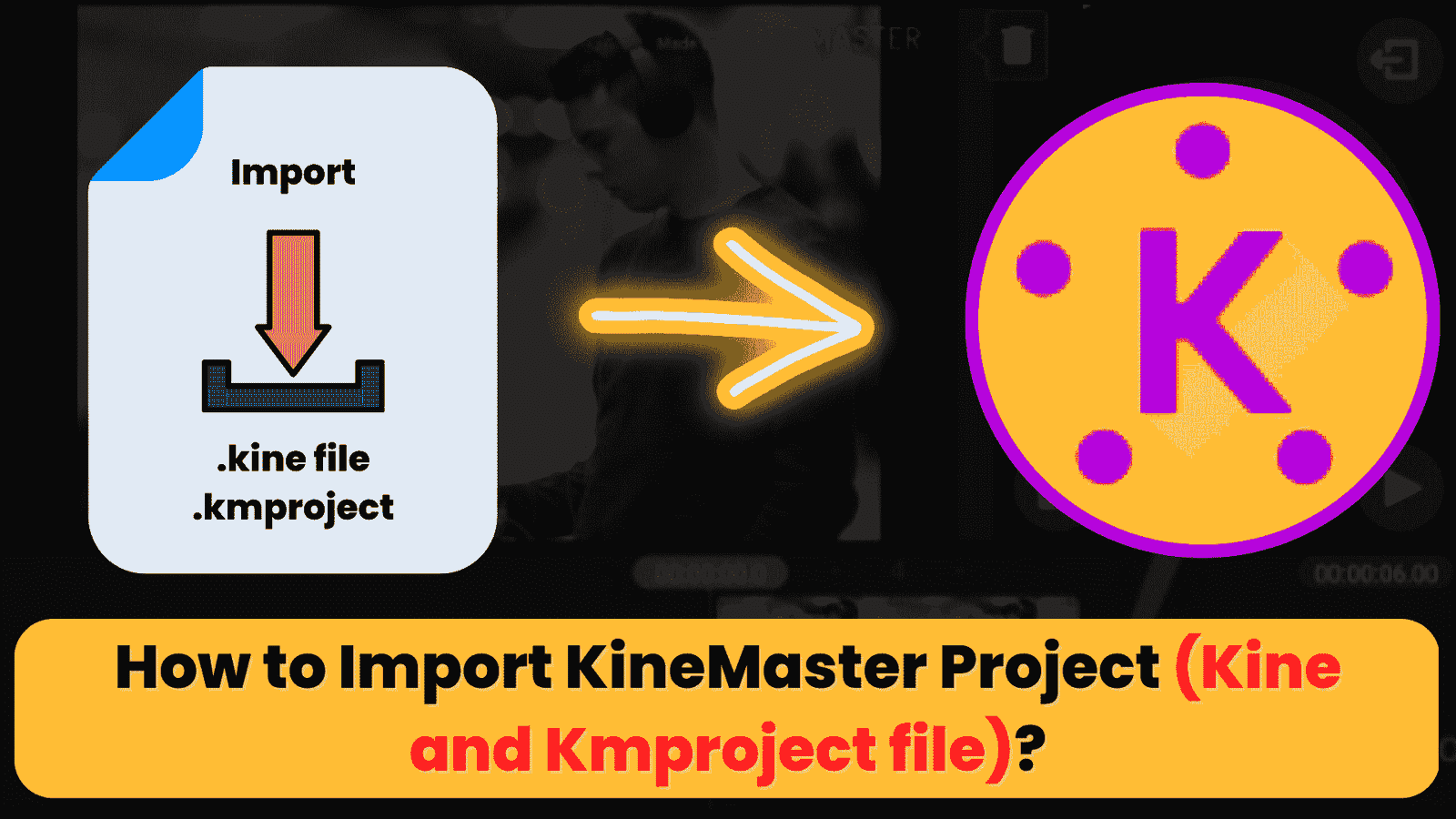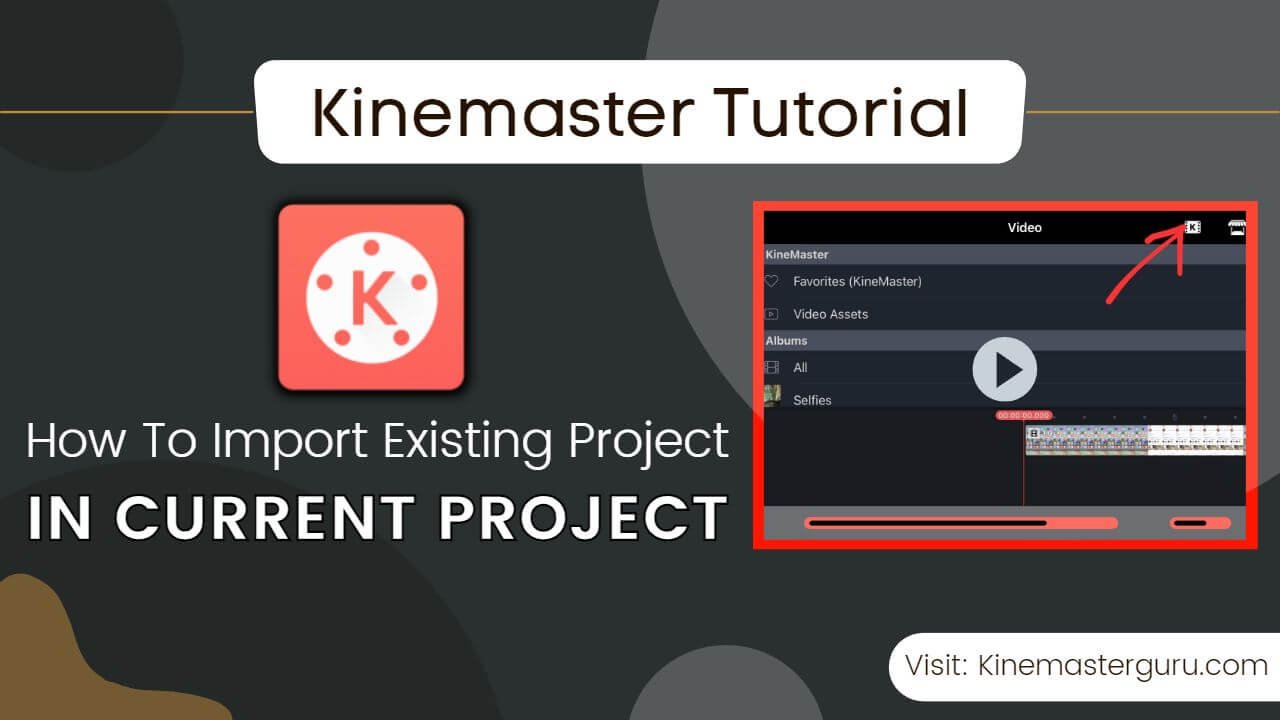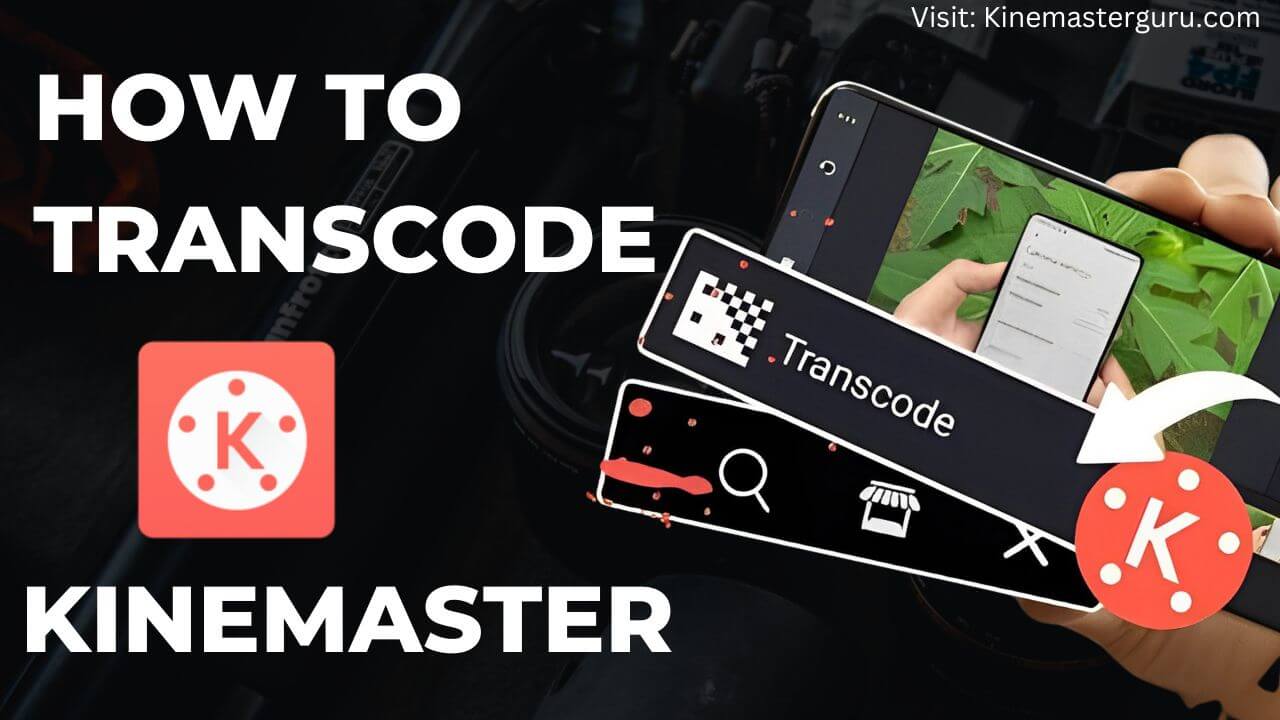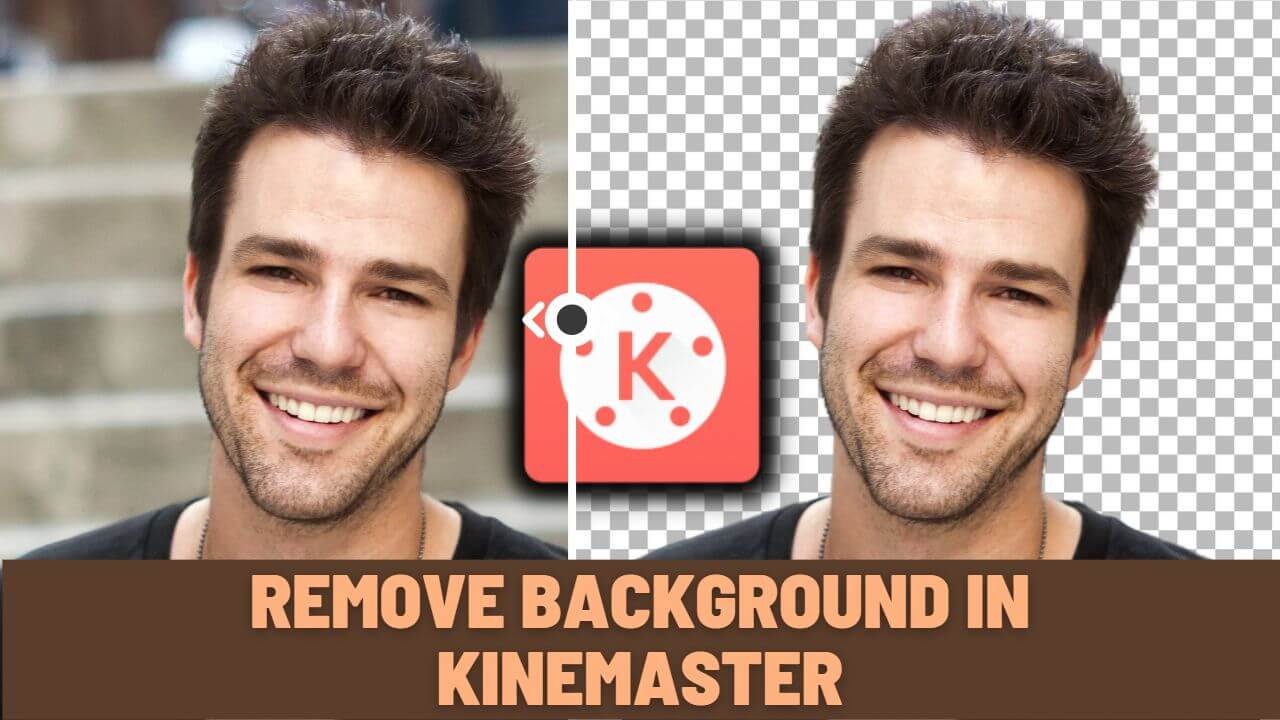Yesterday, when I looked for some of my older Kinemaster project files, I found that most of them were in the .kmproject file format, which doesn’t work with the latest version of the Kinemaster app. This is because they changed the file format to “.kine.”
I was looking for a project I worked on for my sister’s birthday, but the latest Kinemaster app wouldn’t let me import it because it was a .kmproject file. I needed to find a solution, so I went online to look for ways to convert the kmproject into a kine file. To my surprise, I didn’t find a single article about this. I was sad, but I was fortunate enough to figure out the answer on my own, and it worked every time. Since there was no answer on the Internet, I posted it here. Keep reading if you want to know how I converted a kmproject file to a kine file.
Table of Contents
ToggleWhat is .kmproject and .kine file?
The video editing app KineMaster adds a file extension called “kmproject” to the files it saves. The only app that could open this type of file is KineMaster. All of the video data used in the project is in the file. But you have to store the videos on your mobile device before you can start editing. If you don’t, it will say that a file is missing, and you won’t be able to do anything.
On the other hand, A Kine file is the newest file format for Kinemaster video projects. It includes the kmproject file, project settings, and all the audio, video, asset, and animation data for a project. You can share your project and continue editing your Kinemaster project on any device and anywhere without importing the media files. Since Kinemaster v5.0 came out, the new project file has been in the .kine format.
Why do we need to convert a .kmproject into a .kine file?
Changing a .kmproject file into a .kine file is important because the latest KineMaster app can’t open the .kmproject files. It would only open in Kinemaster app versions older than v5.0. Any version above 5.0 needs the kine file.
So, if you want to re-edit an old project (kmproject), you must convert the kmproject file into a kine file. You can only import kine files into the Kinemaster v5.0 and higher; other file formats are not supported.
You can only use the Kmproject file extension if you still have a version of KineMaster on your mobile device that is older than v5.0.
How to Convert a .kmproject file into a .kine file?
It’s easy to change a kmproject file into a kine file. You must compress the kmproject file into a ZIP file and then rename the extension from .zip to .kine. Please read on to learn how to do it on your phone and computer.
How to Convert on Android?
Follow the steps below to convert the kmproject on your Android device:
- Open the file manager and look for your .kmproject file.
- Choose the kmproject file and click “more.”
- Then click the “Compress” button.
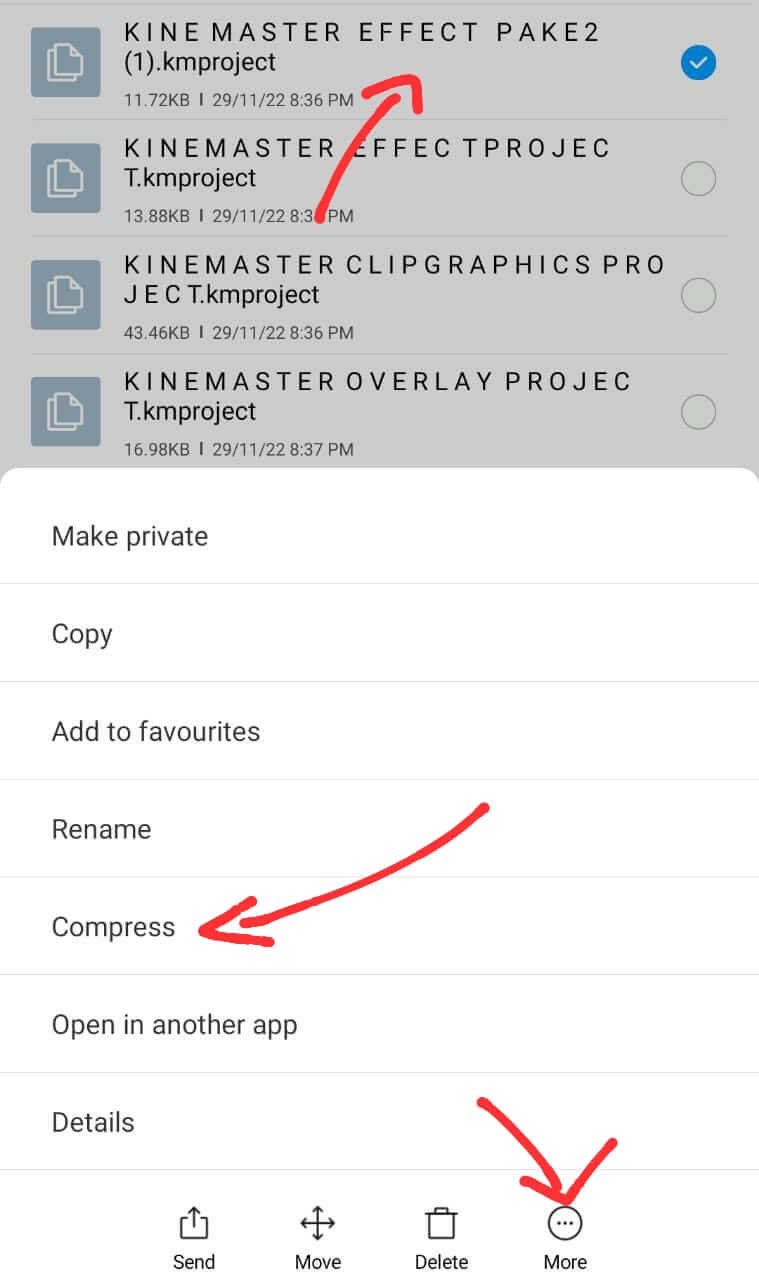
- Click “OK” now.
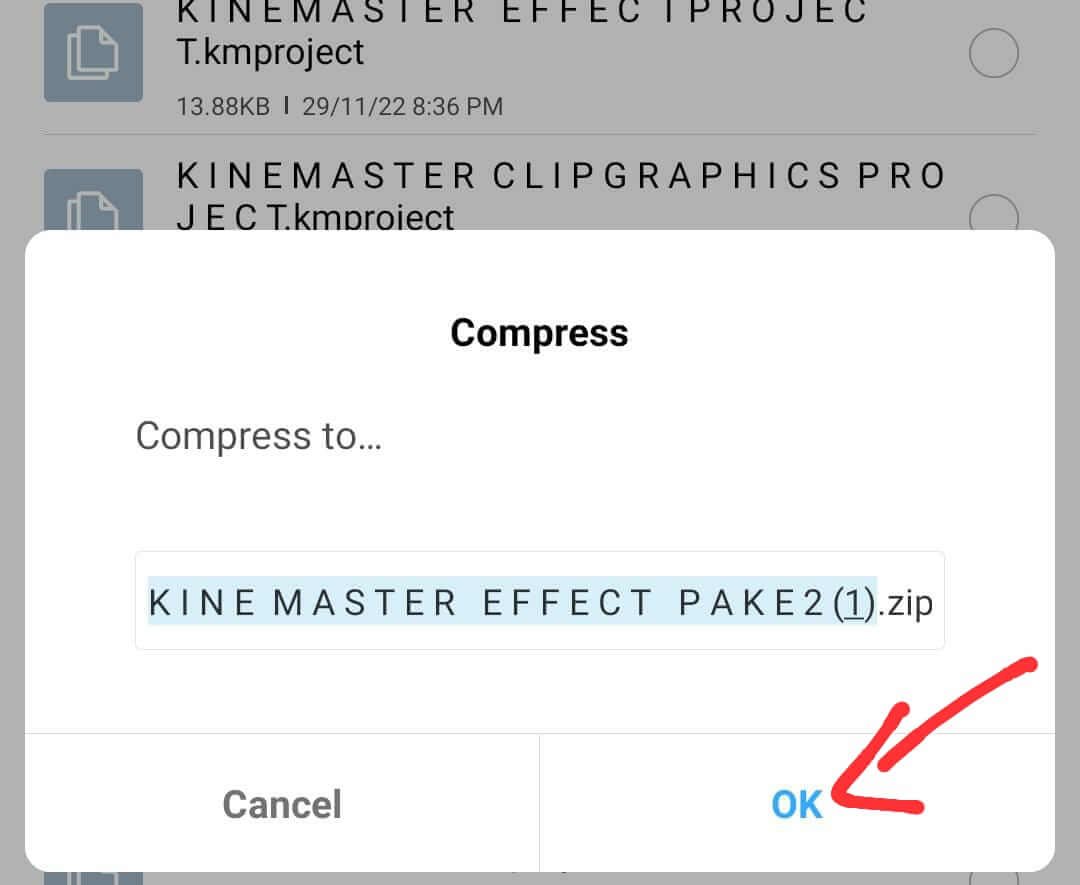
- As the last step, choose the ZIP file and change the .zip extension to .kine by renaming it.
- To rename the file, select it and click “more.”
- Then click the “rename” button. Replace the ZIP with Kine.

This is how you convert a kmproject into a kine file on Android. The latest update of the KineMaster app will be able to read the file that was changed, and you can start editing.
How to Convert on iOS?
To convert on your iOS device, do as follows:
- Open the file manager and locate your kmproject file.
- Then, long-press (press and hold) the file to see a list of options.
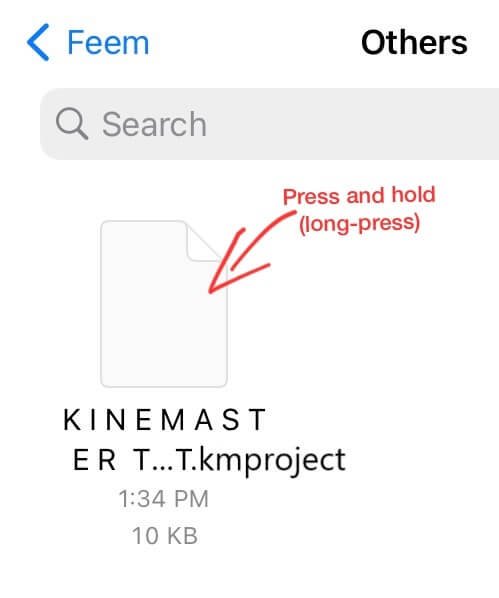
- Press the “Compress” button. A new file will be saved in ZIP format. Then, you will need to change the .zip extension to a kine extension.
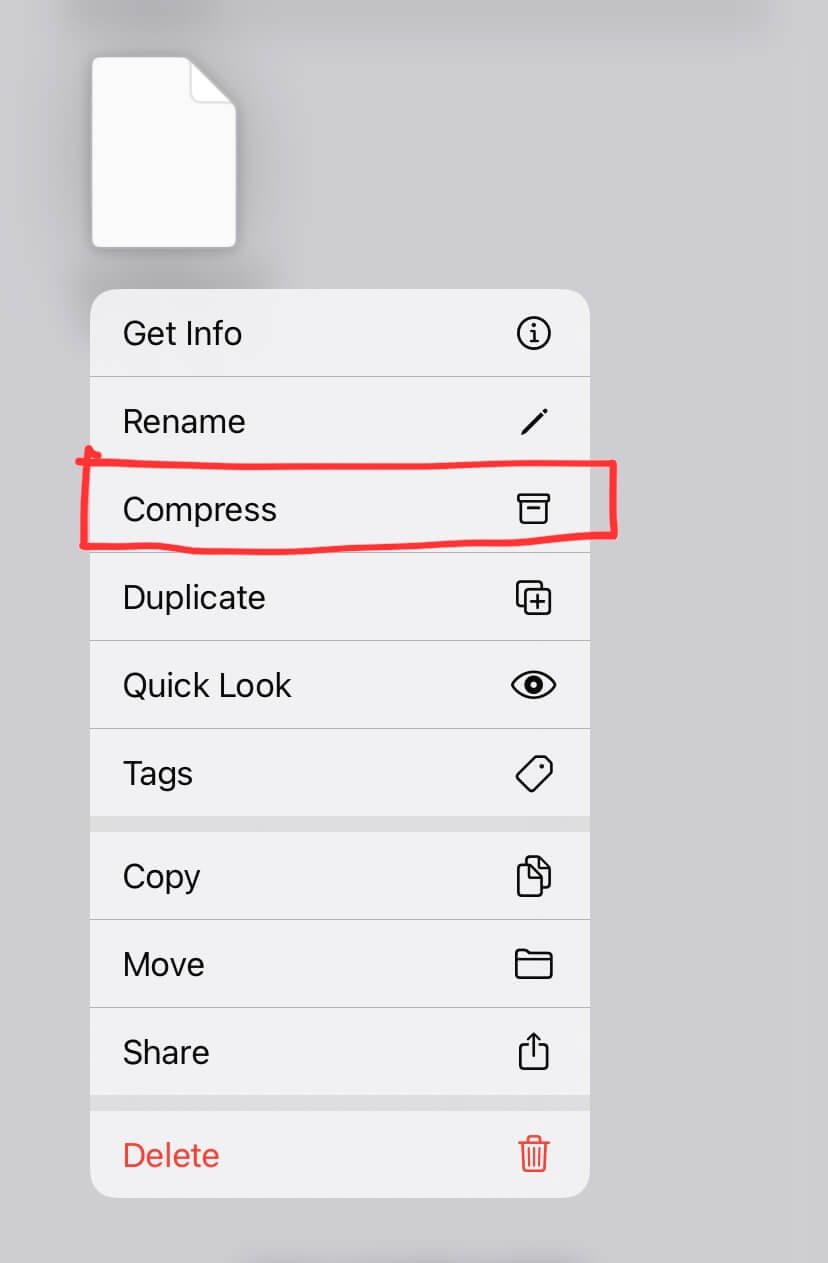
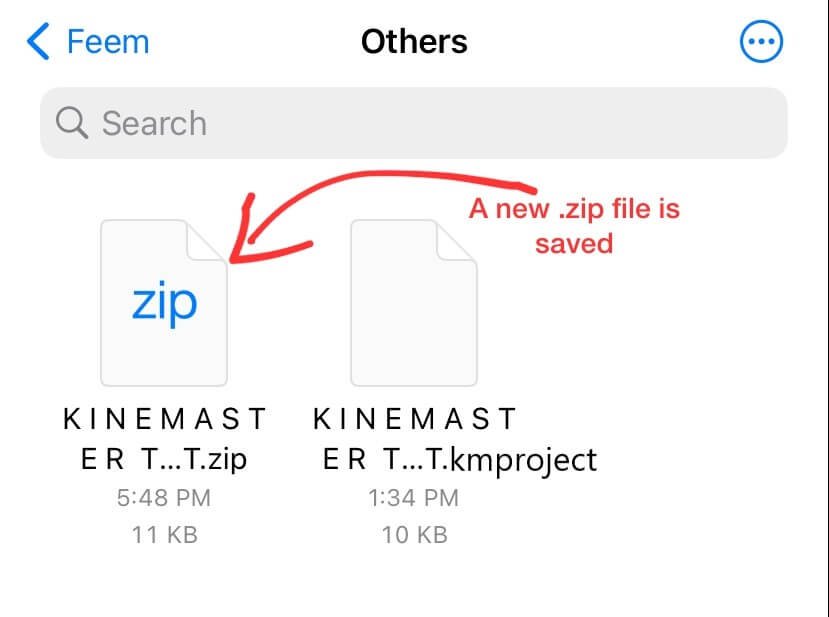
- You can’t change the file extension on an iOS device, so you might have to use an external website to rename files.
- To change the file’s name, go to “rename.online.”
- Upload your converted zip file to the site. In the “new file name” field, change the zip extension to “kine.”
- Finally, click the “rename” button. The new converted kine file will be downloaded to your iOS device, and you can import it into the latest version of the Kinemaster app.

How to Convert on PC?
It is easiest and simplest to convert a kmproject file into a kine file on a PC. If you already have a laptop or computer, I would recommend using a PC to convert it. Follow the instructions below.
1. Find your kmproject file in your PC’s file manager, just like you do on Android and iOS.
2. Right-click on the kmproject file.
3. Click “Compress to ZIP file” after that. It will create a new zip file.
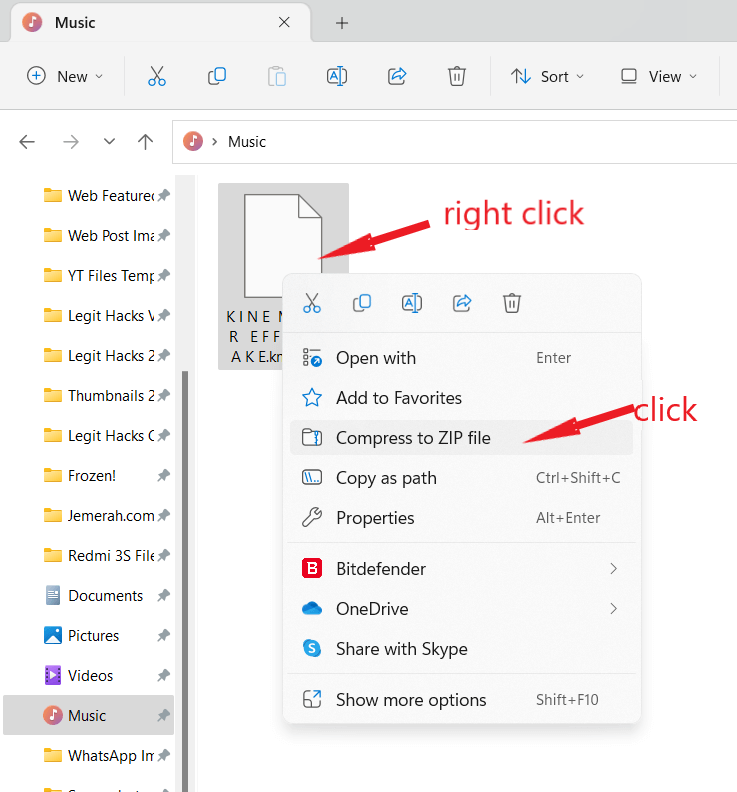
4. Change the end of the file name to .kine and click “OK.”
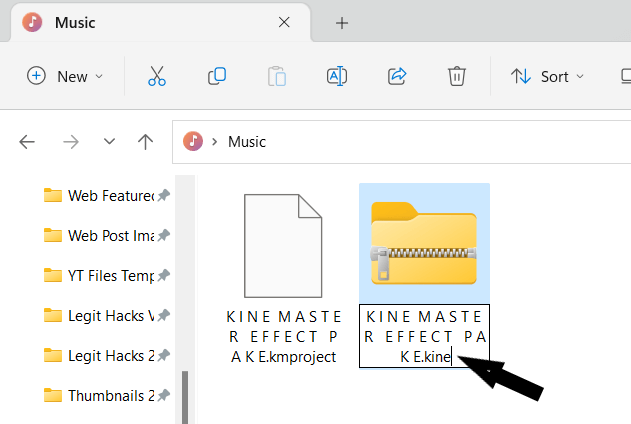
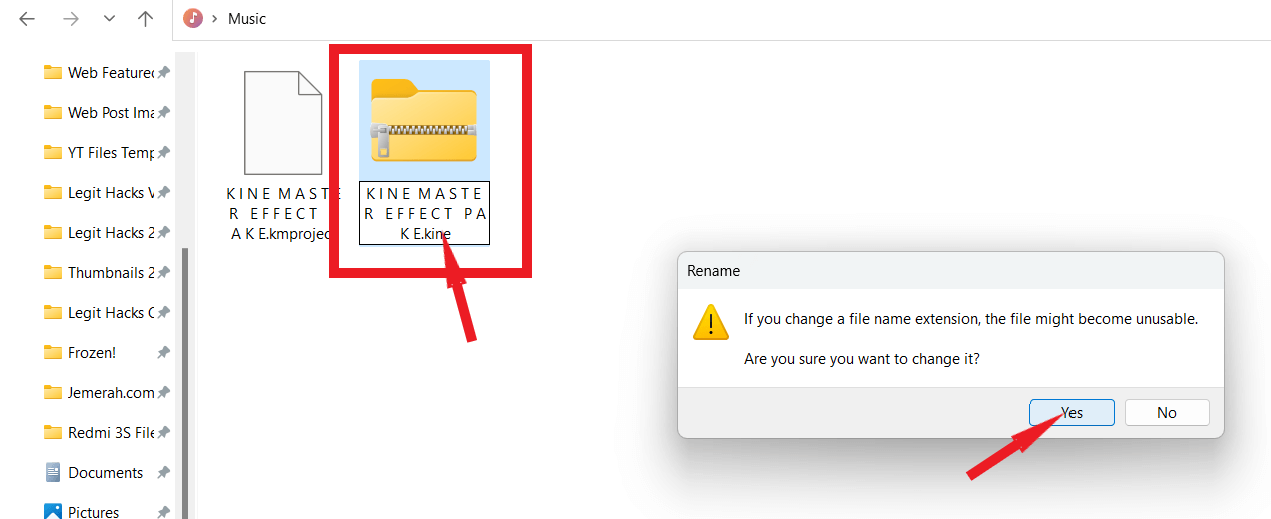
Isn’t it an easy thing to do? You can import your Kinemaster project into the newest app version of the app and start editing.
Conclusion
Since the release of Kinemaster v5.0, the new project file has been in the .kine format. Earlier, the video-editing app KineMaster saved files with an extension called “kmproject.” Other file formats are not supported. You can only import kine files into versions older than 5.0 and higher. You must put the kmproject file into a ZIP file and then rename the extension from .zip to .kine. The latest update of the KineMaster will be able to read the file that was changed, and you can start editing.
I’ve shown you how to convert the files on Android, iOS, and a computer.