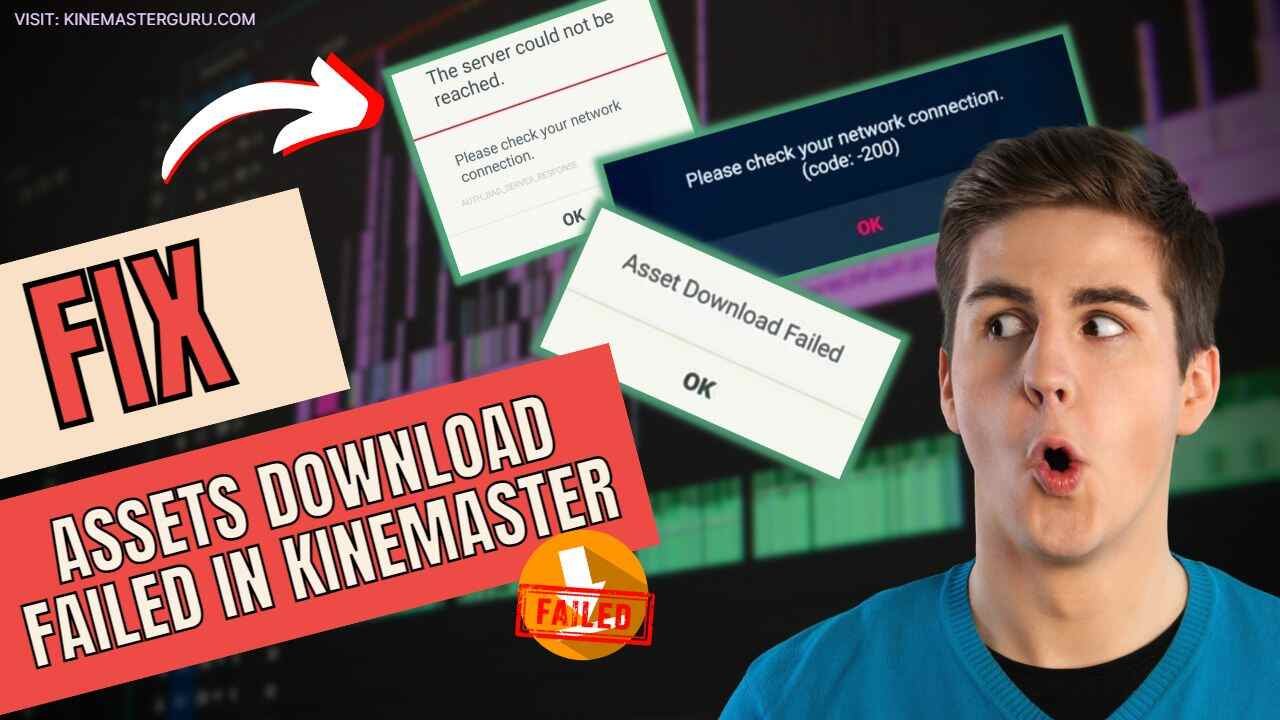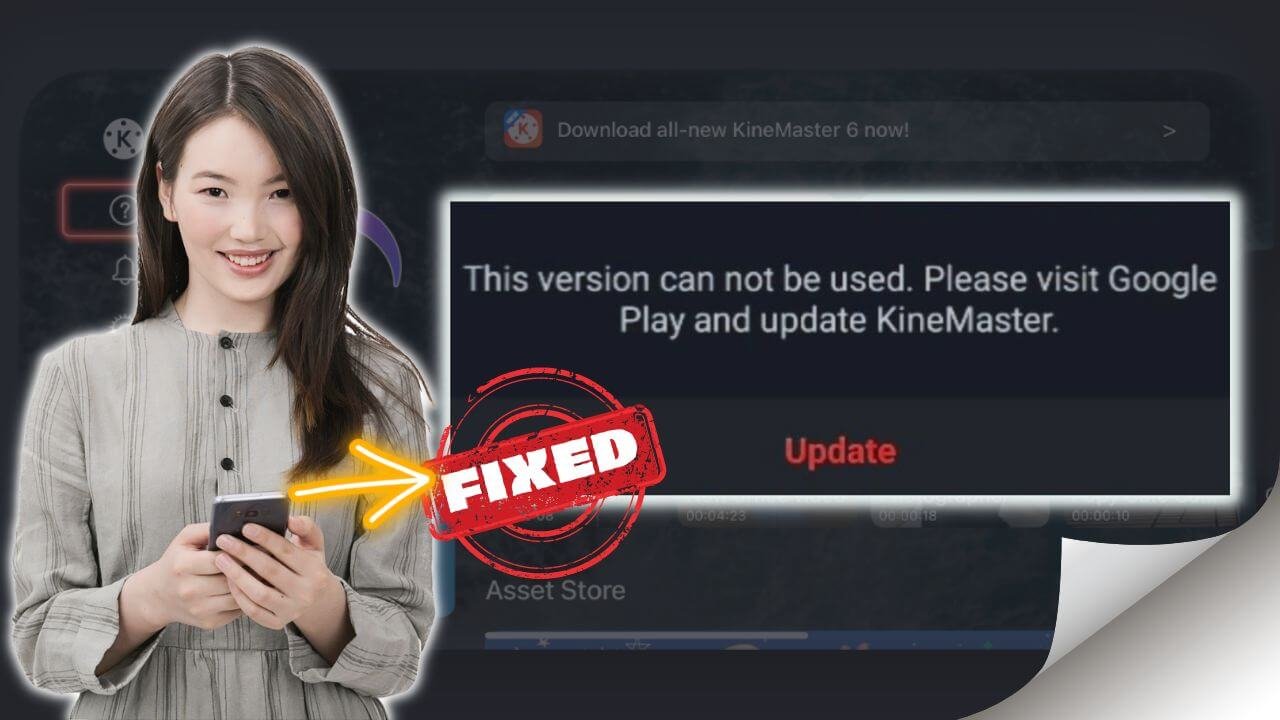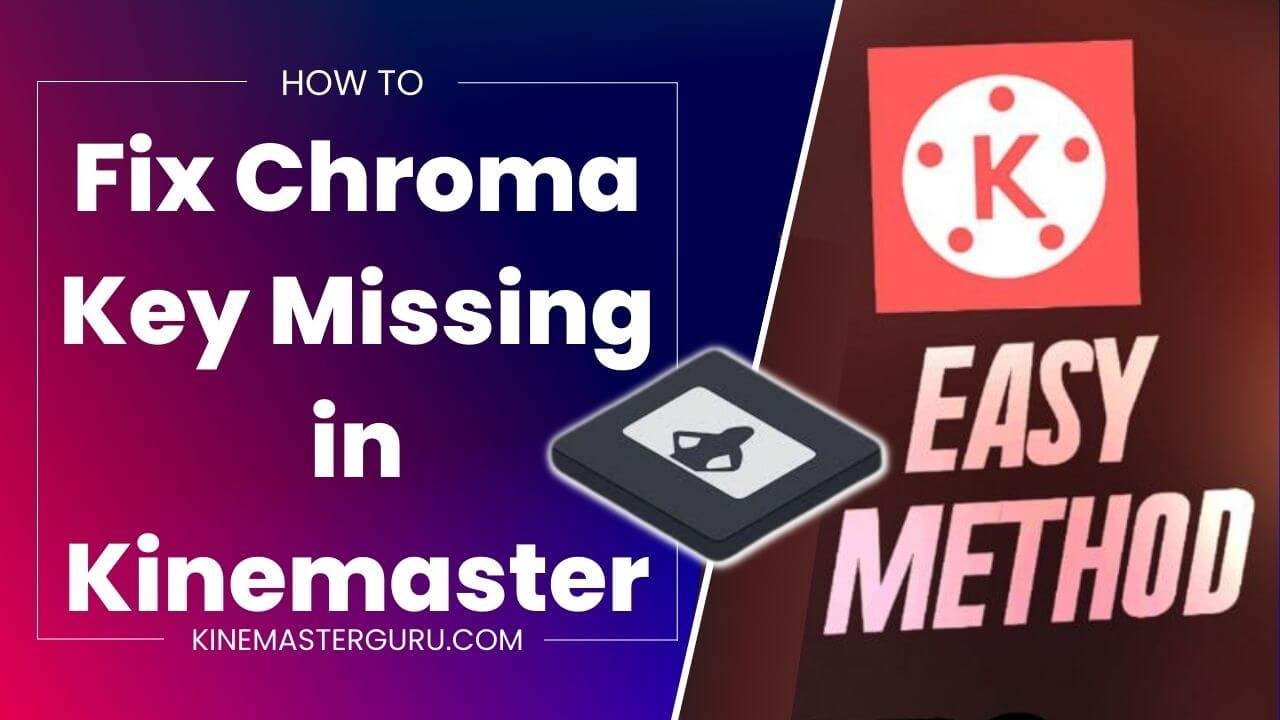As someone who uses Kinemaster often to edit videos, I know how frustrating it is to get the error message “Cannot import this project Kinemaster.” This error happens when Kinemaster can’t import a project, which usually means losing your progress and wasting time. If you’re having this problem, here are some possible solutions to help you fix it.
Table of Contents
ToggleWhat is KineMaster Import Problem?
Kinemaster Import Problem is an issue that can occur when you try to import a project into the KineMaster app (.kine file). This problem may show up in different ways, such as:
- Showing an error message saying, “Cannot import this project. Please ensure you are importing a KineMaster project (.kine file).”
- Import failed after reaching 100%.
- The app crashes or freezes during the import.
- The app starts Stuttering or lagging after the import. Even if you import the file, it is hard to edit it.
Possible Causes of KineMaster Failed to Import Problem
Kinemaster might not be able to import files for more than one reason:
- If the project file is not a .kine file, Kinemaster may be unable to import it. At the moment, it only works with .kine files. If you have a .kmproject file, you can easily convert it to a .kine file.
- Sometimes, the files are exported in a .zip extension due to some unknown glitch. Renaming the .zip into .kine will fix the problem.
- File formats that aren’t compatible with Kinemaster.
- The import could fail due to large file sizes and terrible internet connection.
- The error could be because of some corrupted files.
How to Fix "Cannot Import this project in KineMaster"?
Below are what you could do to fix the import problem in Kinemaster:
- Do the basic troubleshooting for Kinemaster: First, try to fix the import problem by clearing the cache, updating the app to the latest version, using a good internet connection, and restarting your mobile device.
- Use a file format that Kinemaster supports: Kinemaster works with many video and audio formats, but some may not be compatible. Ensure the .kine file you want to import has the supported media files. In the article “fix unsupported file format issue,” you can find a list of the supported formats.
- Check where the project file is stored: When importing your Kine files, they are stored on your phone’s internal or external storage, not in the cloud storage. If it is stored in the cloud, download the file and try to import it again.
- Sometimes, the problem with “failed to import” could be fixed by fixing the problem with Kinemaster crashing.
- Check to see if the media files are corrupted; if they are, try fixing them.
- Check your storage space: Ensure your device has enough space to store your files. If you don’t have enough space, try deleting files you don’t need or moving them to an external storage device.
If none of these fixes works, please don’t hesitate to contact the Kinemaster support team. They will walk you through the process and help you fix the problem.
Conclusion
Kinemaster import problems can be very frustrating, especially if you’ve spent much time and energy on your project. But with the possible causes and solutions discussed in this article, you can now troubleshoot and fix the “Cannot import this project Kinemaster” error. Remember to try the essential troubleshooting tips first. Using the solutions in the article, you can easily import your Kinemaster projects and save time and energy.

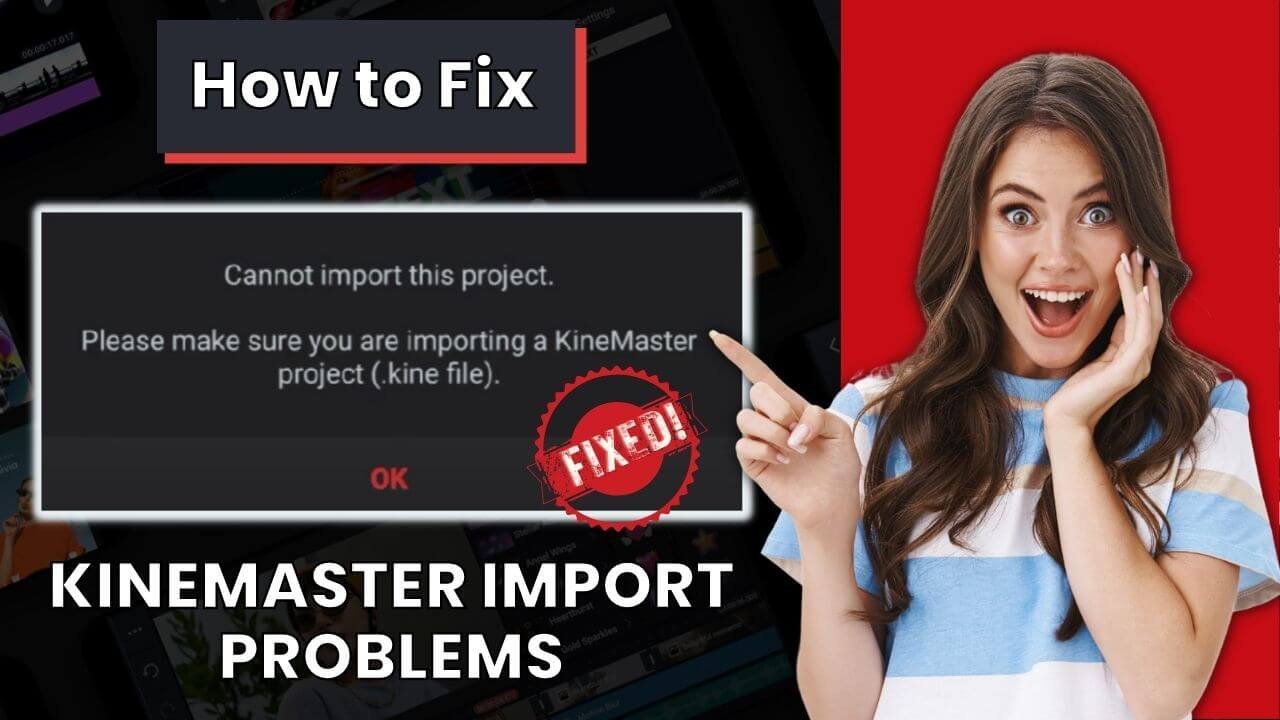
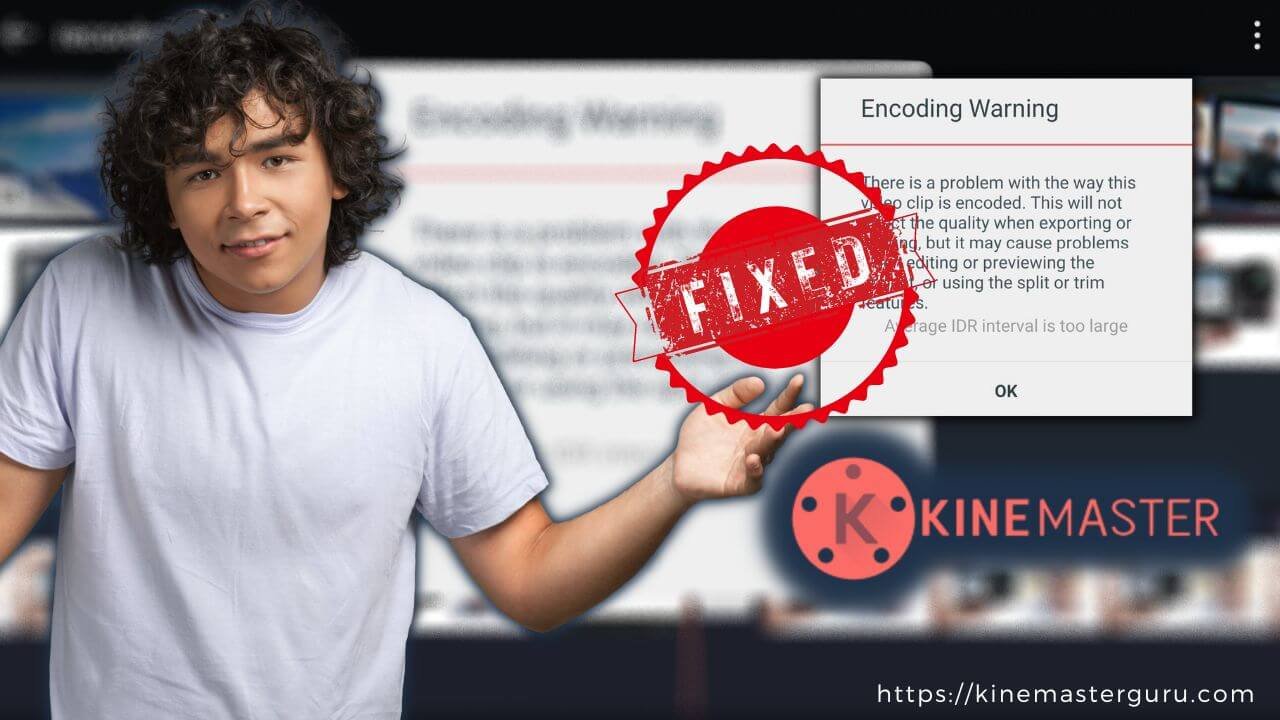
![How to Fix Unsupported File Format [Video Resolution] in Kinemaster (2023) 4 fix unsupported file format in kinemaster](https://kinemasterguru.com/wp-content/uploads/2022/10/fix-unsupported-file-format-in-kinemaster-1.jpg)