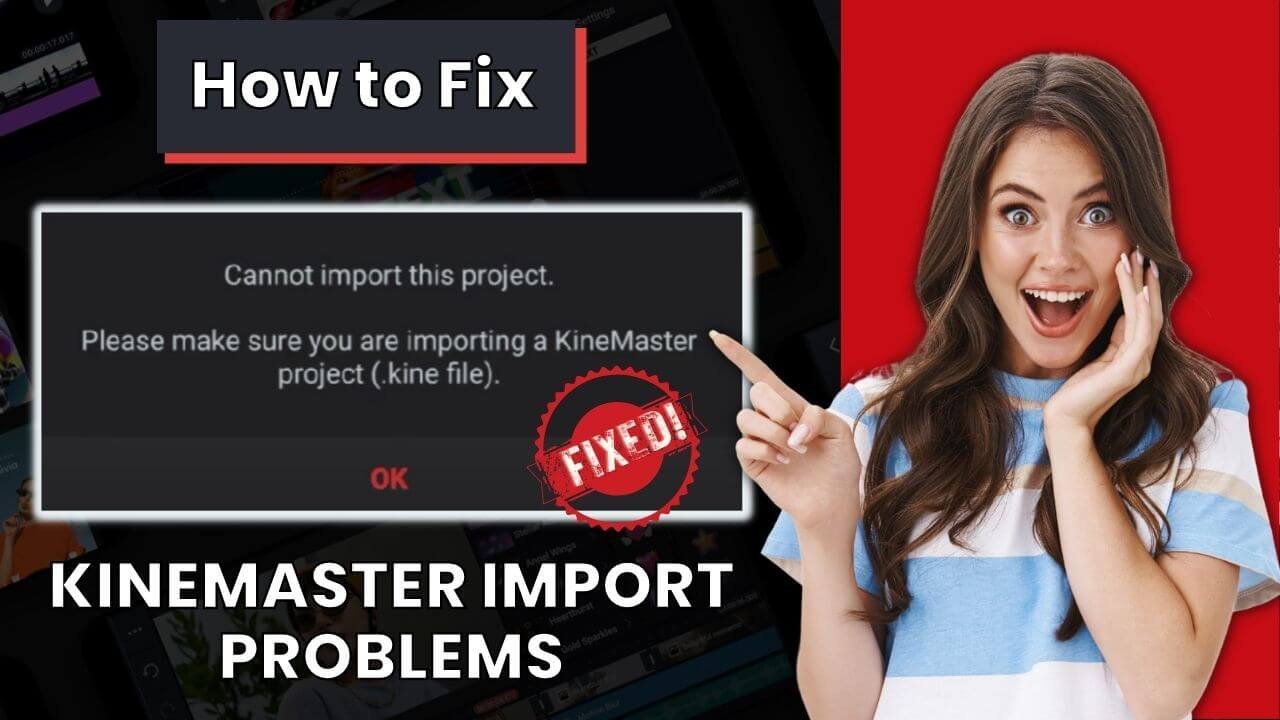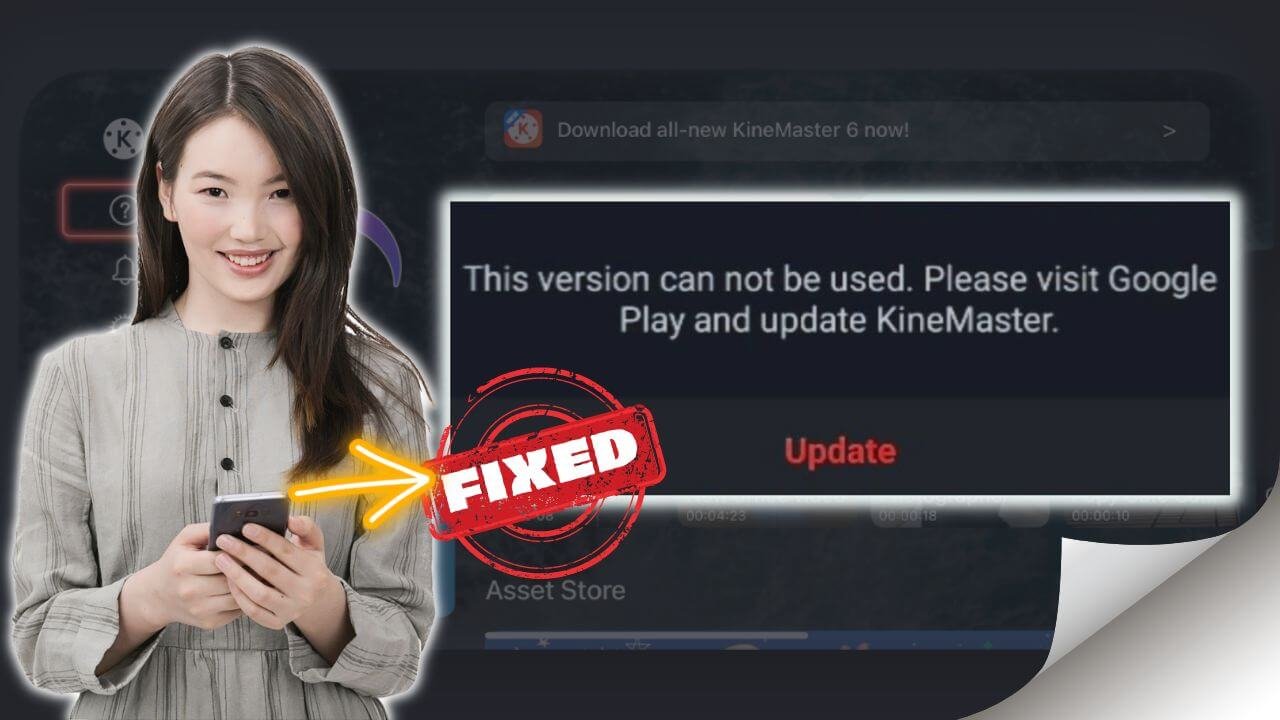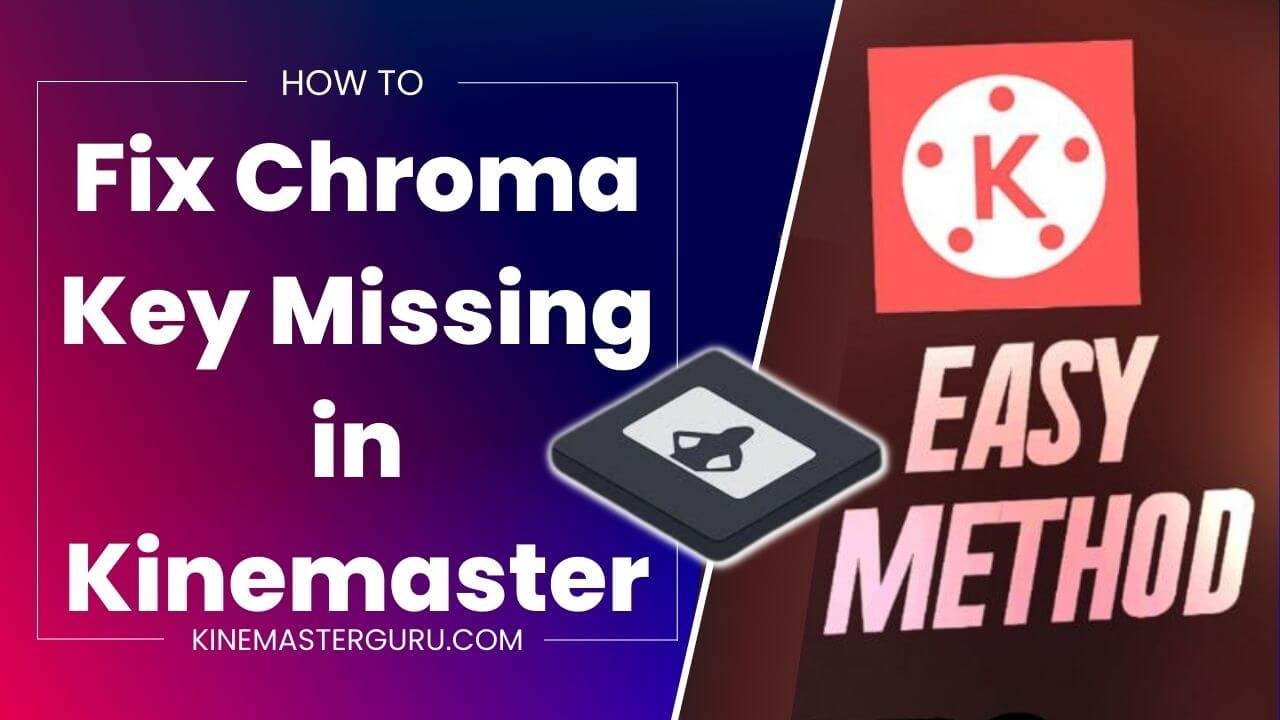As a Kinemaster user, nothing is more annoying than getting the error “Kinemaster asset download failed.” I know how important the assets are for making the video stand out in Kinemaster.
In this post, I’ll explain why the Kinemaster asset download failed error happens and give you a step-by-step guide on how to fix it. So, if you’re tired of dealing with this error and want to get back to making engaging videos without any trouble, keep reading.
Table of Contents
ToggleWhat are Kinemaster Assets Problems?
Some of the problems with downloading Kinemaster assets are:
- A message that says “asset download failed.”
- No assets are showing in the app.
- The app freezes when you try to download an asset.
Some Asset problems show a notification alert, which includes the following:
- The server could not be reached. Please check your network connection. AUTH_BAD_SERVER_RESPONSE
- Assets Download Failed.
- Please check your network connection. (code: -200). This error is found mostly on Kinemaster 6.0 and above.
Note: The solution I gave below can fix all of the above problems.
Why do we Encounter Assets Problems?
This error happens when the app can’t download video-editing essentials like stickers, music, and effects. Many things can lead to these problems, such as:
- Slow internet connection
- Kinemaster app issues.
- Kinemaster’s servers were having trouble.
- Trying to download too many assets at once.
- Using Older Kinemaster versions.
- Your device doesn’t have enough space on it.
How to Fix Kinemaster Asset Download Failed?
I will tell you two ways to fix the assets download problem in Kinemaster. The first is to fix the problem by fixing the errors that may have caused the error. The other method requires a third-party app. Even though the second method is guaranteed to fix both issues simultaneously, I suggest you try the organic method first. If that doesn’t work, you can use the third-party app method.
Organic Way to Fix Assets Download Problem
First, try to fix the issues by doing the following:
- Reboot/Restart your Mobile device.
- Make sure your device is connected to the Internet correctly.
- Make sure to update your app. Sometimes, the error could be caused by an app that is too old.
- Reinstall the app.
- Get in touch with the Kinemaster Support team.
The above solution is also provided on the Kinemaster support page. See the image below.
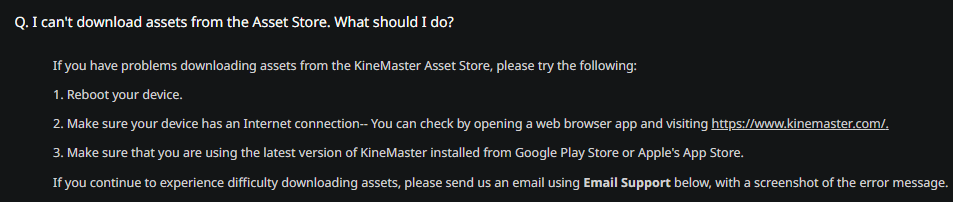
Fix Assets Download Failed on Kinemaster using VPN
This method makes it easy to fix any problem with the Kinemaster asset store. There’s nothing hard about it. All you have to do to fix your asset errors is install a VPN app and connect to a server. Here are the steps to take:
- Download a VPN app: You can use any free VPN app from the AppStore or the Play store. I think you should go with TurboVPN.
- Open the VPN and connect to it: Once you’ve installed the VPN of your choice, connect to a server location with no restrictions. This will let you get around any restrictions that are causing the Kinemaster Asset Download Failed error.
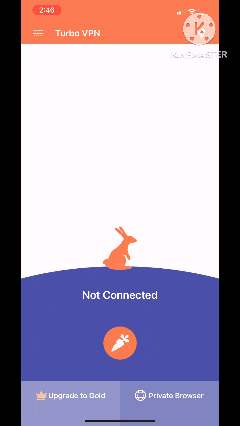
- Open your Kinemaster app: After connecting to the VPN server, open Kinemaster and try to download the assets. If the error still occurs, try clearing the app’s cache and data; and then restarting the app. It will work.
You should now be able to download the necessary assets for your KineMaster project without encountering the Asset Download Failed error.
Conclusion
The Kinemaster Asset Download Failed error can annoy us who use the app to make videos. This problem can be fixed by restarting the device, checking the internet connection, updating the app, and reinstalling the app. Using a VPN to connect to a server with no restrictions can also help resolve any problems causing the error. By doing these things, you can fix the “Kinemaster Asset Download Failed” error and make it easy to make videos that look great.

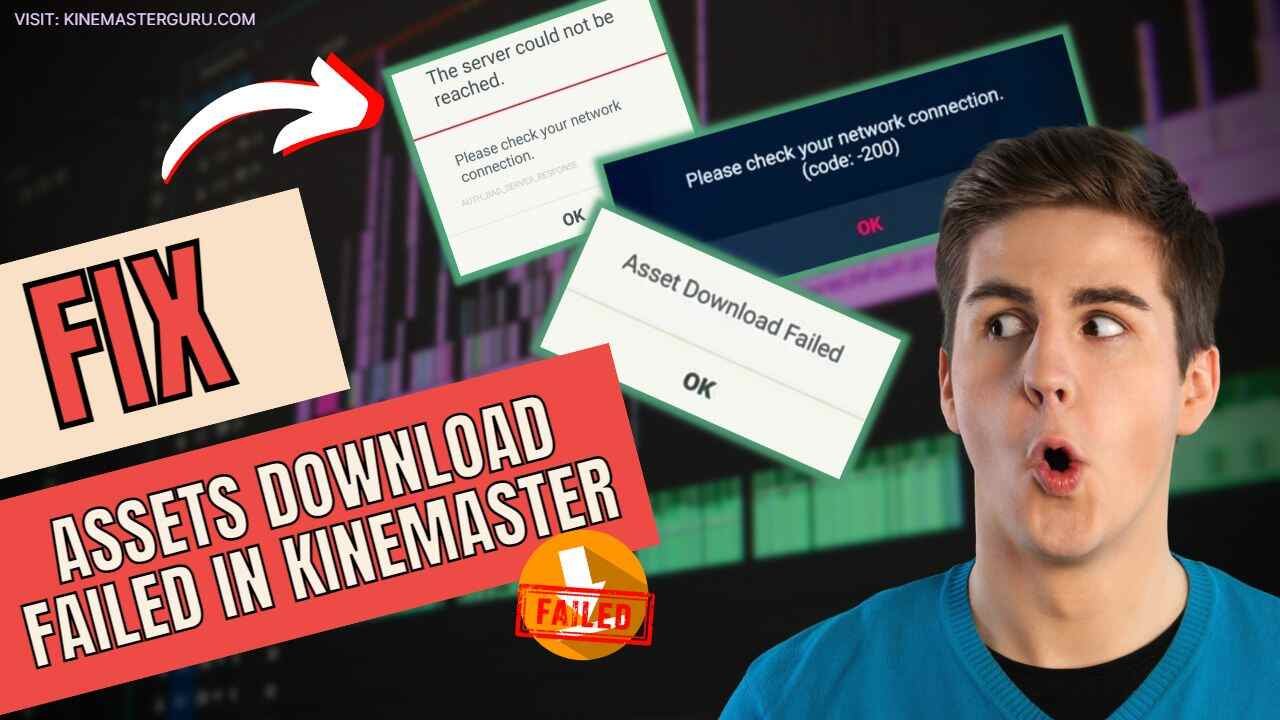
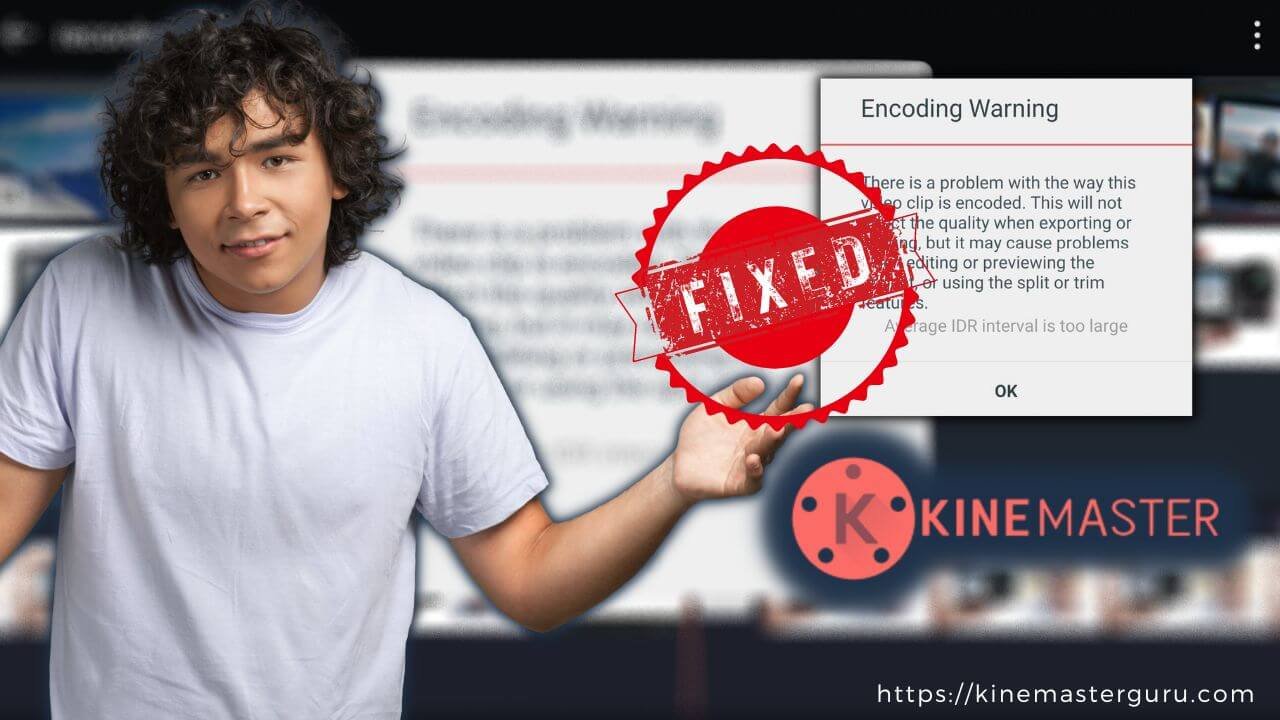
![How to Fix Unsupported File Format [Video Resolution] in Kinemaster (2023) 8 fix unsupported file format in kinemaster](https://kinemasterguru.com/wp-content/uploads/2022/10/fix-unsupported-file-format-in-kinemaster-1.jpg)