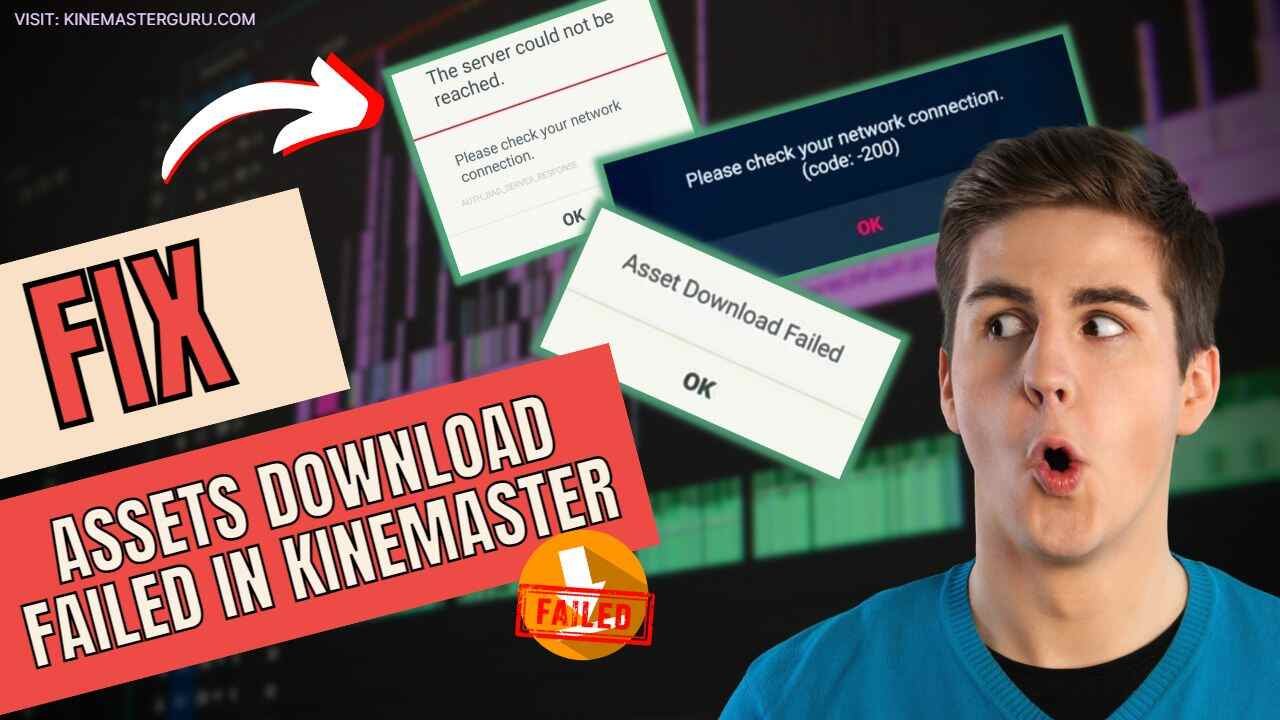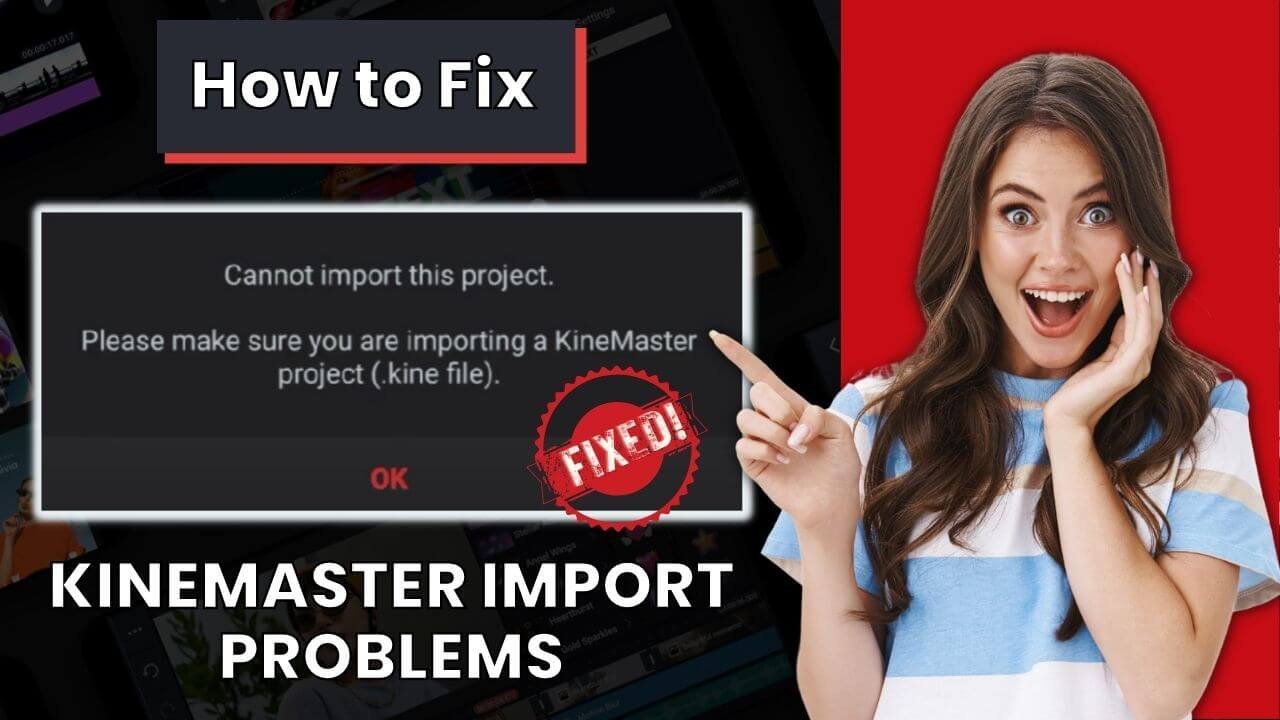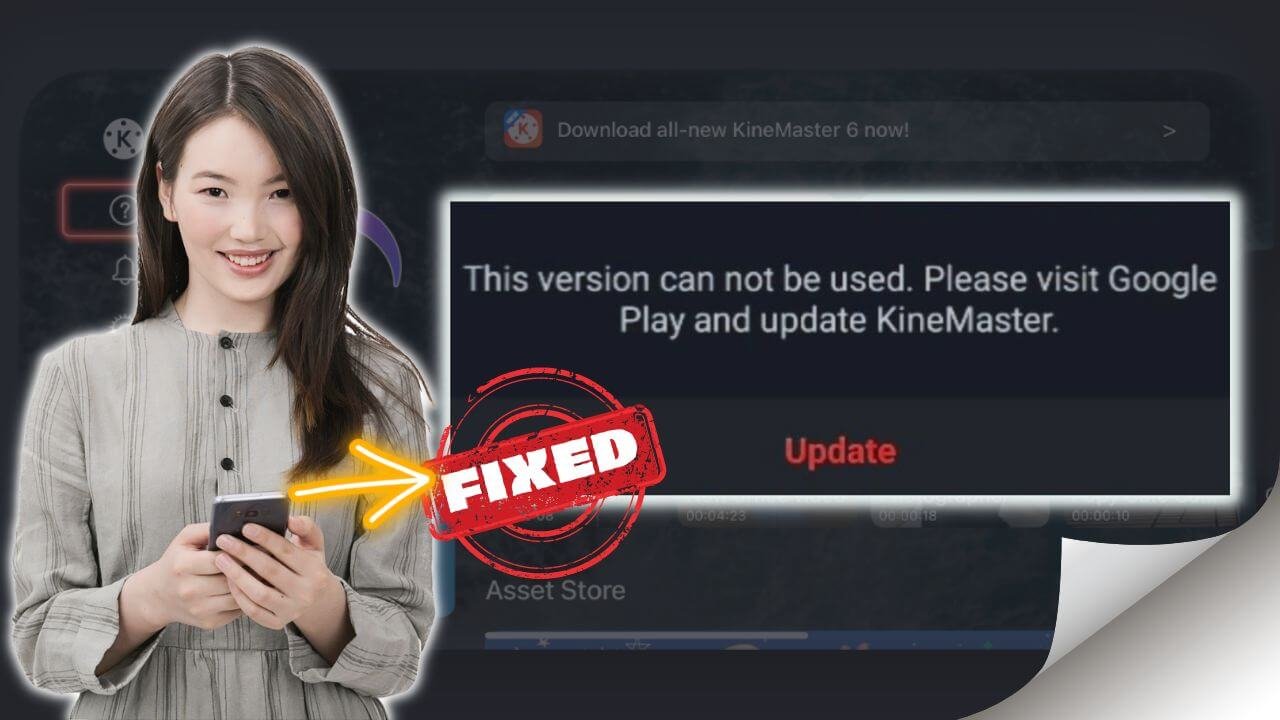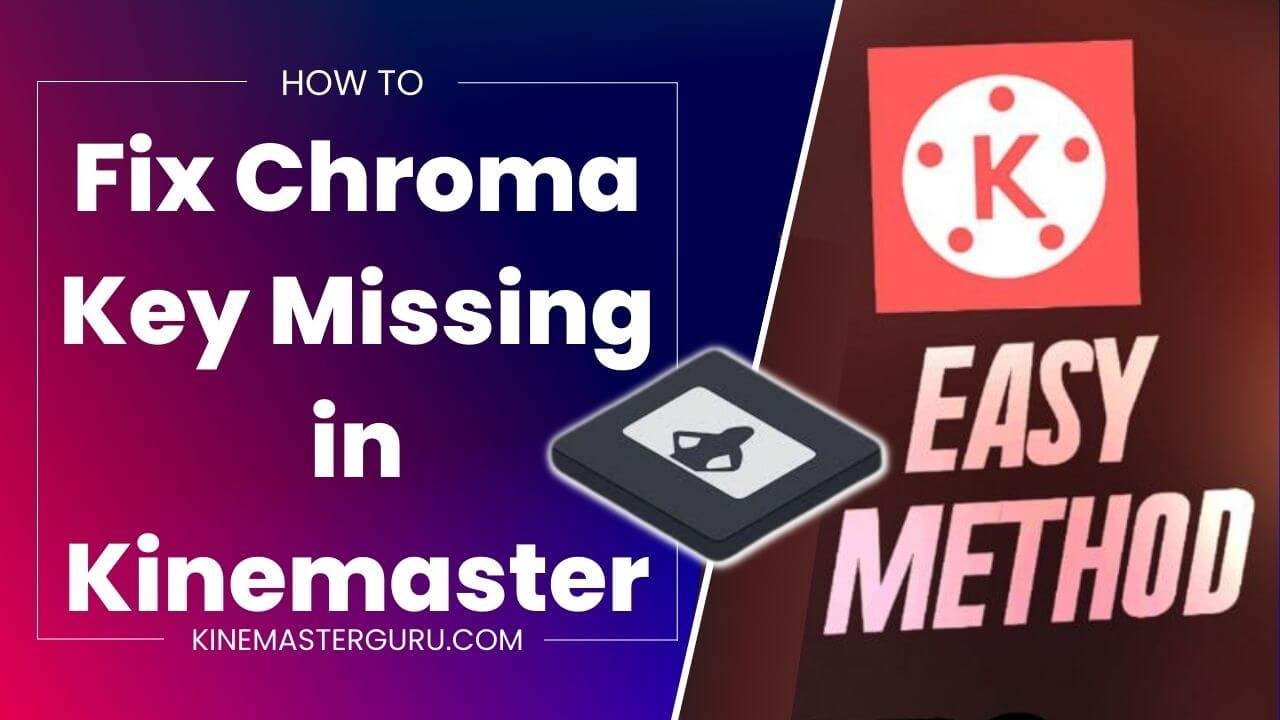You may have seen an error message on Kinemaster when you tried to save a video: “Something went wrong while saving. Please try again. NO ACTION.” This is a very common problem that is easy to fix. But many articles and videos show how to fix the problems by sharing tips that barely work, but I won’t share them because they only seem to work for a few users. I’ll tell you a secret way to solve the problem quickly. And it works on every Kinemaster app and every device.
Using this method, you can fix exporting problems like “kinemaster no action problem” and “kinemaster something went wrong while saving.”
Please keep reading to find out how to fix the NO_ACTION error using my secret method.
Table of Contents
ToggleWhat is a "Kinemaster No Action Error"?
The “Kinemaster no action error” is an error message appearing in the Kinemaster app while the video is exported. This error can be annoying because editing the video takes time and effort to edit the video, and then you find out that the video can’t be saved. It usually happens when something is wrong with the app, the mobile device, or the media files.
Why do you see the "Kinemaster something went wrong" Error?
The “Kinemaster something went wrong” error can happen for several reasons. Here are six of them, with the last two being the most likely ones.
1. Ram Storage: If you don’t have enough storage, you might not be able to export the video, which could cause many other editing problems.
2. Outdated app: It’s always best to use the most recent version of an app; you may get a NO ACTION error alert if you’re still using the older version.
3. Mobile not supported: You see this error because the device’s operating system or firmware may be broken.
4. An error in the settings: Sometimes, the biggest problem with an app is caused by a change in the settings.
5. Screen-recorded video: One of the main reasons you see the error is because of screen-recorded videos. Screen recordings use a different codec for the video, which your Kinemaster app or mobile device might not be able to handle.
6. Problems with the media files: Another reason you get this error is that the media files are broken or not supported.
Without more information or access to the device and app, it can be hard to figure out the exact cause of the error. But “Screen-recorded video and Defects in the media file” have always been the primary reason for the problem.
How to Fix Kinemaster something went wrong while saving (No_Action Error)?
Before I tell you my secret way to fix “Kinemaster something went wrong while saving No Action error,” I’d suggest you try the following things first, as they may solve the problem. But my secret trick has been proven to work every single time. The tips below might work for some people but not work for everyone.
1. Reset the capability from the app’s settings.
2. Clear the cache and data from the Kinemaster.
3. Restart your device and the Kinemaster app to see if the problem goes away on its own.
4. Get the most recent version of the Kinemaster app.
5. Reinstall Kinemaster from the AppStore or the Google Play store.
6. Change the settings again.
7. Check if you have granted Kinemaster all the permissions it needs.
Please read on to find out how I solved the no_action error using my secret method.
My Secret Method to Fix the KineMaster NO ACTION Error
Here is my secret way to fix the “Something Went Wrong While Saving No Action” error on Kinemaster. We will fix the problem by using a third-party app. There are two different apps: one works on PC, and the other works on Android and iOS:
Fix the Kinemaster No Action error on Android and iOS
Follow the steps below to figure out what’s wrong:
- Install the app “VITA – Video Editor & Maker“ on your mobile device. This app is available for Android and iOS.
- Then, open the app and create a new project.
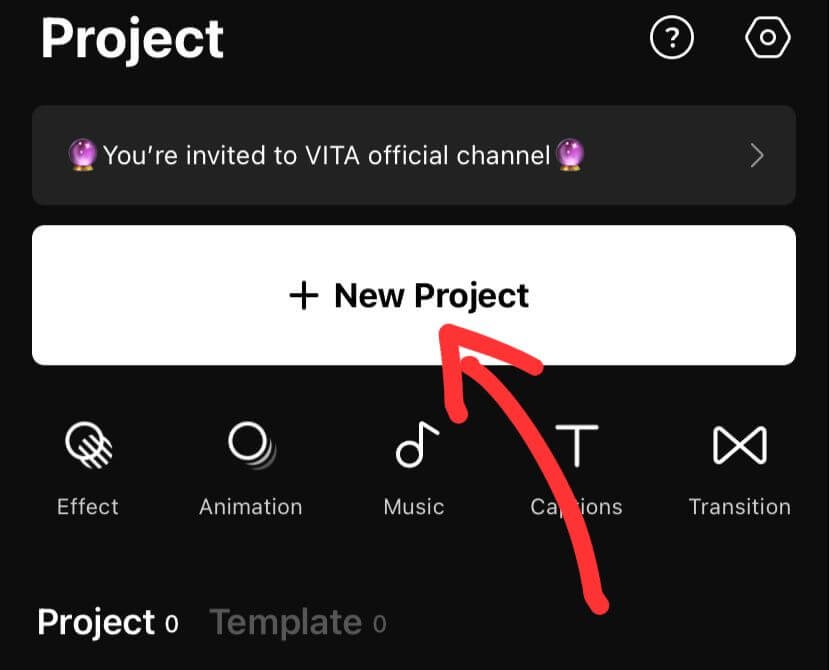
- Choose the video or media file you used in the Kinemaster app. And click the arrow in the app’s lower right corner.
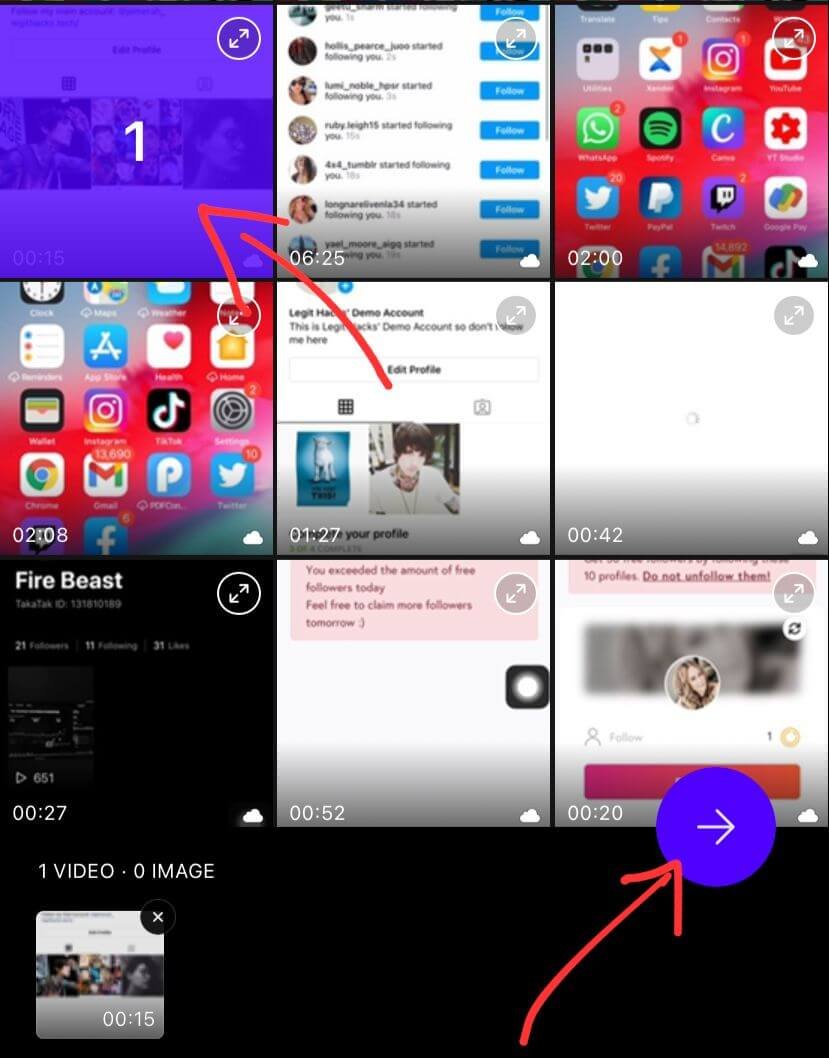
- You’ll see the editing timeline. All you have to do is edit the video and make a few small changes. You can crop or trim off unwanted parts, add text, or add a filter, sticker, or anything else.
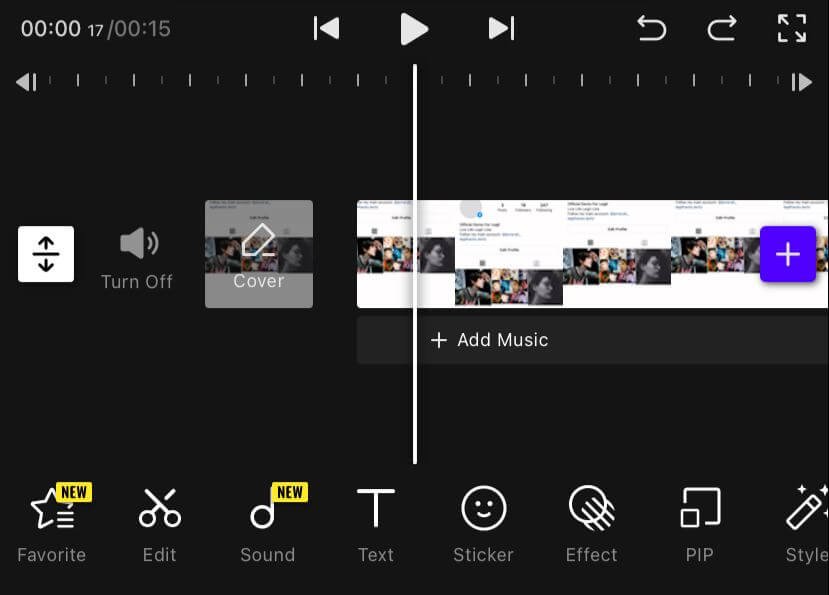
- Now, click the small icon for resolution at the top. By default, the resolution will be set to the same size as the original video. Just click the “Export” button above, and it will start exporting a new video that will fix the No Action error in the KineMaster app.
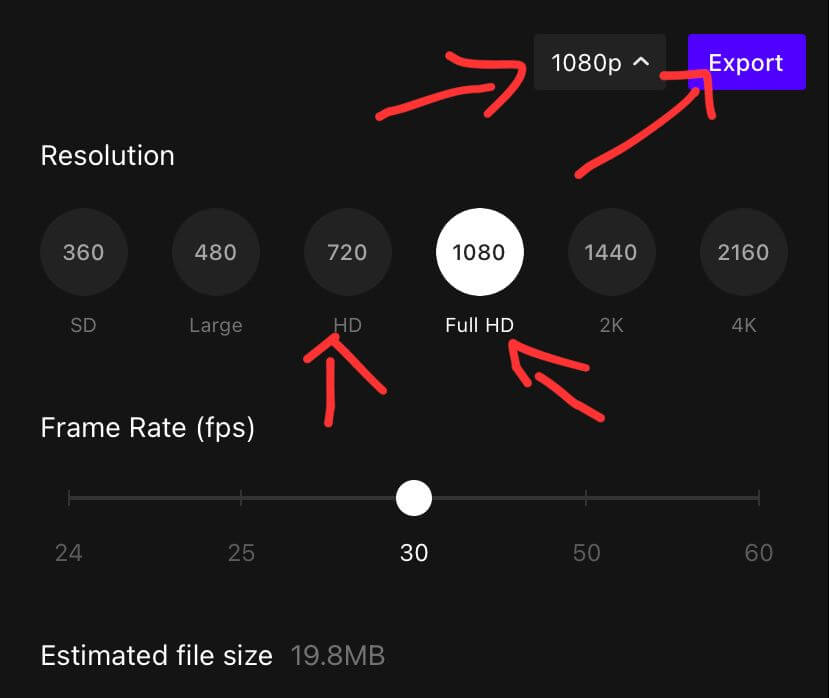
- As a final step, open your Kinemaster app, create a new project, and edit the video again. If you have already edited the video earlier but can’t export it, move the newly exported file to the same folder where the old video is saved and then delete it. You will be able to export the edited video.
Note: Sometimes, the problem can’t be fixed by exporting the files in 1080p or higher. If this happens, you might want to export in 720p. It should resolve the problem.
Fix the error on the PC
All you have to do to fix the “no action” error in your PC is re-encoding the media files used in the video project. I have a step-by-step guide on re-encoding a video on your PC.
You can fix the problem by re-encoding a video on your PC or exporting a new video with the Android/iOS app VITA. But if these steps don’t fix the problem, you should contact Kinemaster’s support team for more help.
Conclusion
When exporting a video from the Kinemaster app, the “Kinemaster no action error” is a common error message. The error could be caused due to insufficient RAM storage, an old app, a device that isn’t supported, changes to the settings, screen recordings, or problems with media files. I’ve given you some ideas that might solve the problem. Still, I’ve given you two third-party apps that will fix the problem so that you can export the video in your Kinemaster app without any errors.
If you think there are others to fix this issue, please let us know in the comments section below.


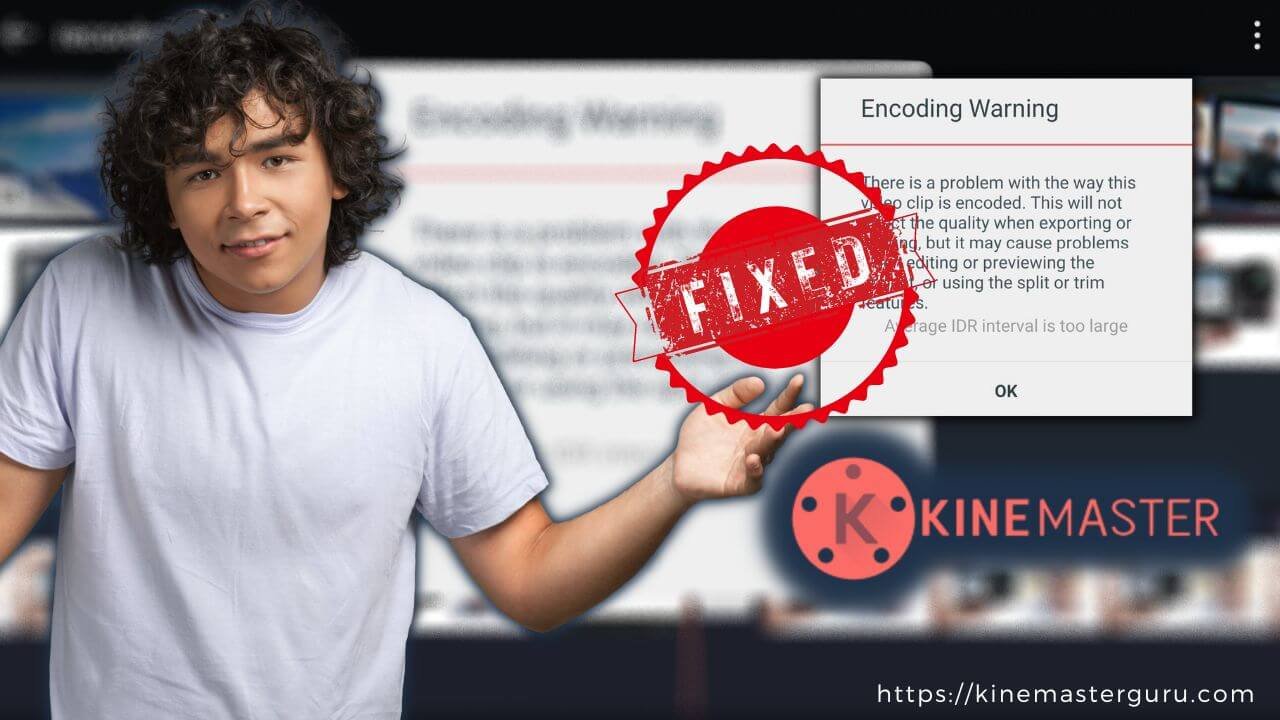
![How to Fix Unsupported File Format [Video Resolution] in Kinemaster (2023) 12 fix unsupported file format in kinemaster](https://kinemasterguru.com/wp-content/uploads/2022/10/fix-unsupported-file-format-in-kinemaster-1.jpg)