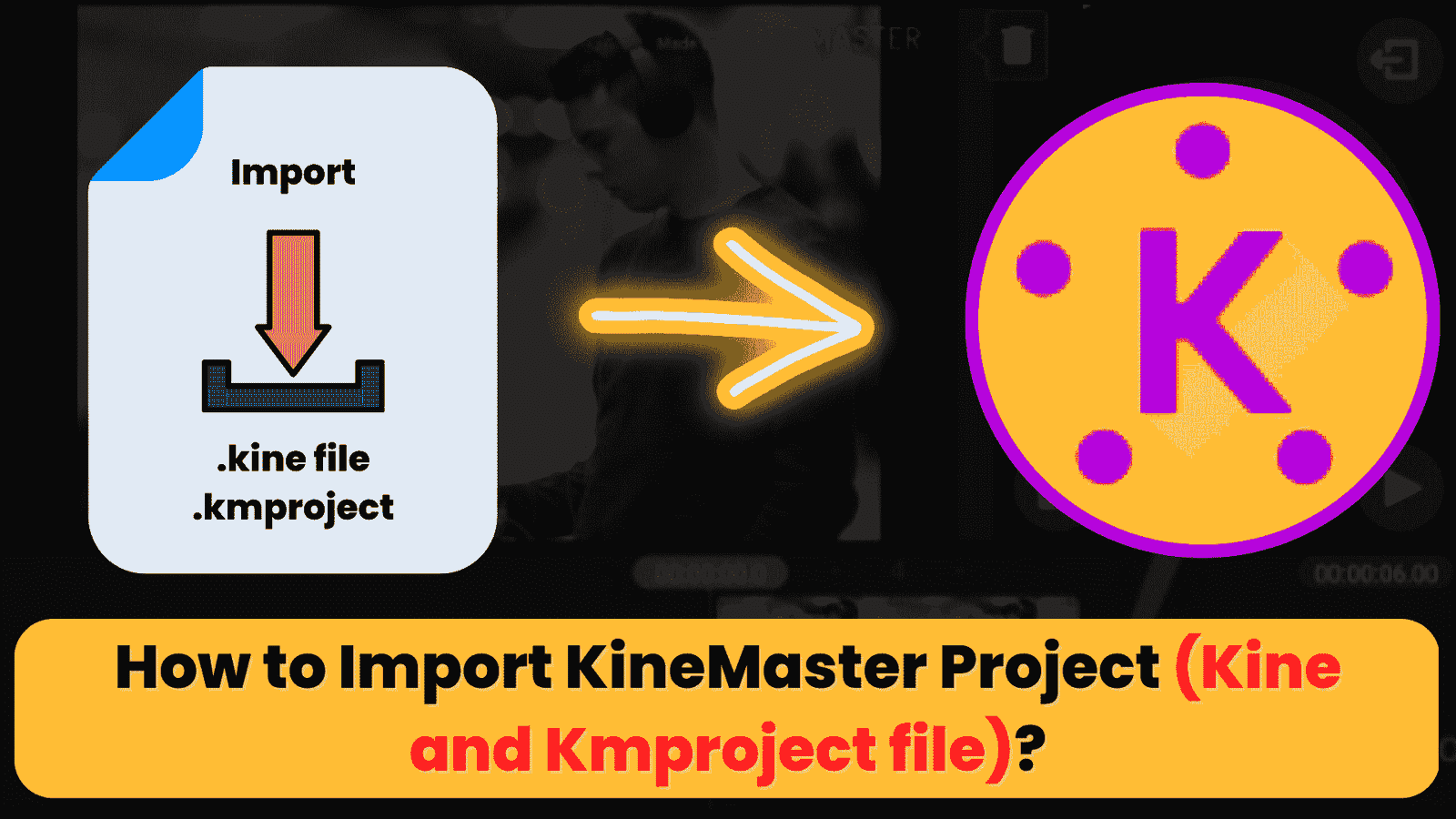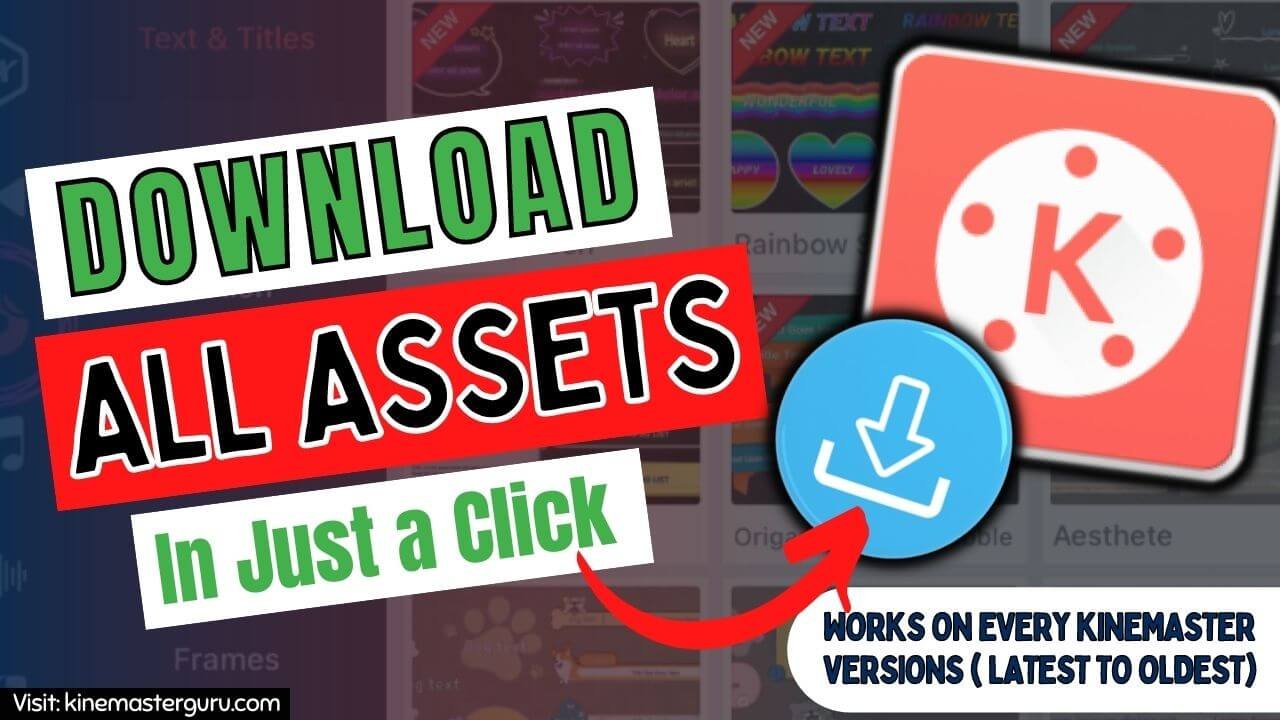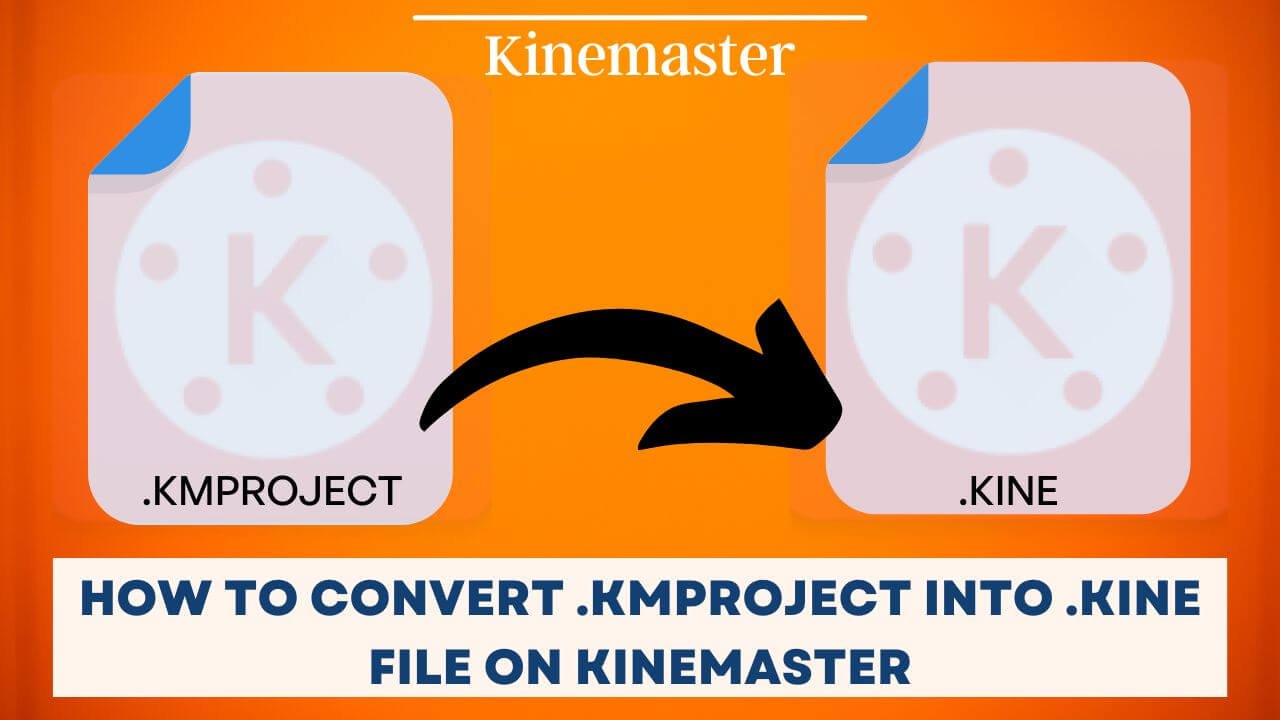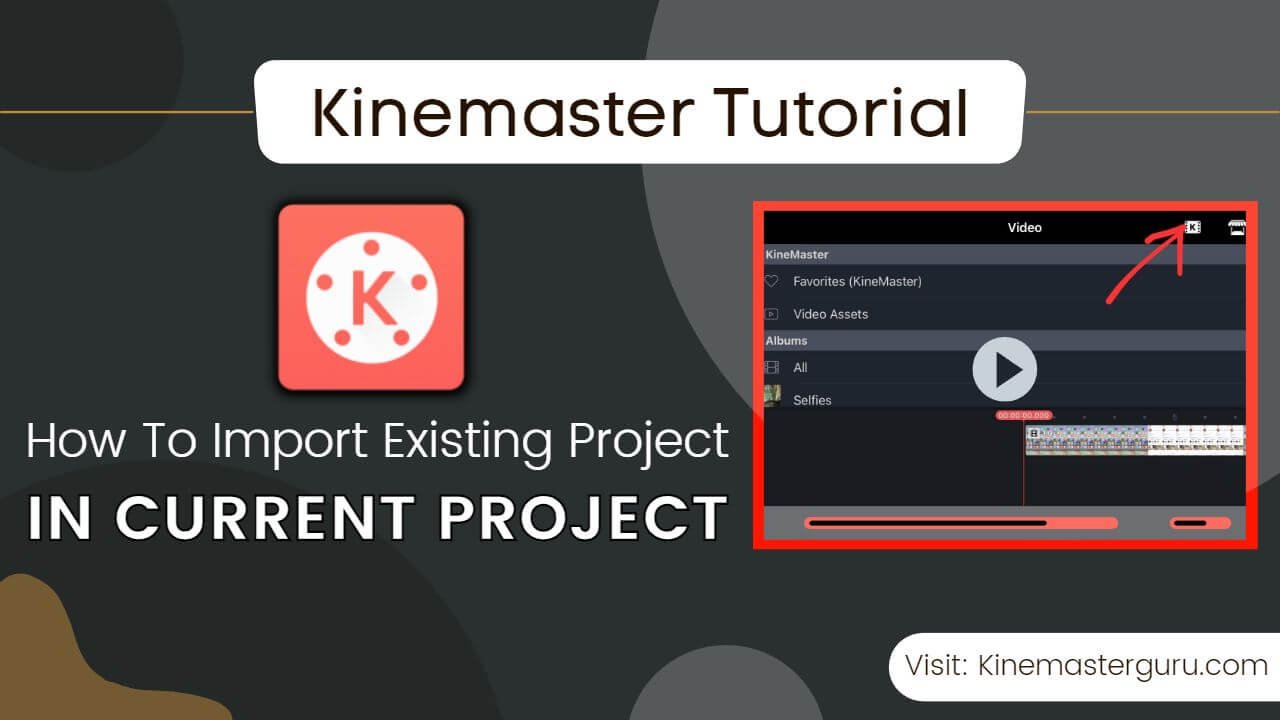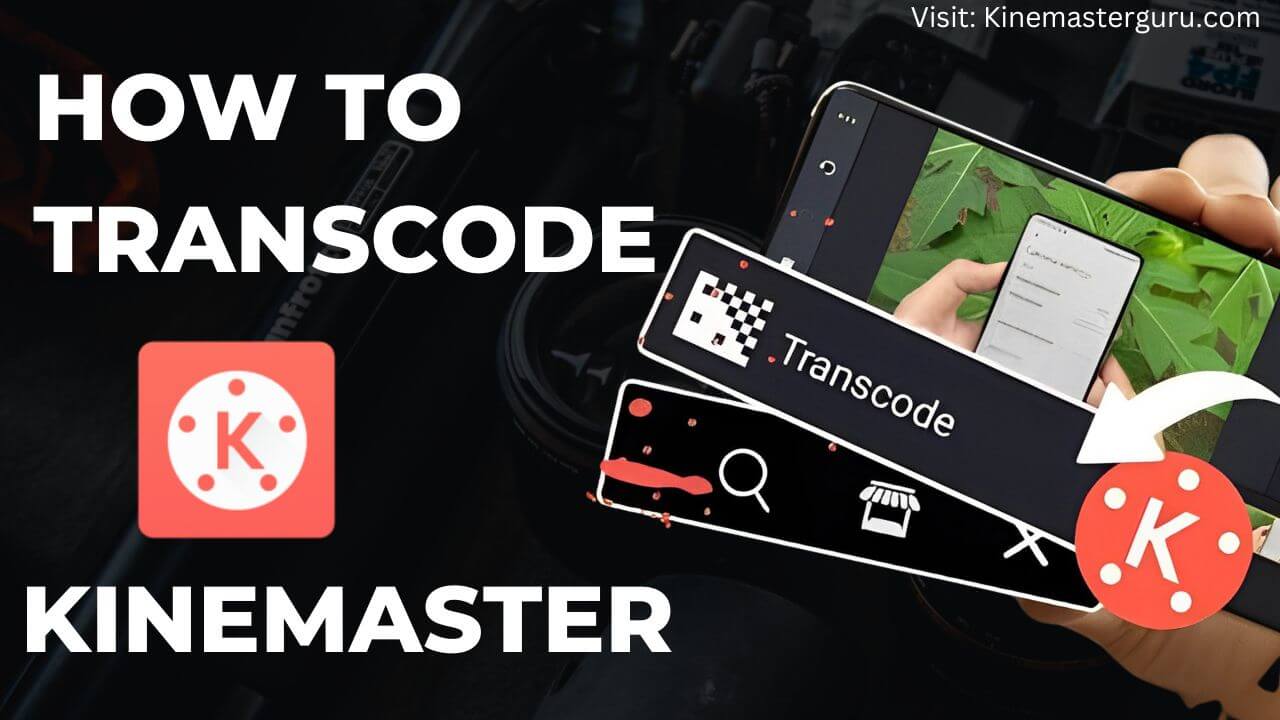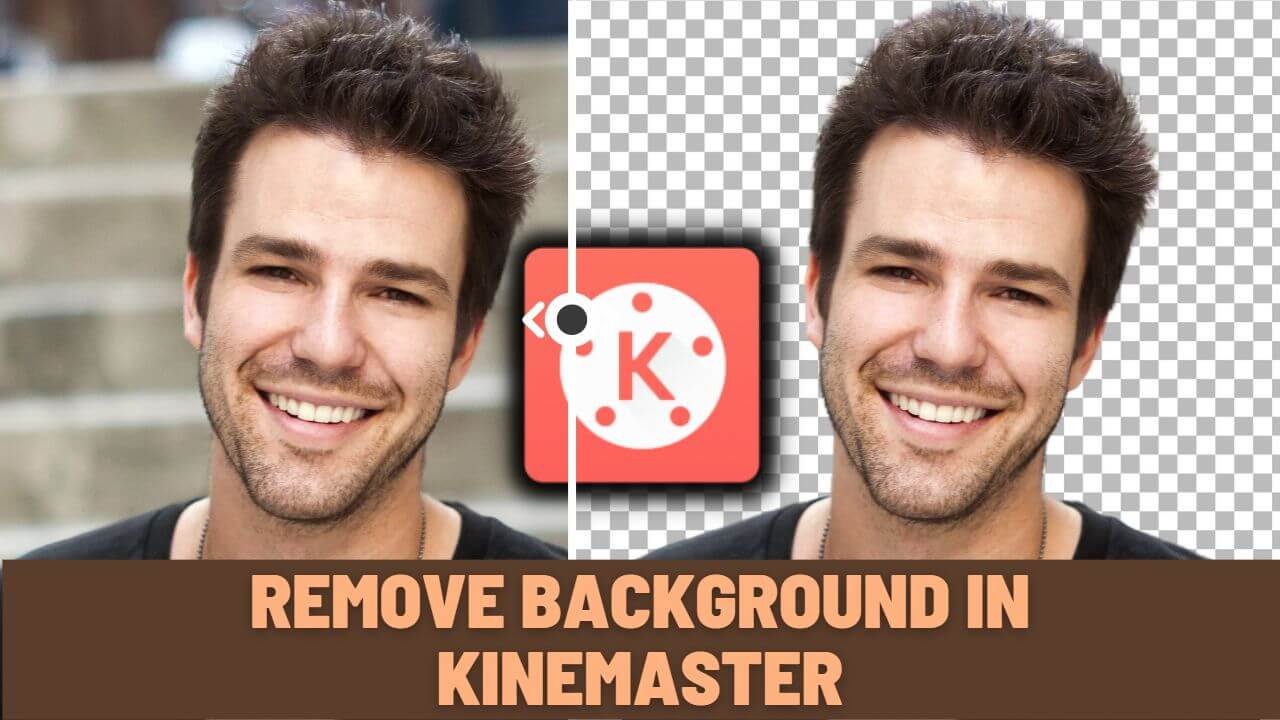KineMaster is a powerful app for editing videos, and millions of people have used it to make the videos they’ve always wanted. Like any other video editing software, KineMaster has a project file that can be used on any other KineMaster app on any device. But the question is, how do we import the KineMaster Project files? You can find out how by reading below.
Table of Contents
ToggleWhat is a KineMaster Project?
When you start editing a video in KineMaster, the app makes a video project for you. It has an interface with many editing options, such as assets, elements, and everything else that standard editing software would have to have.
A Kinemaster Project is saved with the file extension “.kine” in the Kinemaster folder. Then, any other Kinemaster app could import it.
Types of KineMaster Projects
There are two kinds of Kinemaster Project files. It’s important to know about both, so read on:
- Kine: A Kine file is an extension the app uses to save a project after it has been made. It is the most recent file format version, and you can only import it into versions of the Kinemaster app that are 5.0 or higher. On the older version, it is not possible to import. A .kine file includes all media files and project data.
- Kmproject: A Kinemaster project file was saved after a video project was made. It doesn’t work with newer versions of the app and can’t be imported on versions of the Kinemaster app higher than v5.0. But you can convert it into a kine file and import it into the latest app versions. It only contains project data, not media files.
Note: The latest version of the app only saves the project with a “.kine file extension.”
How to Import Kinemaster Project (Kine files)?
Follow the steps below to import your (.kine) files into Kinemaster:
- First, Open your Kinemaster app on your mobile device.
- Click on the “Create” tab now.
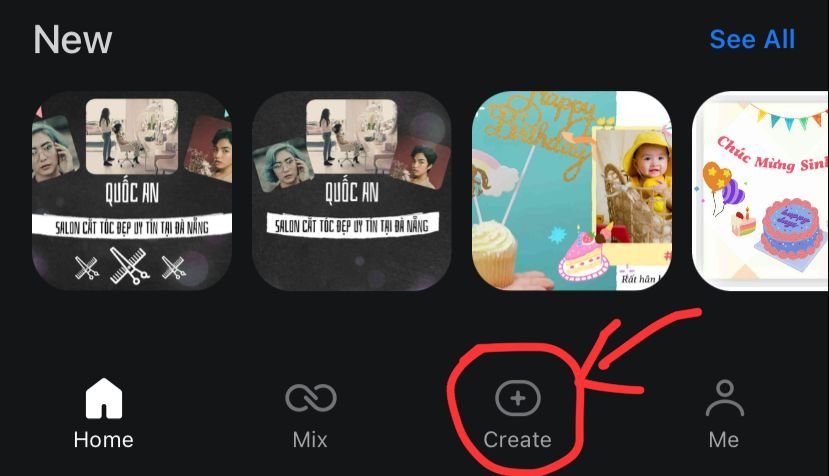
- Click the button that says “Create New.”
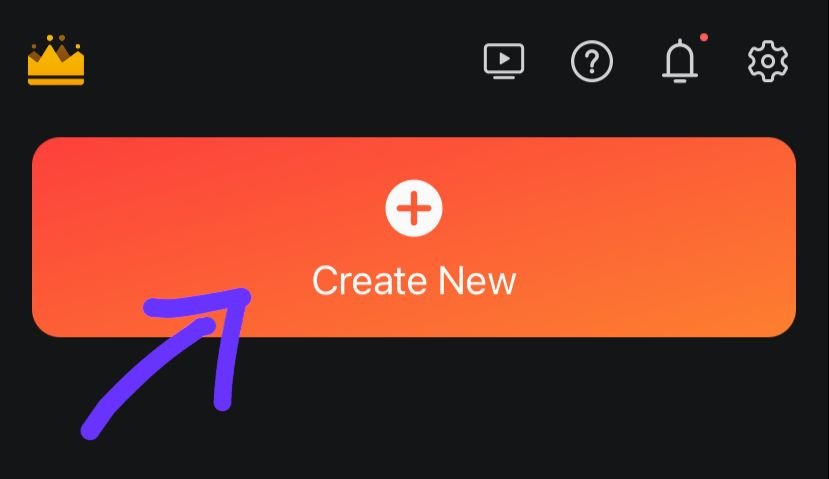
- You’ll see a tiny import icon in the top right corner; click on it.
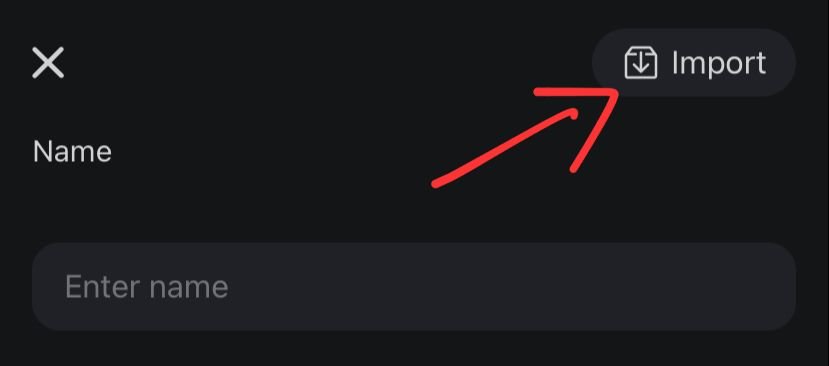
- Find the .kine file and then click on it.
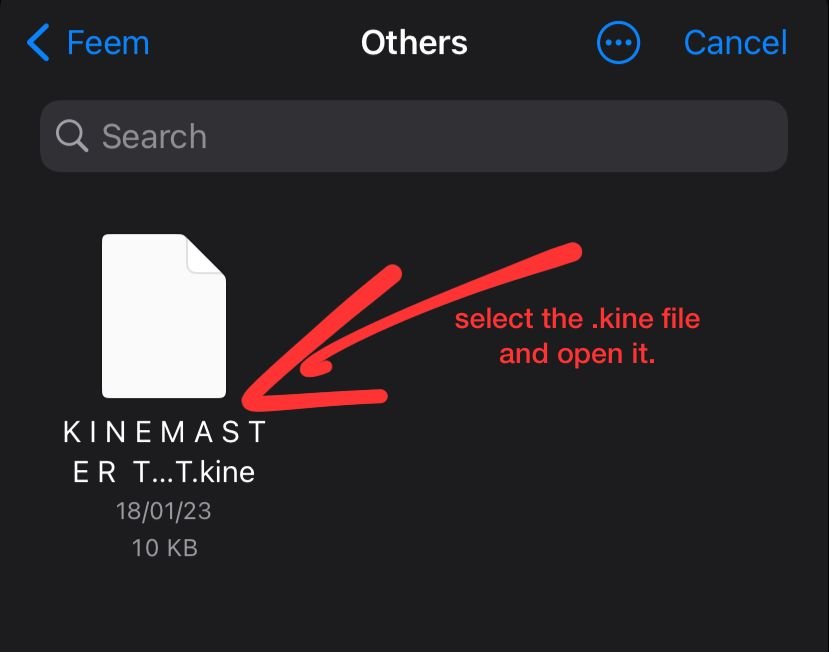
- It will then begin importing your .kine project file.

The file will take all of the resources from the .kine file and download them as needed by the project.
Once the file is fully imported, it’s easy to access the project in the app and start editing.
How to Import the Kmproject file in Kinemaster?
If you know how to import .kine files, it’s easy to import .kmproject files:
1. You must first convert the kmproject file into a .kine file.
2. Once you’ve converted the kmproject, you can import it the same way you import a .kine file.
Importing a file on the app is relatively easy; everyone can do it.
Conclusion
KineMaster creates a video project when you start editing. It uses project files like other video editing tools. Kinemaster Projects (.kine) is saved as Kine files. You’ll need to transfer the project’s media files to additional mobile devices to edit them.
Before v5.0 of the app, Kinemaster saved files in .kmproject. Importing a kmproject file requires converting it to a kine file. Editing the project in the app is simple after importing the file. The current app only saves projects as .kine files.