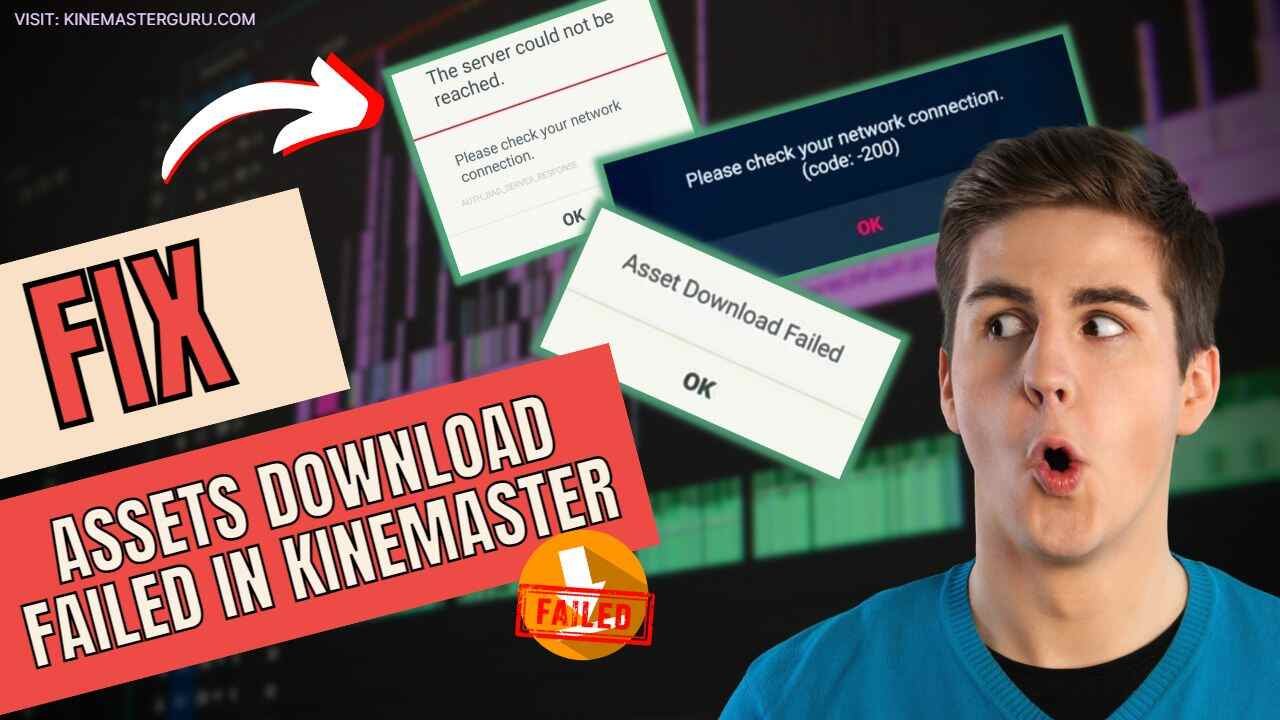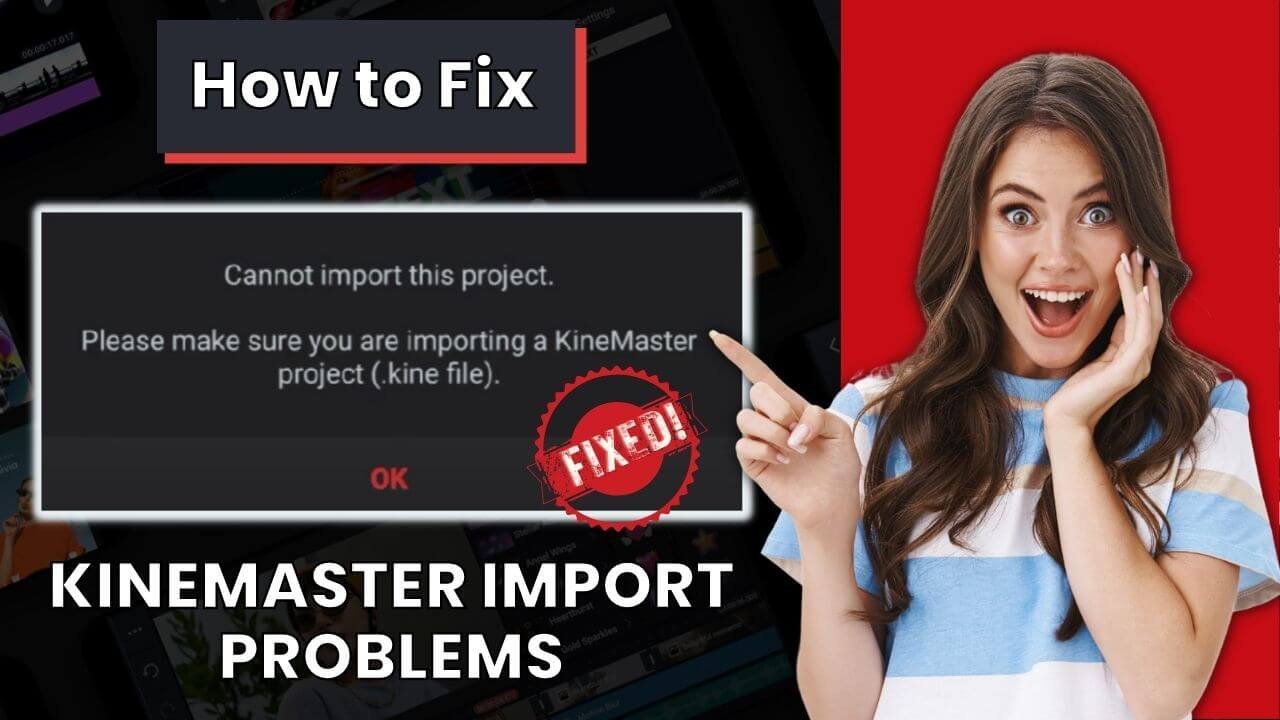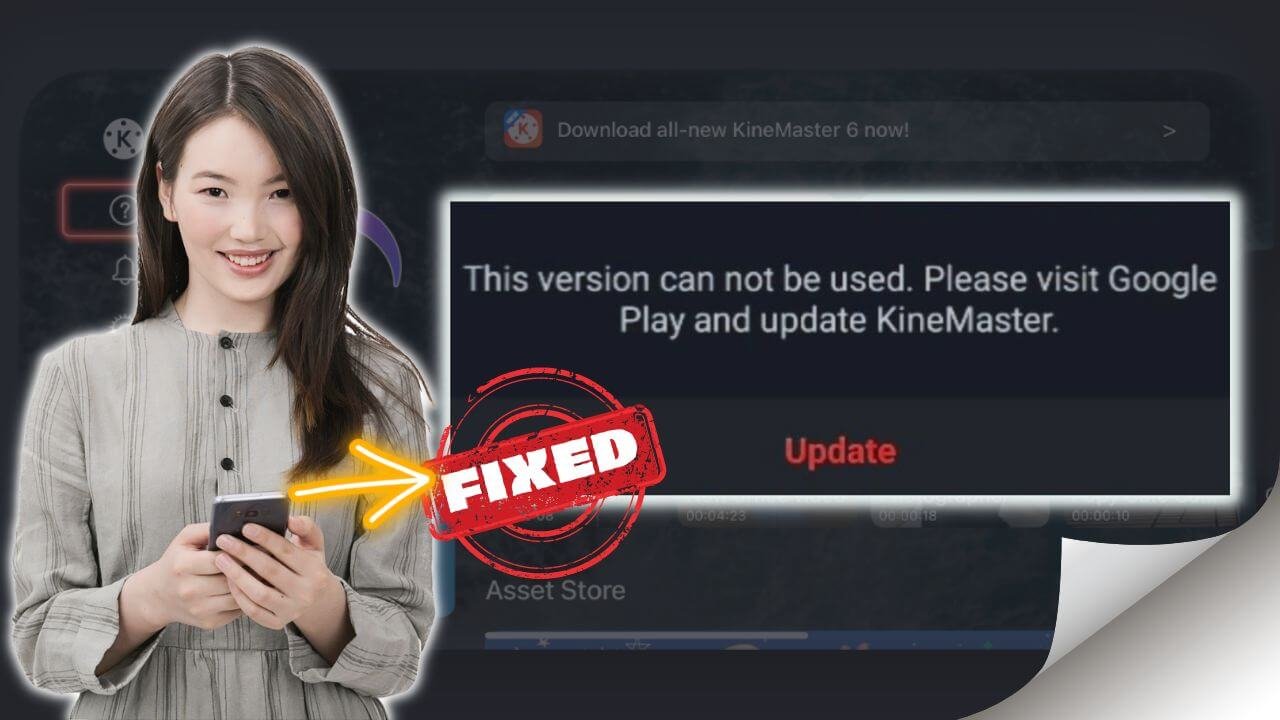In my years of video production in Kinemaster, I found that the most sought-after capability in video editing is the “Chroma Key” function, which allows replacing a specific color in videos with a different background or image. However, some users have encountered an issue wherein the Chroma key option seems missing from the options panel within Kinemaster. In this article, we will delve into the reasons behind this issue and provide an effective solution guaranteed to fix the “Kinemaster Chroma Key not showing” problem.
This error can also be called:
- Chroma Key Missing from Options panel in Kinemaster.
- Kinemaster Chroma Key Error.
- Chroma Key missing in Kinemaster.
Table of Contents
ToggleWhy is the Chroma Key missing from the options panel in Kinemaster?
Before we delve into the solutions, it’s essential to understand the potential reasons behind the Chroma key’s absence from the options panel in Kinemaster. While there can be various factors contributing to this issue, the following are some common reasons:
- Outdated Version: An outdated version of Kinemaster could be why the Chroma key option is missing. Developers consistently release updates to improve the app’s performance and introduce new features to comply with the latest version of Android or iOS; therefore, ensuring you have the most recent version is crucial.
- Older Device: Some devices, especially older devices, may not support the Chroma key functionality due to hardware limitations or other technical constraints. In such cases, the option will naturally be absent from the options panel.
- Using the Unofficial version of the app: Installation of the unofficial version of the KineMaster app can also result in the Chroma key option not appearing. This can happen if the app’s files are breached. Kinemasterguru.com encourages to use the official version of the app and does not appreciate using the modified version.
- A glitch in the app: Sometimes, there could be a sudden glitch, resulting in a “chroma key missing from the options panel.” This issue is often solved by reinstalling the app from the PlayStore.
Does Chroma Key missing in Kinemaster error occur in iOS devices?
The chroma key missing in the Kinemaster error does not occur in iOS devices due to its build and hardware capabilities. However, in rare cases, there might be some issues or glitches that could cause the error. It can be solved by reinstalling the app.
How to Fix KineMaster Chroma Key Not Showing?
Now that we have a better understanding of the potential causes, let me show you the effective solution guaranteed to resolve the Kinemaster Chroma Key not showing problem.
The solution is to Analyze the device Performance in the Kinemaster app, follow the steps below to do it:
- First up, Open your Kinemaster App.
- Then, Go to the “Create” section.
- Click on the tiny “settings” icon at the top right corner.
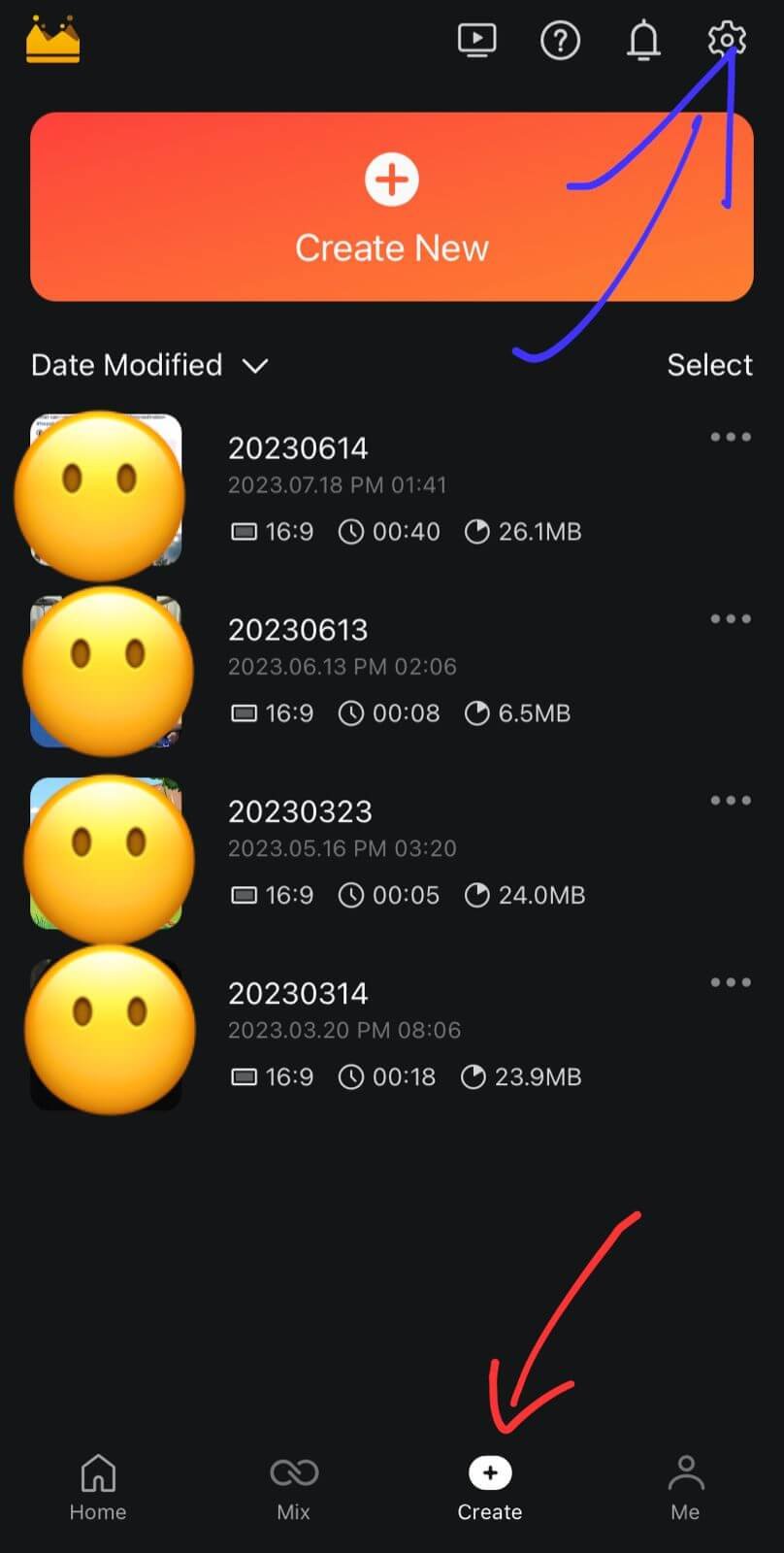
- Tap on the “Device Performance and Information” option.

- Click on the “Analyze Device Performance” button.
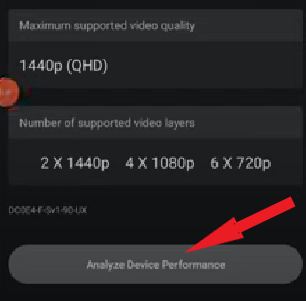
- Finally, click the “Analyze Device Performance” again to confirm.
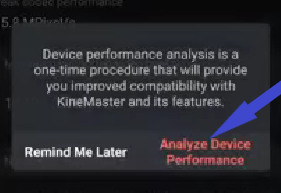
It will run a device analysis and set it up according to your device’s capabilities to ensure smooth performance. It will also fix the missing chroma key error.
Pro Tip: Before applying the trick, ensure you’ve turned your phone in ” Do Not Disturb” mode so the process doesn’t get interrupted due to sudden phone calls and other related things.
Conclusion
If you want to master video creation in Kinemaster, you need to use its popular “Chroma Key” function. But the “Kinemaster Chroma Key Not Showing” problem can make it hard for people to use. To fix this, you need to figure out what could be causing it, such as old versions, using unofficial ones, device limitations, or bugs. A good way to fix the missing Chroma Key error is to “Analyze Device Performance” in Kinemaster. This will optimize the app for smoother performance and fix the missing Chroma Key error. This works for both Android and iOS. Unlock Kinemaster’s full potential and make videos that are interesting to watch.

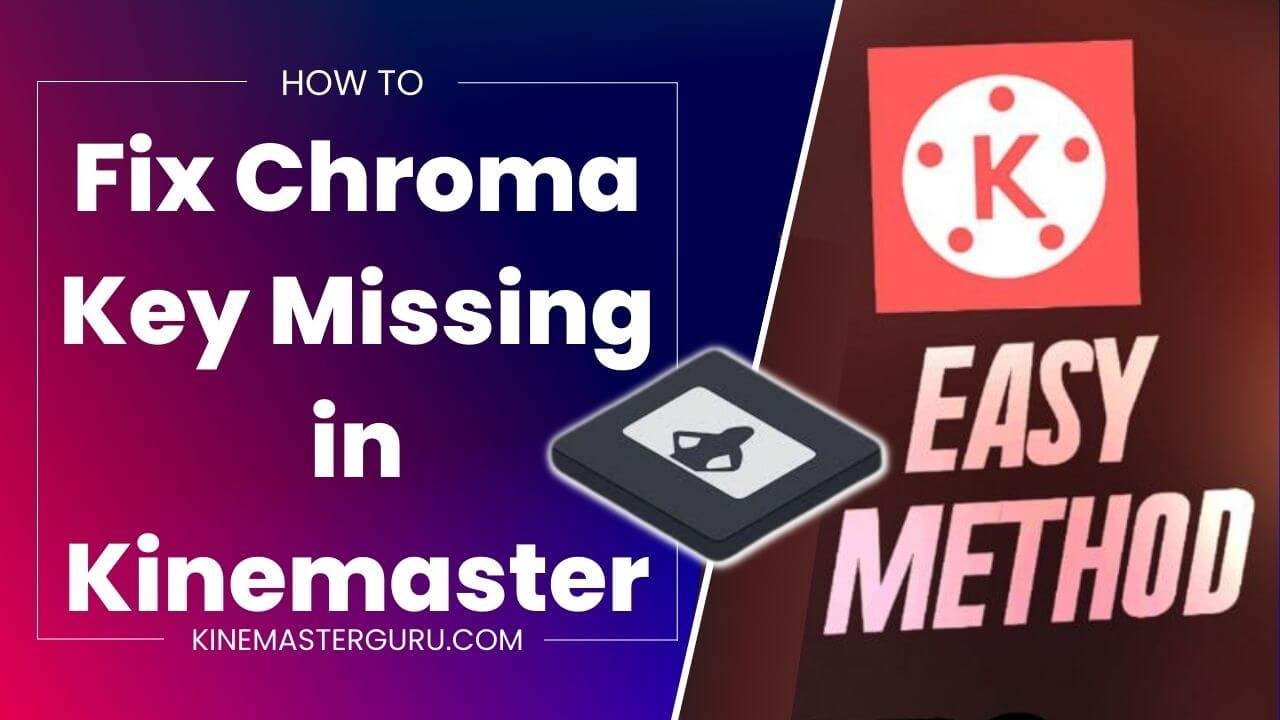
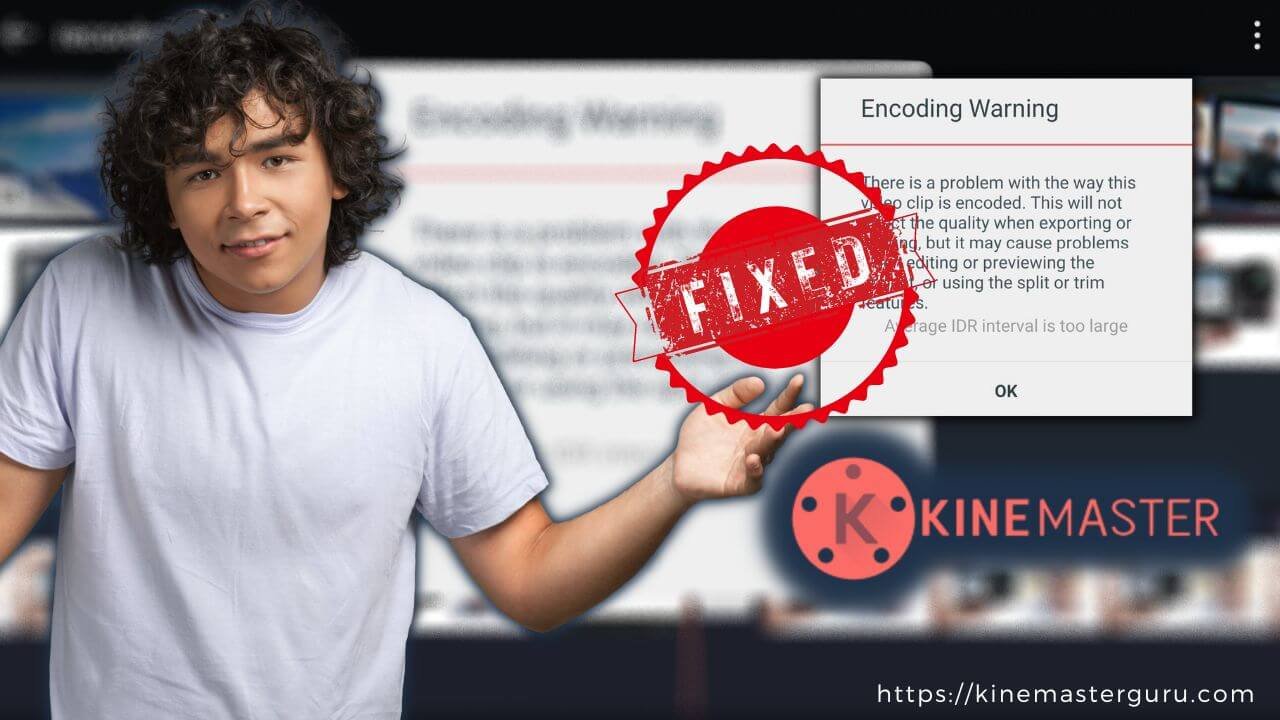
![How to Fix Unsupported File Format [Video Resolution] in Kinemaster (2023) 12 fix unsupported file format in kinemaster](https://kinemasterguru.com/wp-content/uploads/2022/10/fix-unsupported-file-format-in-kinemaster-1.jpg)