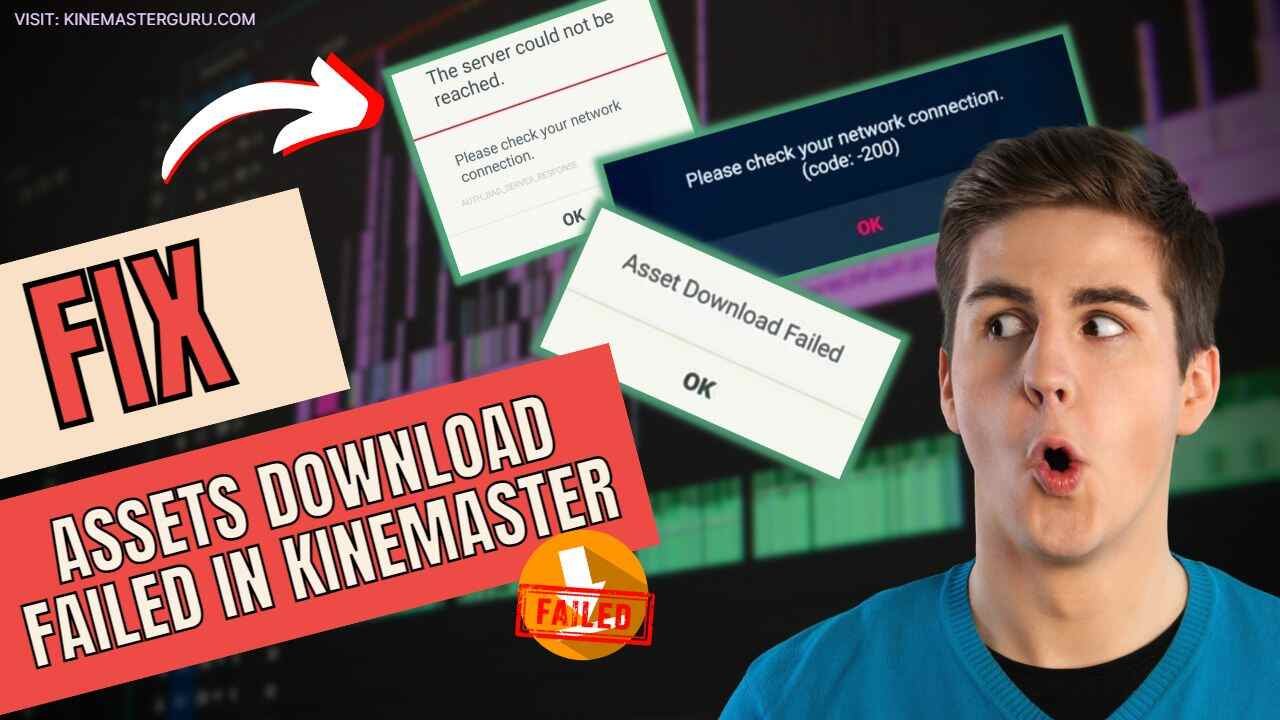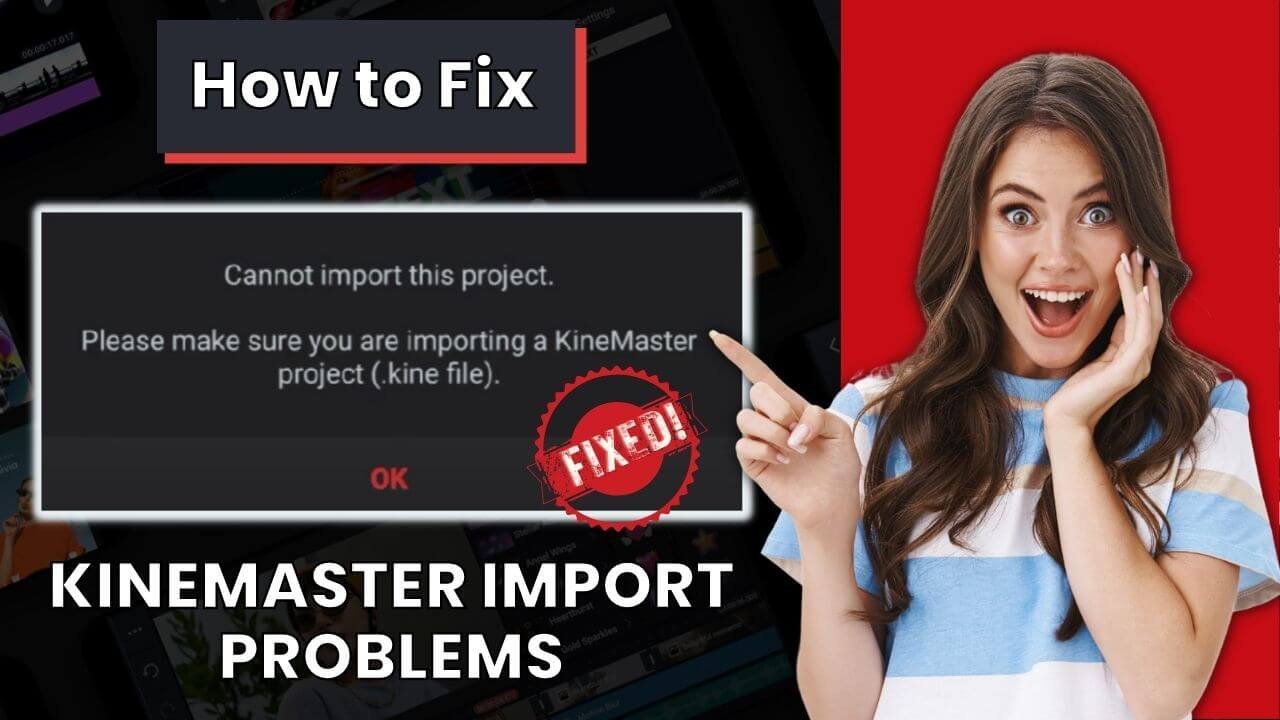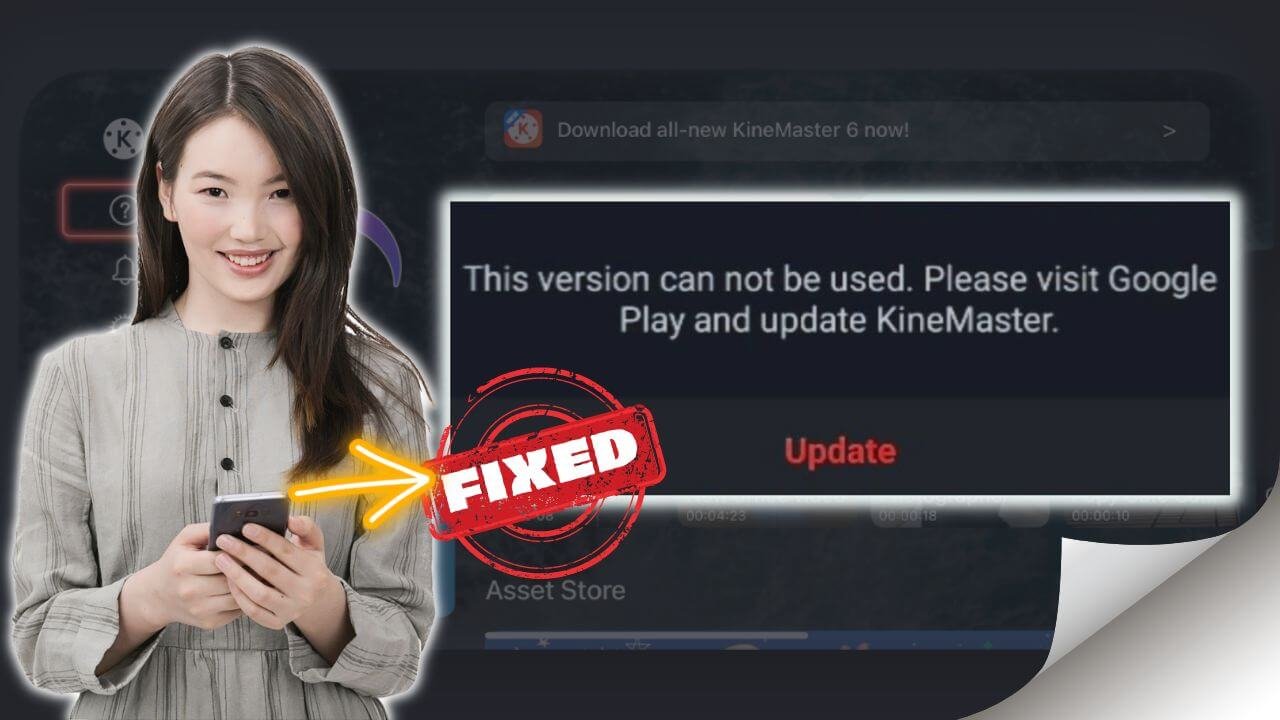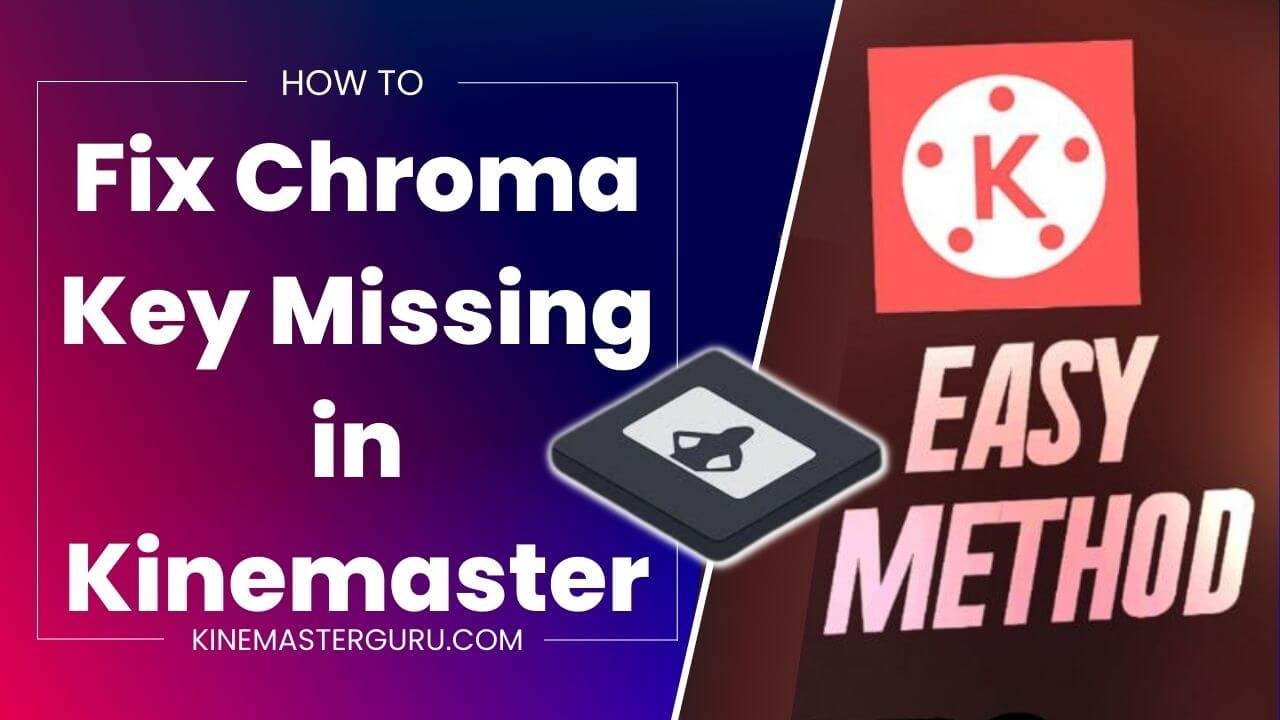Re-encoding issue in KineMaster has been for a long time, and almost no one has ever come up with the perfect solution. Some may fix it, but many don’t.
Kinemaster itself has a re-encoding feature that tries to re-encode your videos. But most of the time, it fails to re-encode, and sometimes, even if it completes the re-encoding, it teases the size and quality of the video, making it even worse.
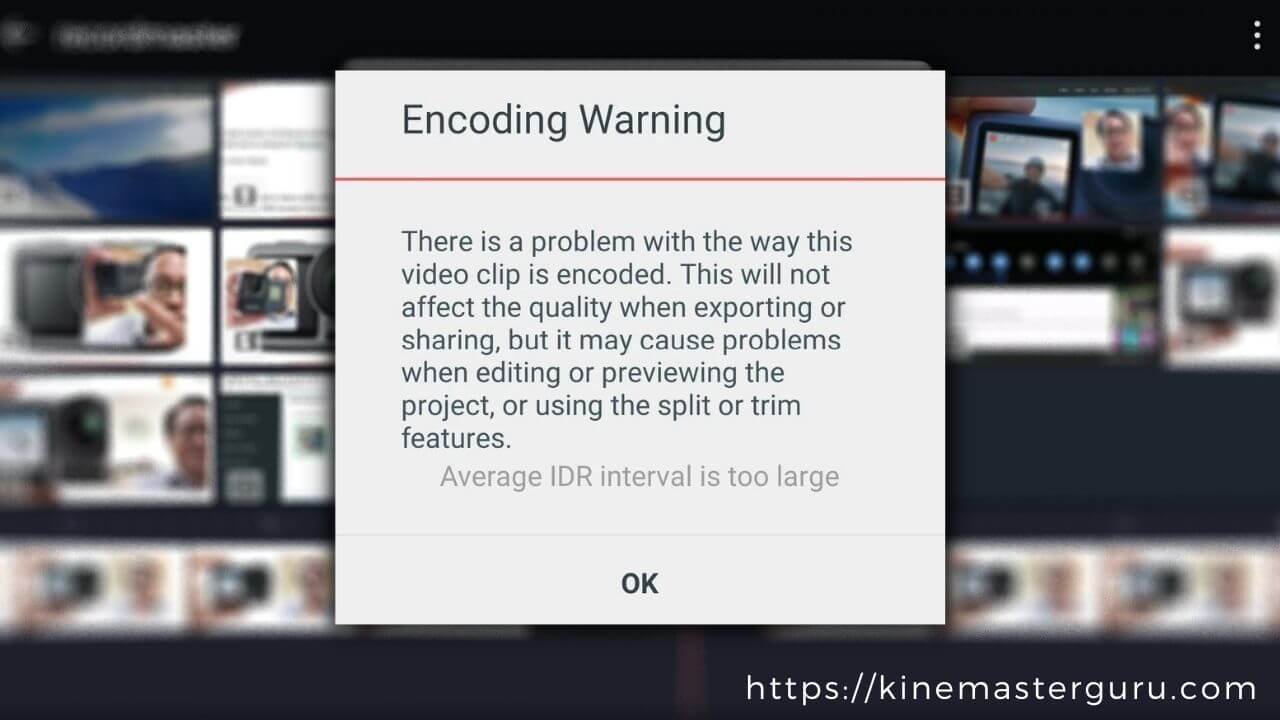
So Today, I will share with you the exact solution I have been doing for years to solve the re-encoding issue. And trust me, it worked for me every time.
Table of Contents
ToggleWhat is a Video Re-encoding in KineMaster?
Video re-encoding in Kinemaster means encoding the video again to edit in the app without any problem. It is a process of converting a video into a format supported by your device. It also means compressing an already compressed video file.
The encoding issue in Kinemaster arises when the video quality is higher than the device’s capability. For example: If a person records a video in 4K resolution (ultra HD) and then transfers the file to a device (Android) that doesn’t support the resolution, Kinemaster will pop up the re-encoding error alert.
Most errors arise in the users using the Mod/Cracked Kinemaster Apk. However, the re-encoding issue is one of the problems that could occur in every Kinemaster app. It doesn’t matter if the user is using the premium version of the app or the Mod apk; re-encoding problems will emerge depending on the device’s capability.
Note: Re-encoding a video could lower the quality of the video and make the file smaller. But the way I’ll show you will re-code a video file without reducing the quality or file size of the video.
How to Fix KineMaster Re-encoding Issue?
There are many solutions on the internet, and almost none of them work. But today, I will tell you the only solution that is guaranteed to work without losing the quality of the video.
We can fix the issue using a fix.video Re-Encoder.
Follow the step-by-step guide to fix your re-encoding issue in Kinemaster.
Fix KineMaster Re-Encoding using Fix.video Offline
Fix.video works both online and offline. But, I prefer the offline method as it gives us more personalized options and it’s free to use.
You will first have to install the fix.video re-encoder software on your computer. Unfortunately, the offline software is available only to Windows and Mac OS. If you don’t own a computer, then read the “Kinemaster re-encoding Solution online” below to fix the issue on Android and iOS devices.
After Installing the software, open the app and follow the steps below.
- Click on the “Add File” icon.

- Select the video file from your file manager.
- Click on the file selected.
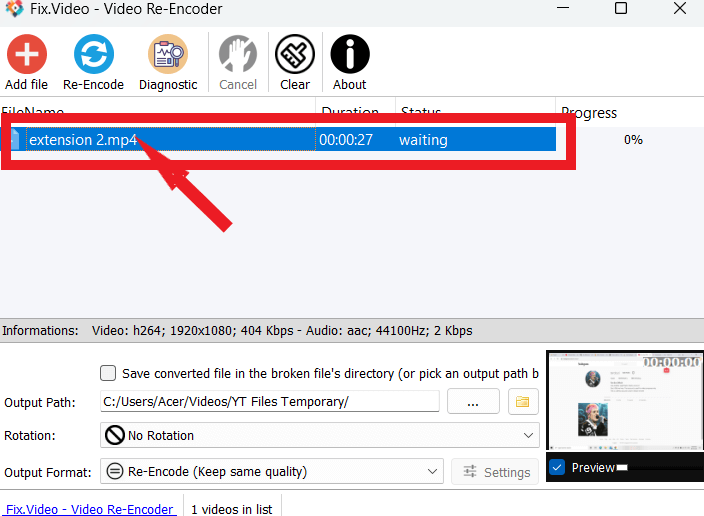
- Select the path where you want to save the re-encoded video file.
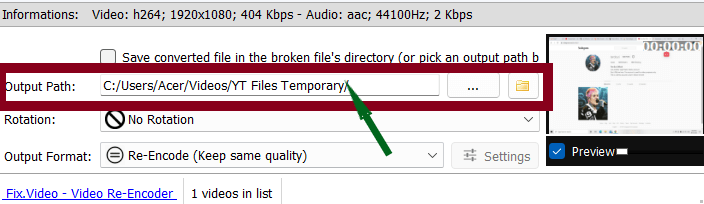
- Then, you can select the output format of the video. As we are in Kinemaster, choose “Re-Encode (Keep same quality).” If this format doesn’t work for you, choose a lower-quality format than the original.
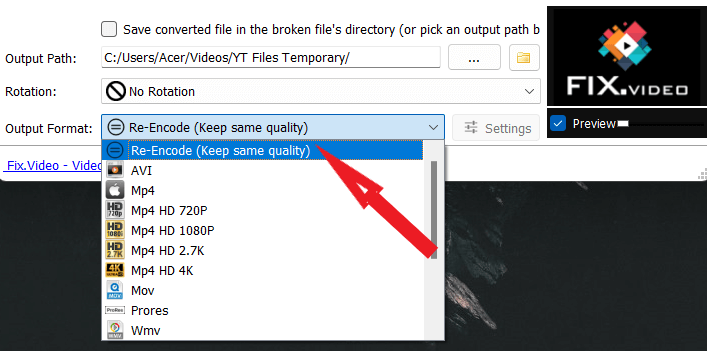
- Finally, click the “Re-Encode” icon. It will start processing. You will then see a success status.
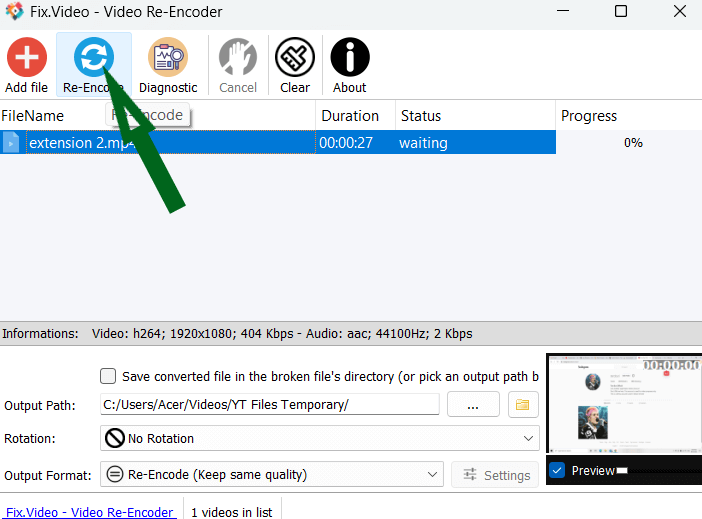
After that, transfer the re-encoded video file to your mobile device and start editing the video without the re-encoding issue again.
Note: Fix.video re-encoder not only fixes the re-encoding issue but other issues like corrupt, truncated, unplayable, unreadable, and damaged video files. It can recover almost all video file formats.
KineMaster Re-Encoding Solution Online
Fixing the re-encoding issue in kinemaster using online tools has not been there, and it is still not there. However, you can use online video converting tools to fix this issue.
The only possible way right now while writing is by compressing the quality of the video. You can use any free online video converting tool to compress the video. While using Kinemaster, ensure that the compressed video quality satisfies the capabilities of your device.
Below is a list of the best free video compression tools:
Use one of the above online video converters to compress and solve the issue.
Fix using the Transcode Feature in Kinemaster
While Re-encoding and Transcoding are two different things, sometimes a Kinemaster encoding problem can be fixed by transcoding a video file. Follow these steps to change the format of the video within the app.
- Select the media layer you want to transcode.
- Click the Transcode icon.

- Now, make a few changes to the setting. You can increase or decrease the video quality and change the resolution and frame rate (ensure they are not the same as the original file).
- Lastly, click the “Transcode” button.
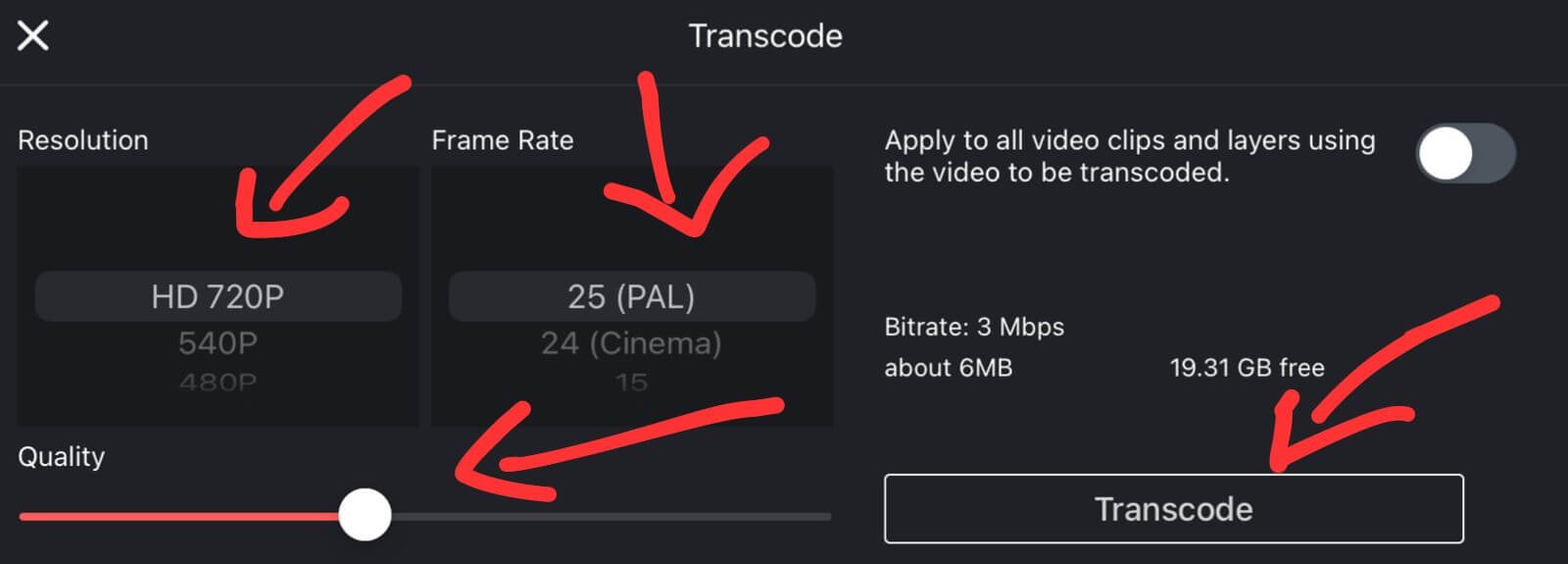
Conclusion
The re-encoding issue in kinemaster has led many users to export videos of low quality. This issue occurs due to the device’s capabilities and could be solved using the fix.video software. However, the software is available on Windows and Mac only. But if you don’t have a PC, then lowering the video quality using an online video compression tool will fix the issue without using any software, and it works both on android and iOS. I have also provided a solution (i.e. transcode) that could fix the problem within the kinemaster app.
I hope this article was helpful and it solved your re-encoding issue. If you have any other Kinemaster problems you want to fix, please let me know in the comment section, and I will try to come up with a solution soon.

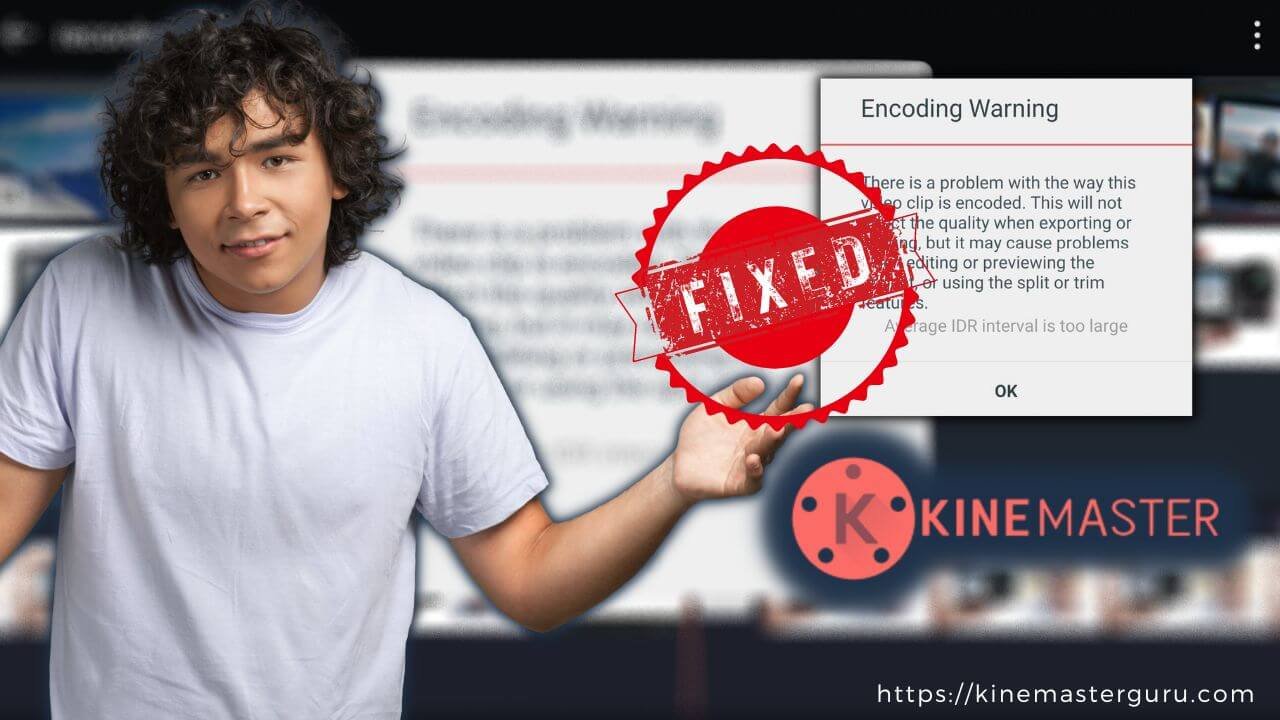
![How to Fix Unsupported File Format [Video Resolution] in Kinemaster (2023) 19 fix unsupported file format in kinemaster](https://kinemasterguru.com/wp-content/uploads/2022/10/fix-unsupported-file-format-in-kinemaster-1.jpg)