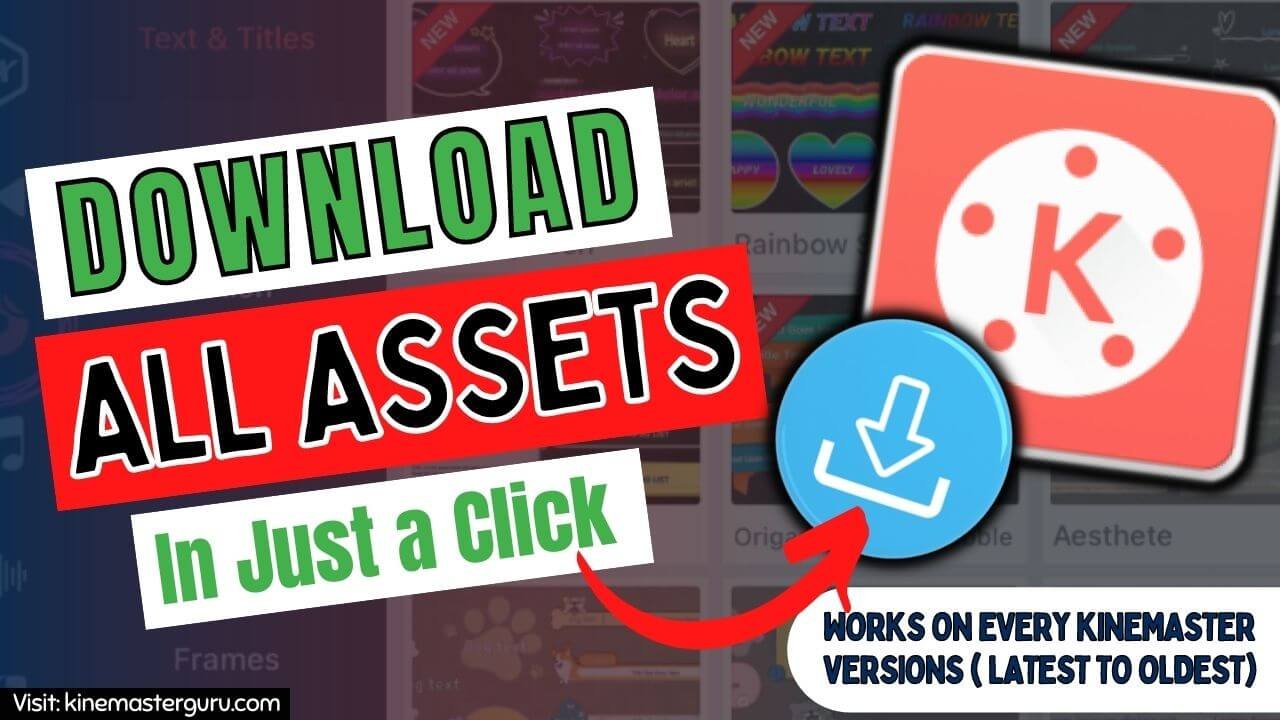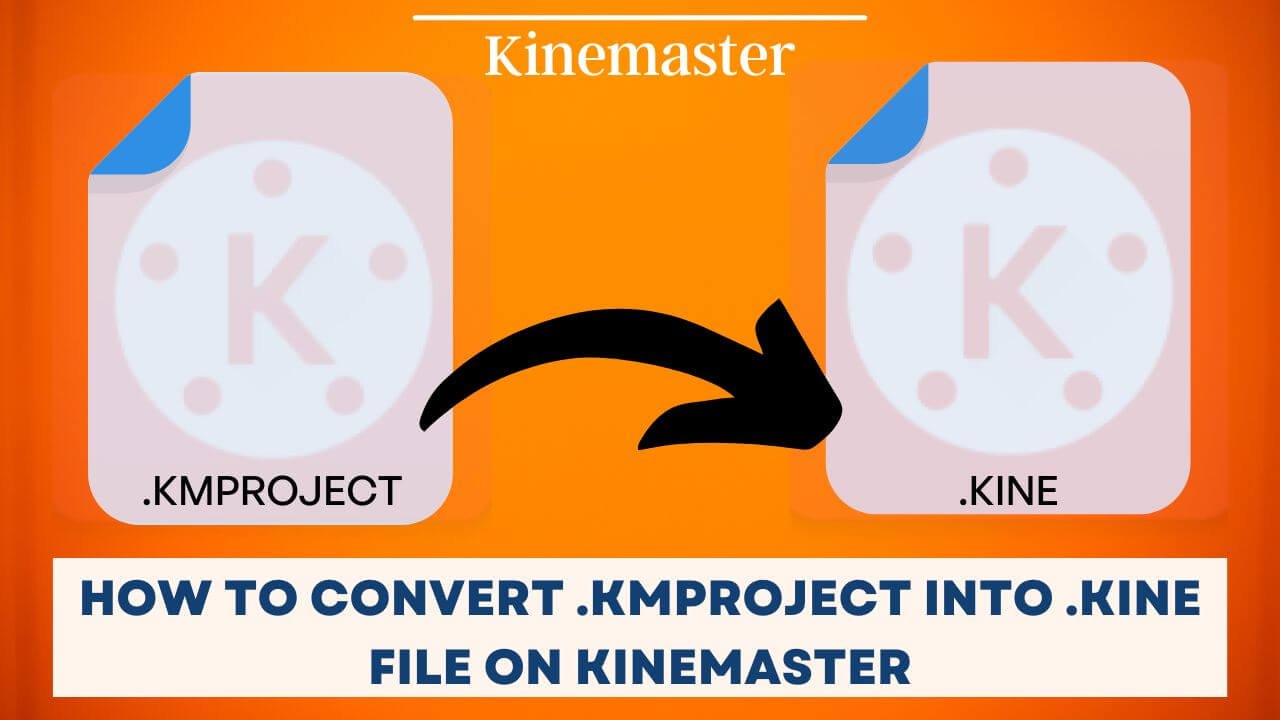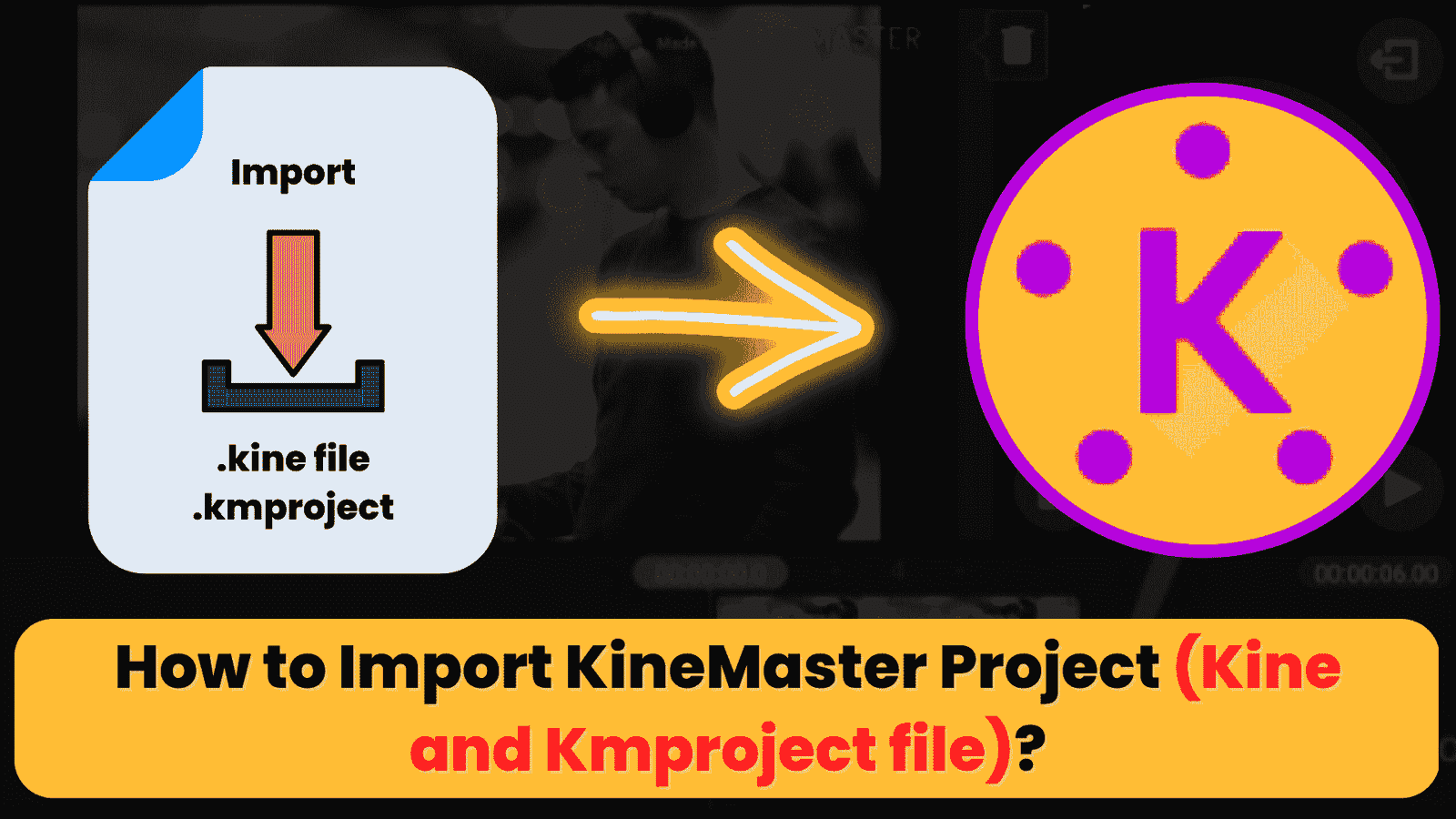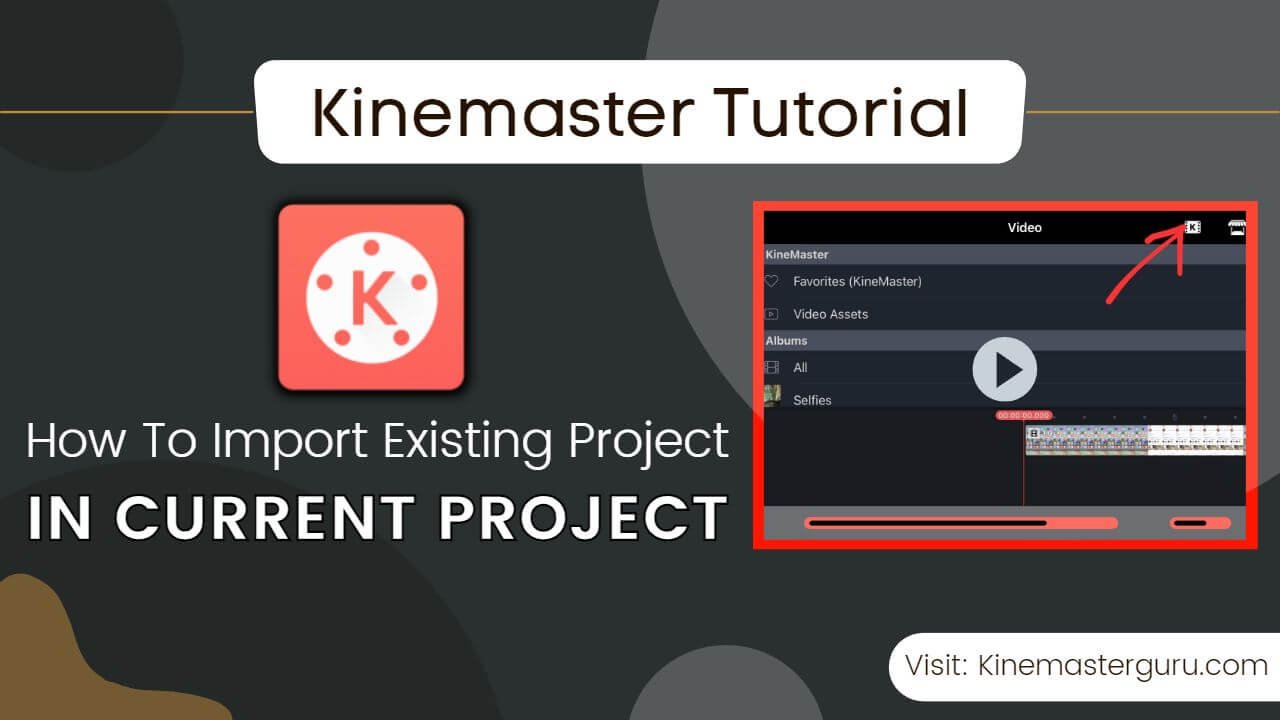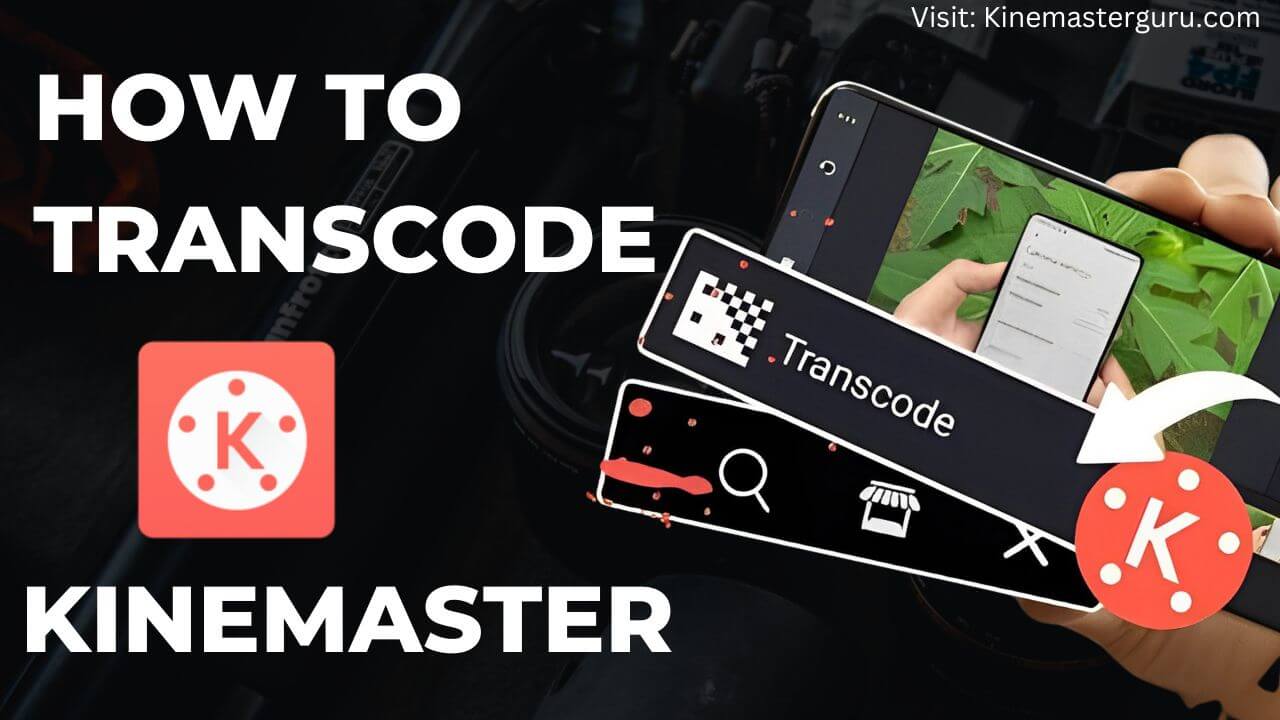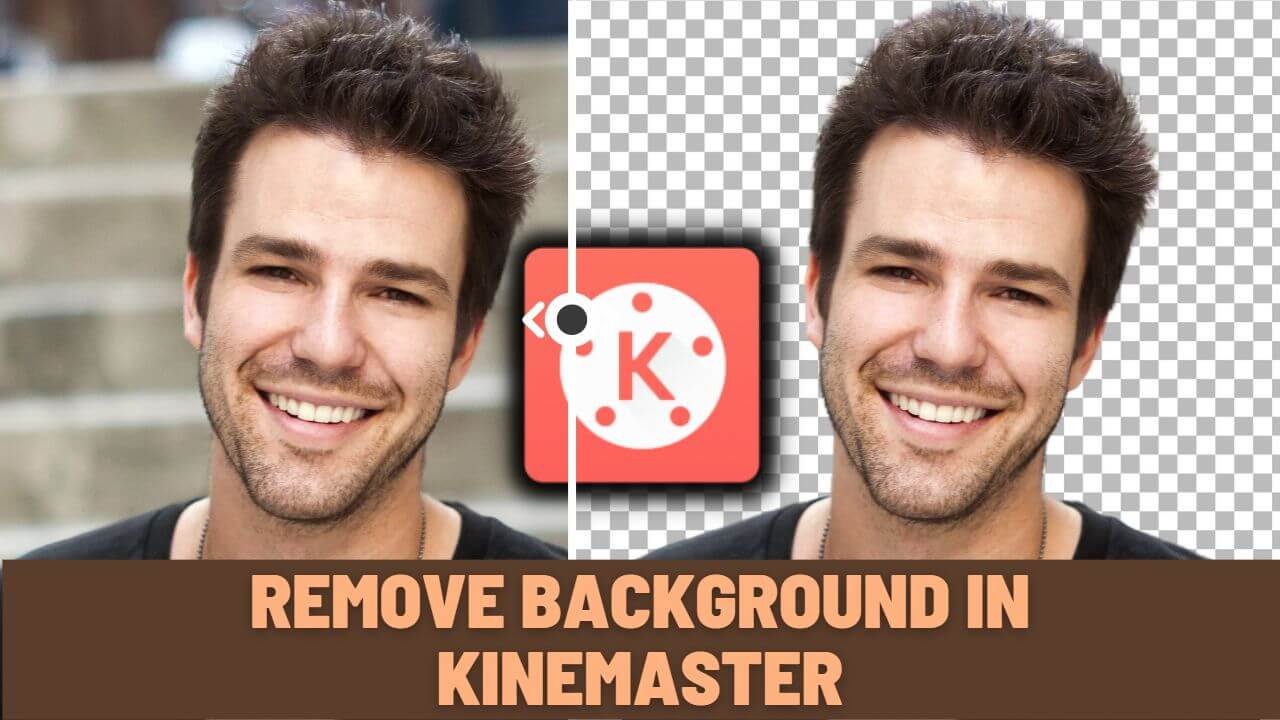When I first started using Kinemaster, I was fascinated to see how the assets in the Assets Store would make the video look professional. Everything I needed to make the video stand out would be only possible using the elements from the assets store.
Kinemaster, by default, has some assets to use. However, to take your video editing to the next level, you might want to visit the assets store and download the best-required elements and effects.
As a Kine user myself, I know the struggle to download each asset one by one. It is okay if we only need a particular asset, but there is no official way to download all of them at once.
Today, I’ll share two tricks that I use to download all Kinemaster assets in one click.
Table of Contents
ToggleWhat is Kinemaster assets?
Kinemaster Assets are the special effects elements used in a video project to rejuvenate the video. It is used to make the video stand out and look professional. These assets are classified as Effects, Transitions, Stickers, Music, Sound Effects, Clip Graphics, Videos, Images, and Fonts. You can expect more assets in the days to come.
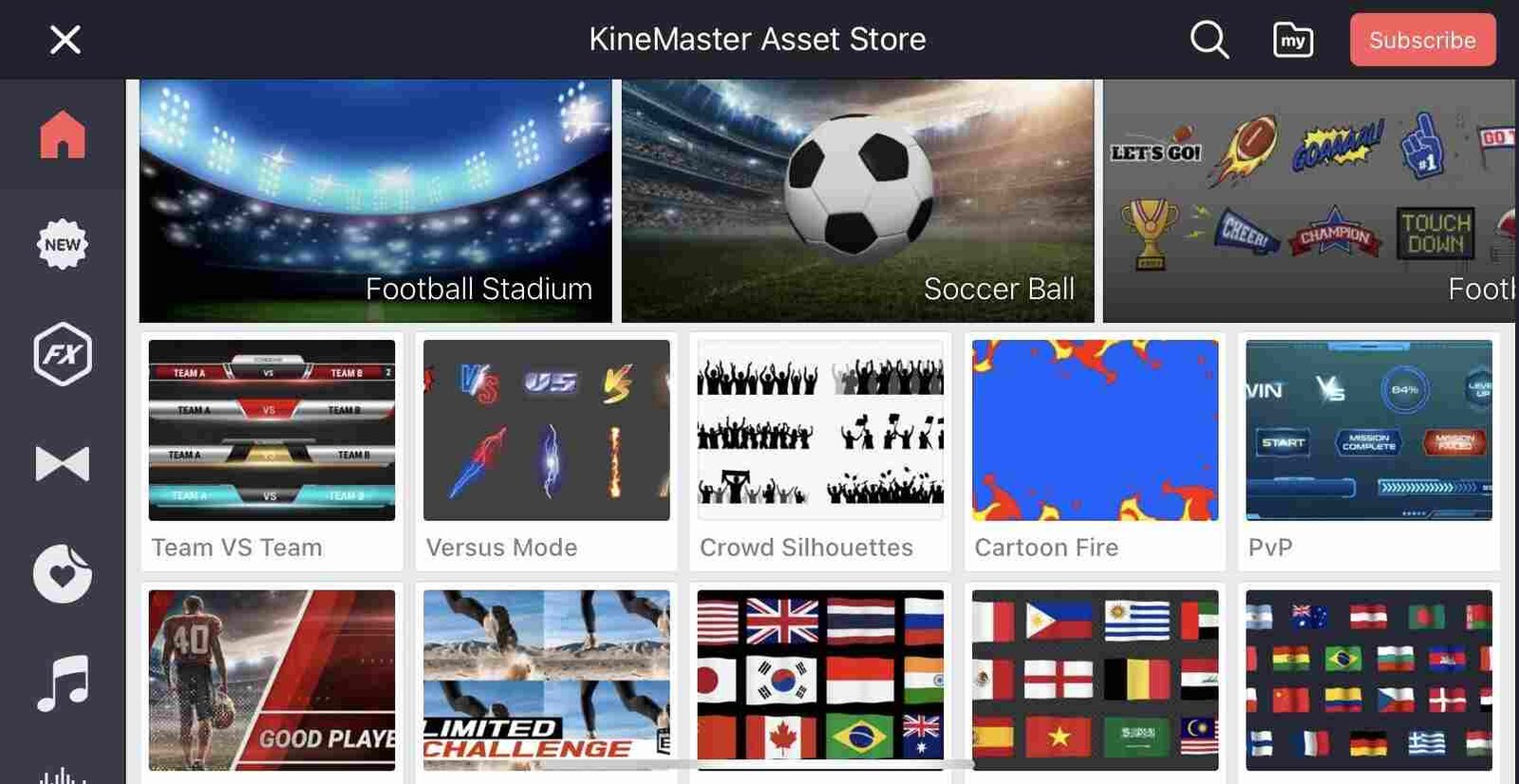
All these assets could be downloaded from the assets store.
Some assets are free to download, but most are available to premium users only.
You can download all Kinemaster assets, but you can only use them if you are a premium user or if you are using the cracked Kinemaster Pro app, which allows you to use all of the premium features for free. An alternate way to download the premium assets is by watching ads.
Types of assets in Kinemaster App
As already mentioned above, the assets are categorized into nine different types. Each of them includes various elements and styles. New assets and elements are added time and again.
Effects
In the assets store, you will see various elements in the “FX” section, including Artistic, Blur, Color, Distortion, Glitch, Lens, Mask, Noise, and Transforms. Each of these elements comes in a different style.
Transitions
It is one of the most dominant assets in video editing. Transitions play a vital role in grabbing the viewer’s attention. In the assets store, there are nine different transitions, each of which has different styles included. The nine transition elements are – 3D, Action, Analog, Color, Cross/Split, Graphic, Liquid, Pixels, and Wipe.
Stickers
You can download stickers from the assets store. The sticker is categorized into – Text & Titles, Abstract, Action, Celebrations, Decorative, Frames, Hearts, Icons, Line Art, Reactions, Recreation, Seasonal, Special Effects, and Text Accents.
Music
You can download background music for your video from the Kinemaster assets store. The music is categorized into various genres:
- World, Artists
- Acoustic
- Children
- Cinematic
- Classical
- Dance
- EDM
- Electronic
- HipHop
- Holiday
- Jazz/Blues
- LoFi
- New Age
- Pop
- R&B/Soul
- Rock
- Theme
New genres and music are added frequently.
Sound Effects
Sound Effect is the prime element in a video that excites the viewers and makes them stick to the video. Let’s take it for transitions; it is only exciting to watch if it includes a sound effect while transitioning. It will look dry and make us feel like something’s missing, which is why sound effects are vital in video editing.
Keeping that in mind, KineMaster has included various types of sound effects in the assets store:
- Ambiance
- Audience response
- Car Selection
- Cartoon & Funny
- Door Series
- Fantasy Film
- Footsteps
- General
- Guitar accents
- Hits & Whoosh
- Library
- Machine & Tools
- Musical Effects
- Punch & Break
- Sports
- Thunder
- TV & Electronics
- Voice Acting
- Water
Clip Graphics
Clip Graphic is another compulsive tool provided by Kinemaster. It includes various styles categorized in different genres that could be used in any clip while editing a video.
The clip Graphics is categorized in:
- Animation
- Celebration
- Cinematic
- Grunge
- Intro
- Modern/Simple
- Promotional
- Retro
- Romantic
- Stylish
- Tactical
- Travel
Videos
You can download different types of stock footage from the assets store. The Videos section is categorized as – 3D, Magic Overlay, Designs, Green Screens, Intros, Socials, Travel&Landscape, VFX, Video Accents, etc.
Images
You can also use the asset store to download various stock images. It is classified as – Corporate, Education, Illustration, Pattern, and Simple.
Fonts
Adding text in a video could be essential, but more than that is the font in the text. The font should coordinate with the theme of the video. For that reason, Kinemaster has various types of fonts in store. You can download them and use them in your next Kinemaster project.
Note: All these assets are updated frequently, and new assets and styles are added to the assets store.
How to Download All Kinemaster Assets?
There is no official way to download all Kinemaster assets in one click, but there are two unofficial methods to download the assets in just a click.
Method 1: Using the .kmproject Files
This method is where you need to download kmproject files in which all the assets are applied in the required layers and media in the video. So if you open and run the provided kmprojects, you will be prompted to download the assets all at once. This method is best for the Kinemaster version lower than version 5.0.
Follow the steps below to download all kinemaster assets in one click.
- First, you need to download the kmproject files from the button below. There are five different projects; download them all.
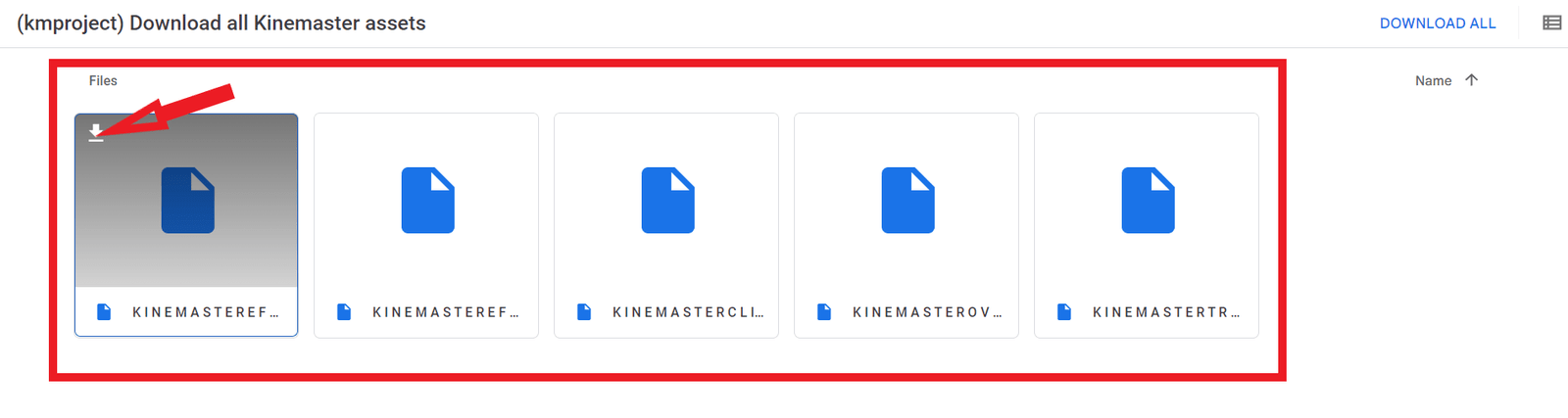
- After downloading the files, move the downloaded files to the Kinemaster projects folder. Open file manager > Internal Storage > KineMaster > Projects.
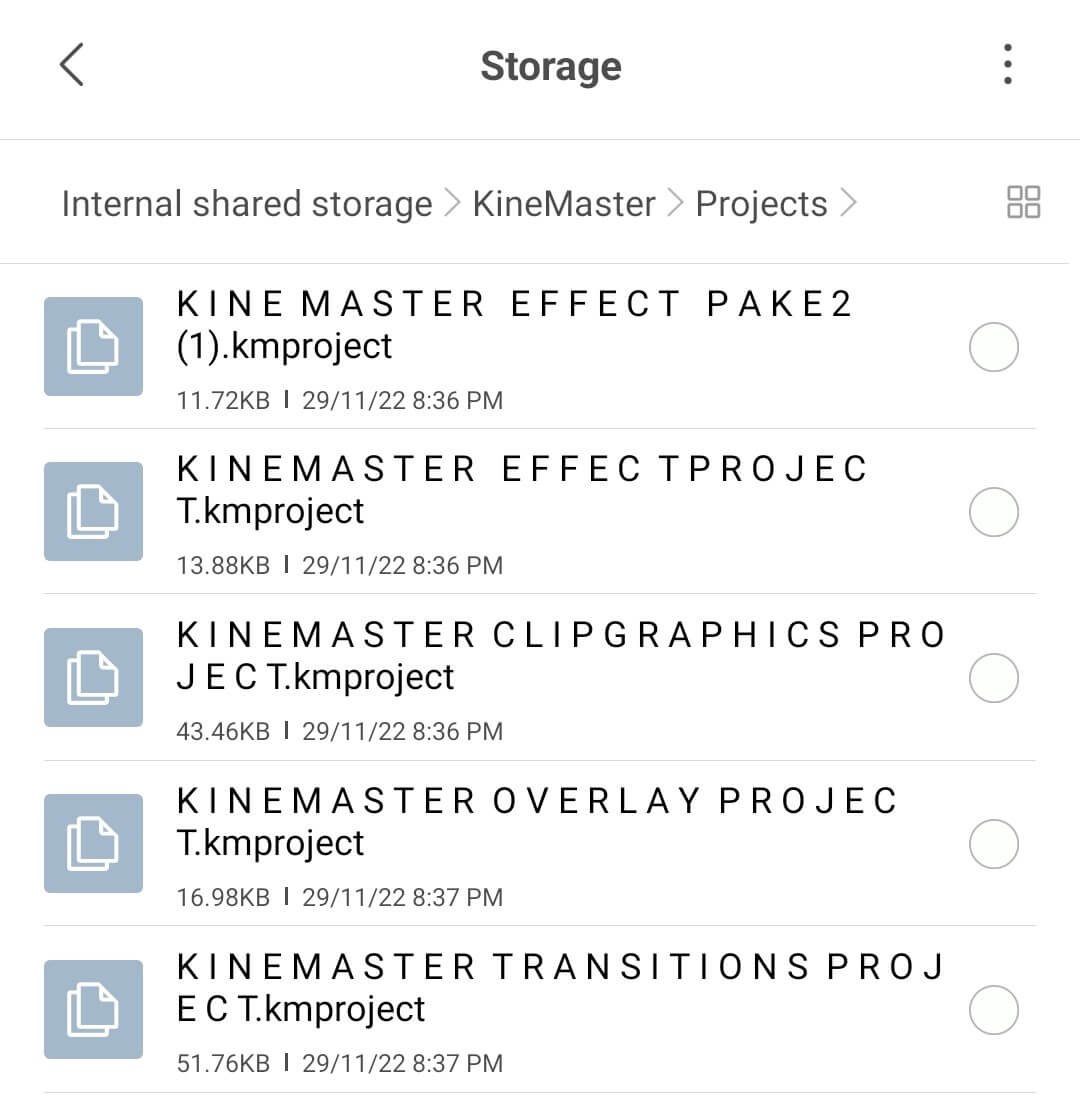
- Now, Open your Kinemaster App. You will see all five projects.
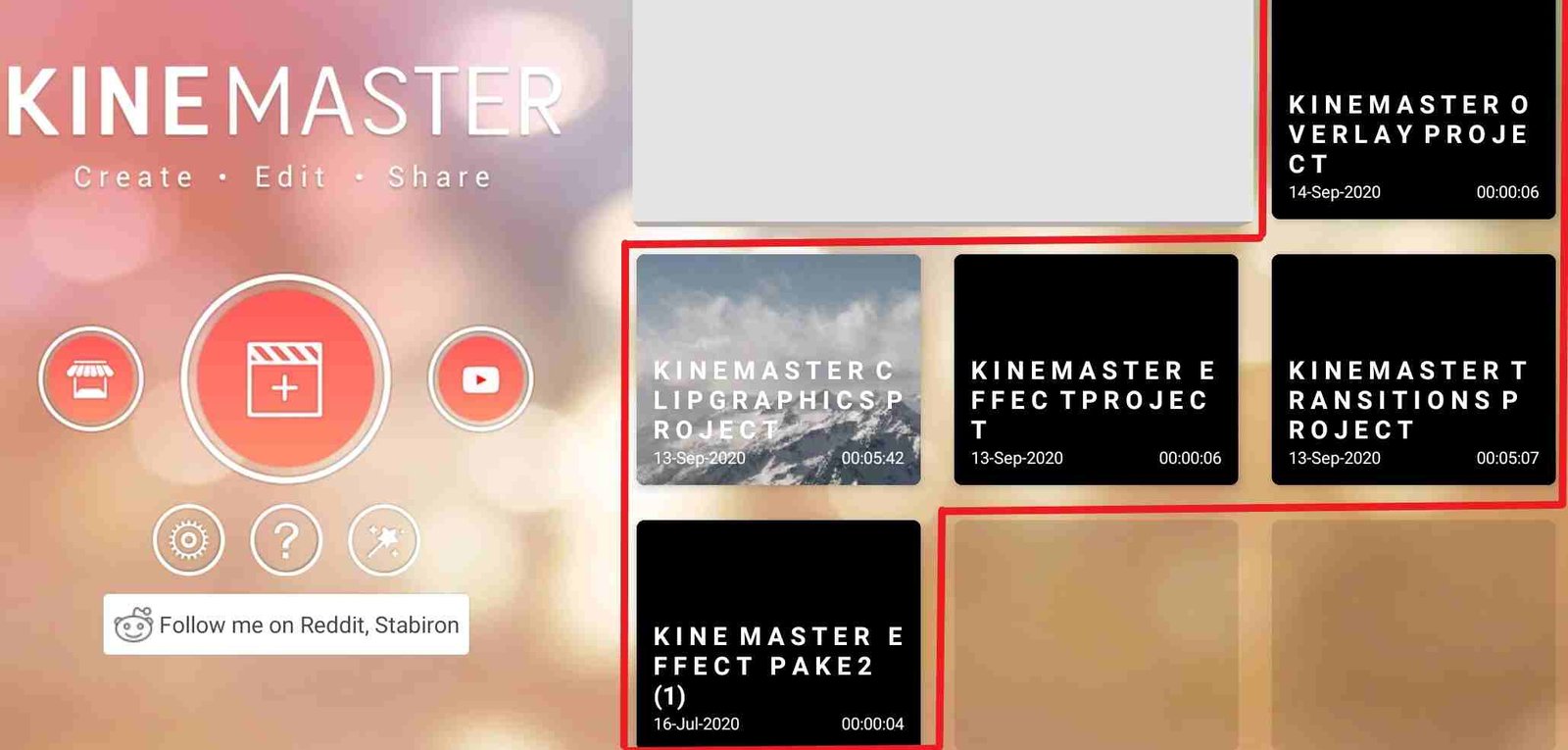
- Open all five projects one by one. Each of them will prompt you to download different assets all at once.
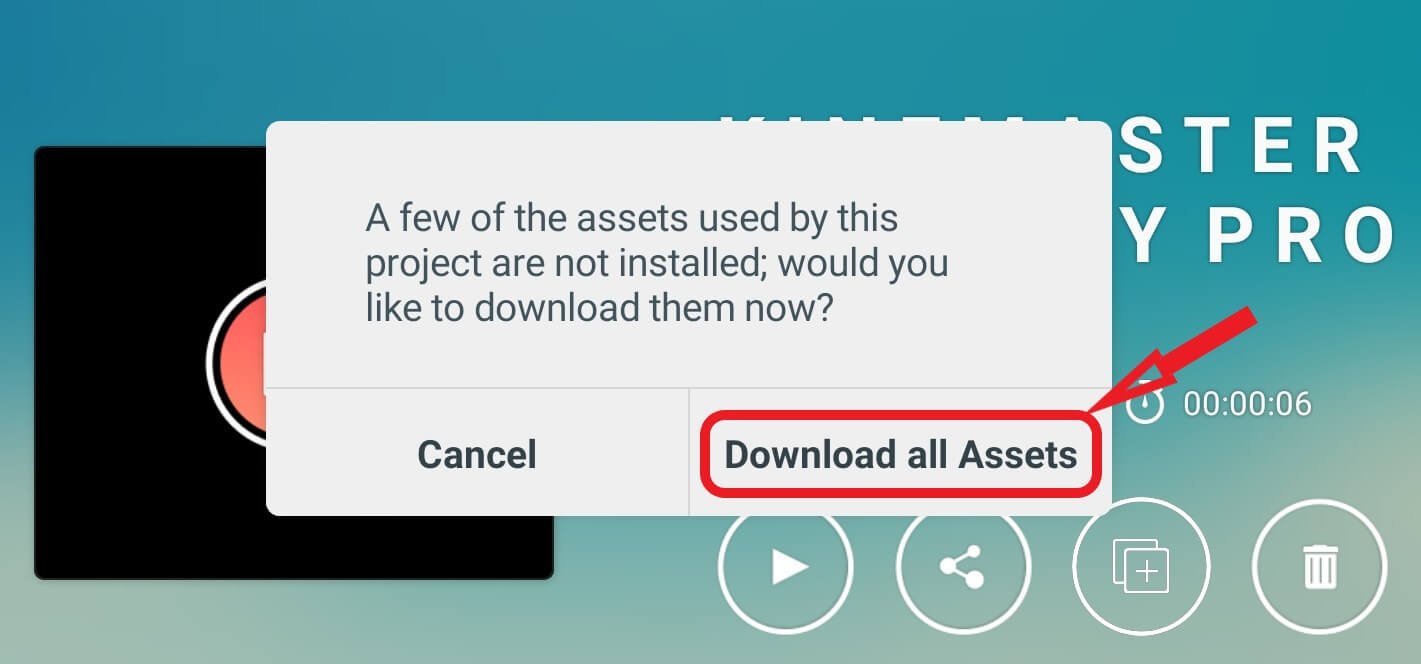
That’s it! You have all the assets downloaded. The kmproject files might not work on Kinemaster version 5.0 and above. You can fix this issue by converting the .kmproject files into .kine files as version 5.0 and above supports and uses the .kine file as their new file extension.
Method 2: Downloading and importing the .kine Files
This method works specifically on Kinemaster 5.0 and above. If you are using an older version of the app, then you should go for the first method.
Follow the steps below to download all Kinemaster assets in version 5.0 and above.
- There are five different .kine files. Download them all from the button below.

- Now, Open your KineMaster app.
- And then, go to the “create” tab. and click on the “Create New” button.
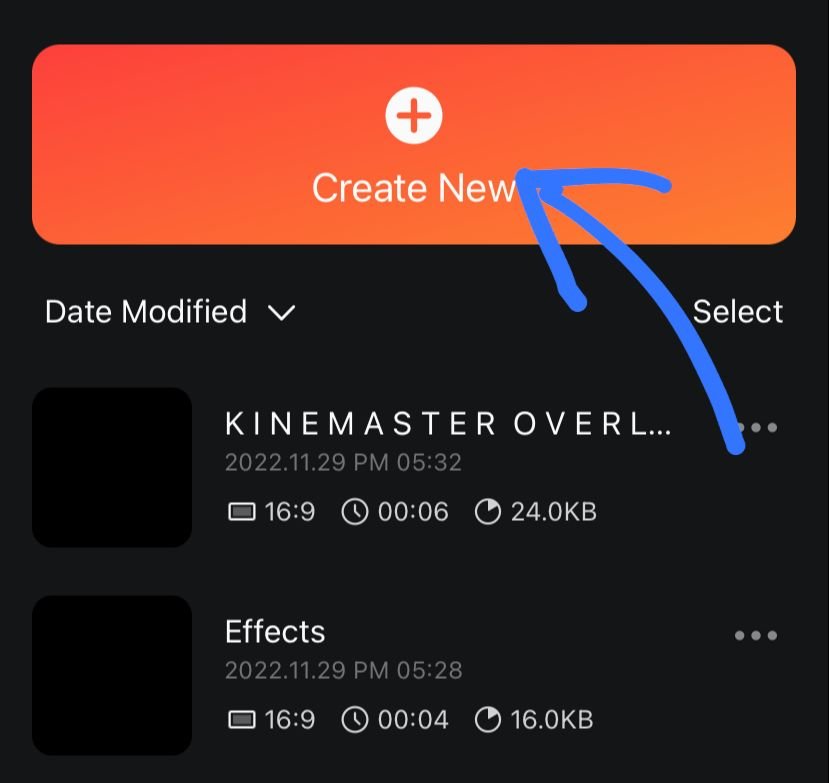
- Click on the import icon that is on the top right corner.
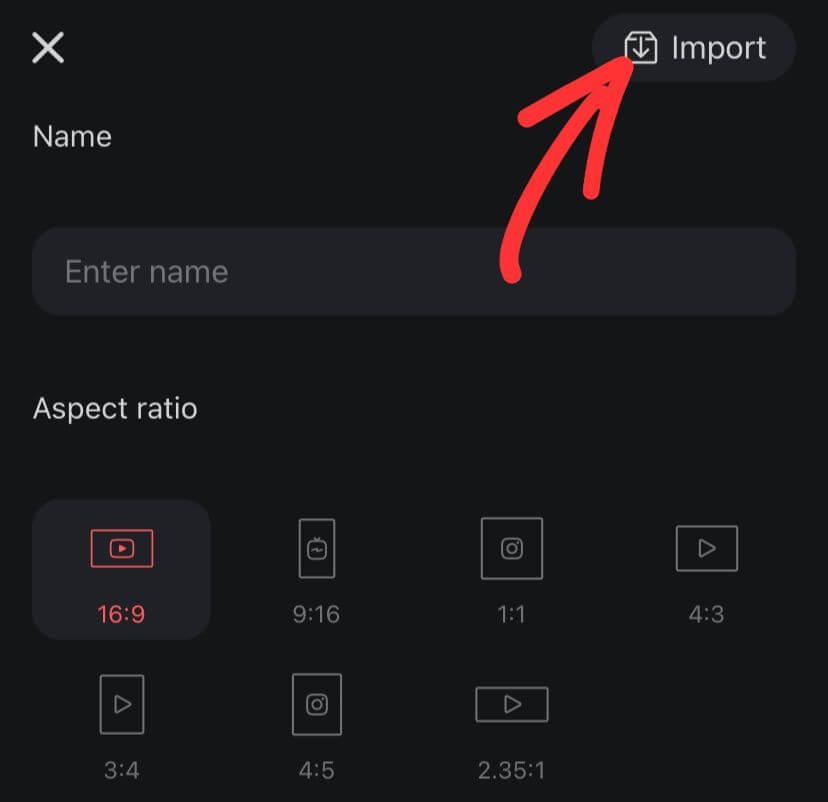
- Finally, locate your downloaded .kine files and import them one by one.
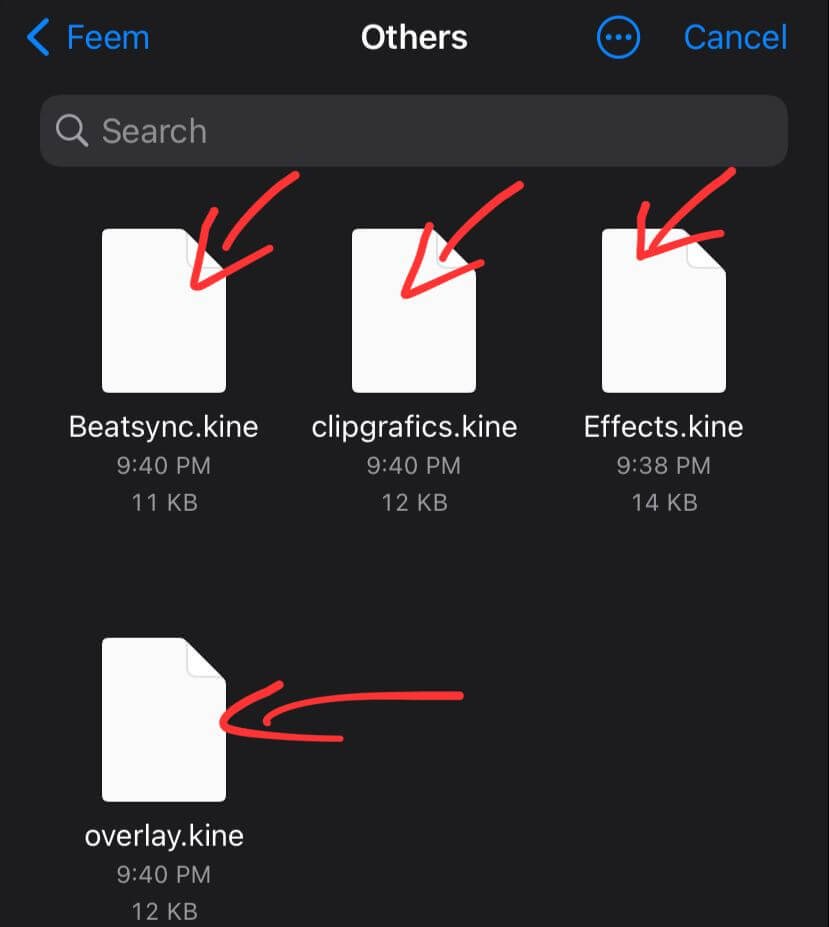
Each project that is imported will download the respective assets applied in the video.

After you import all five files, all assets will be downloaded, and you can use them in every Kinemaster project without having to download them one by one.
Also, read; How to fix kinemaster keeps crashing?
Conclusion
Downloading all Kinemaster assets in one click is officially not possible. But there are ways you can download them all in just a click. I have provided two different methods; one works for Kinemaster versions lower than 5.0 and the other for V5.0 and above.
You can import both .kmproject files and .kine files in their respective versions. So there is no issue even if you are using an older or the latest version. However, you can only use these assets if you have a premium subscription or a cracked app.
If you think there are more ways to do that, let us know in the comments.